Windows Host
File Download
Please download the related System Images and Loader refer to Summary of resource downloads
Install RKDevTool
RKDevTool is Rockchip's software for USB burning on Windows platform. If RKDevTool is not installed on your Windows host, please follow the steps below to install it.
Please download and extract the following files to install RKDevTool:
- RKDevTool v2.96 (Includes Chinese documentation)
- DriverAssistant v5.0
Installation of drivers
Download and unzip DriverAssistant, then execute DriverInstall.exe and click the Install Driver button to install the driver.
If you have already installed another version of driver, please click Uninstall Driver to uninstall the driver first, and then reinstall it again.
Install RKDevTool
Unzip RKDevTool_Release_v2.96_zh.zip,Click RKDevTool.exe to Open.
Enter Maskrom mode
- Install the CM3 core board onto the CM3 IO Board
- Remove MicroSD Card
- Press and hold the SPI Disable button
- Connect the USB-A to Micro USB cable by plugging the Micro USB end into the Radxa CM3 IO OTG port (Micro USB port), and then plug the other USB-A end into your computer
- Plug in the power cable to power on the board. If the power LED is steadily illuminated, that indicates the board has successfully entered Maskrom mode

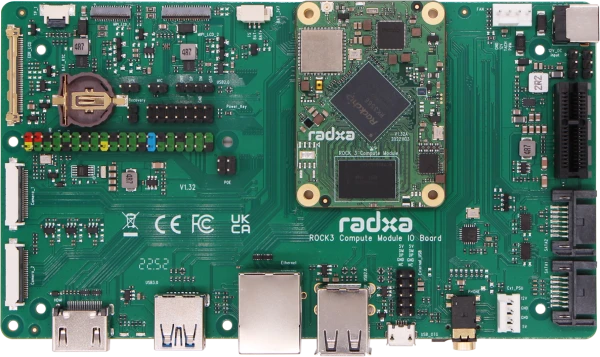
If the operation is normal, RKDevTool will prompt A MASKROM device was found.
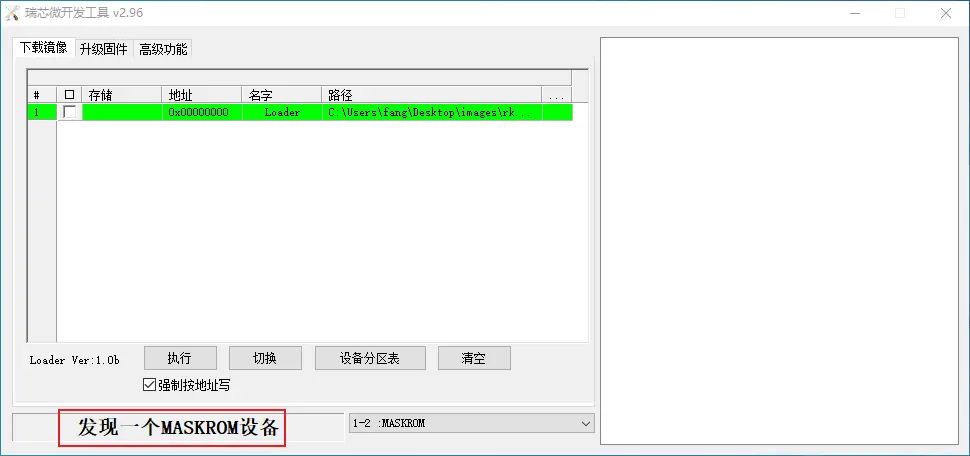
Flash images into storage media.
eMMC
- Select Loader (see File Download section above).
- Right click, select Add item, select eMMC as the storage media.
- Select the system image (see above section on file download, you need to unzip it into .img format after downloading).
- Click Execute to start burning
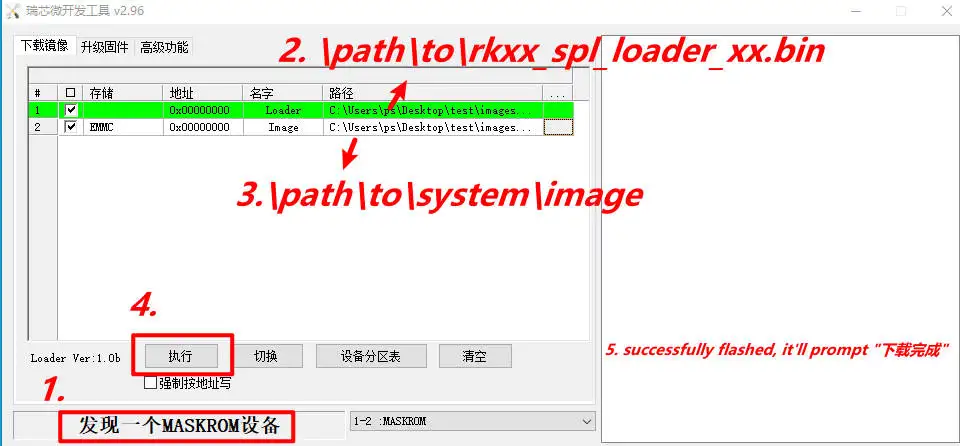
If there is a prompt Download complete, it means the burning is complete, the system will be restarted automatically after burning, and you can log in to the system via HDMI or serial port.
Account and password are both radxa