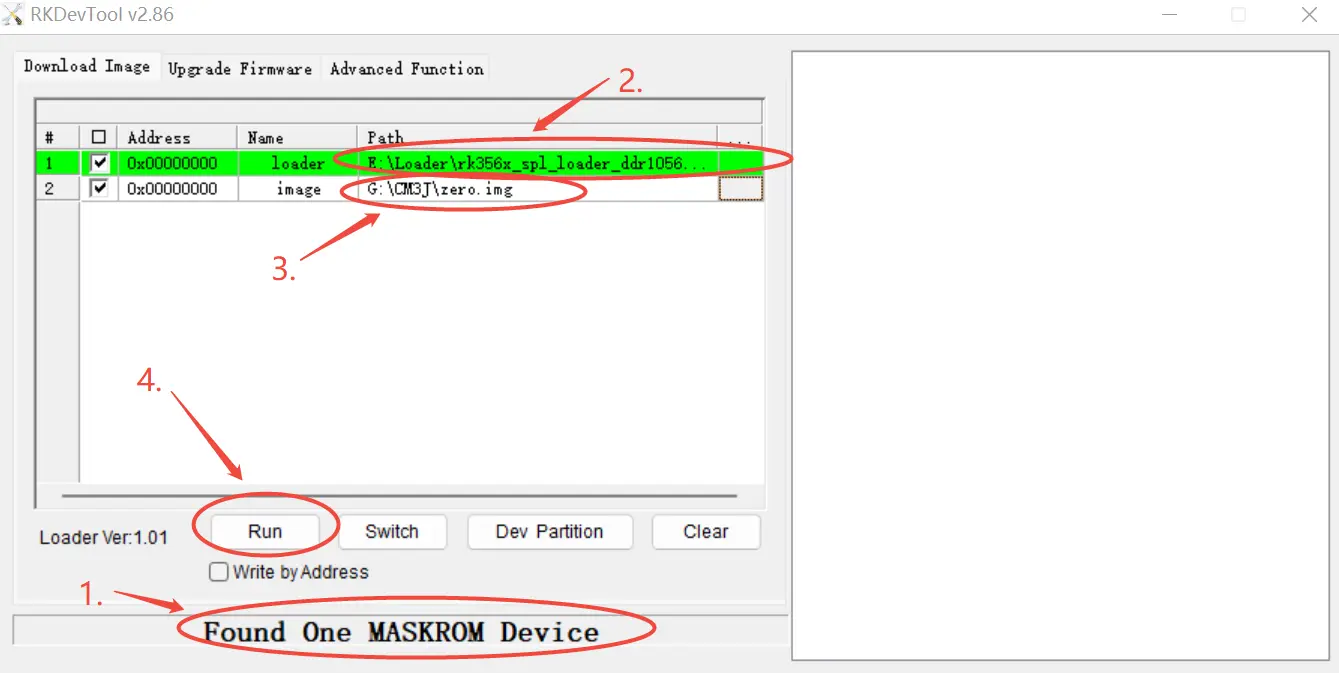Erase eMMC or SPI Flash via Maskrom.
Enter Maskrom Mode
What is Maskrom mode
Maskrom mode, also known as Loader mode, is a special boot mode generally used to restore or repair malfunctioning devices. This mode enables users to interact directly with the device's hardware without going through the operating system. In Maskrom mode, users can communicate with the device via a computer or other devices and execute a series of commands to resolve the device's issues.MacOS:
The results after executing "lsusb" Output:Bus 000 Device 004: ID 2207:350b Fuzhou Rockchip Electronics Co., Ltd. Composite Device
Linux:
The results after executing "lsusb" Output:Bus 001 Device 030: ID 2207:350b Fuzhou Rockchip Electronics Company
Windows:
Open the RKDevTool, and you will see that the device is in the "Found One MASKROM Device" state.
How to enter Maskrom mode
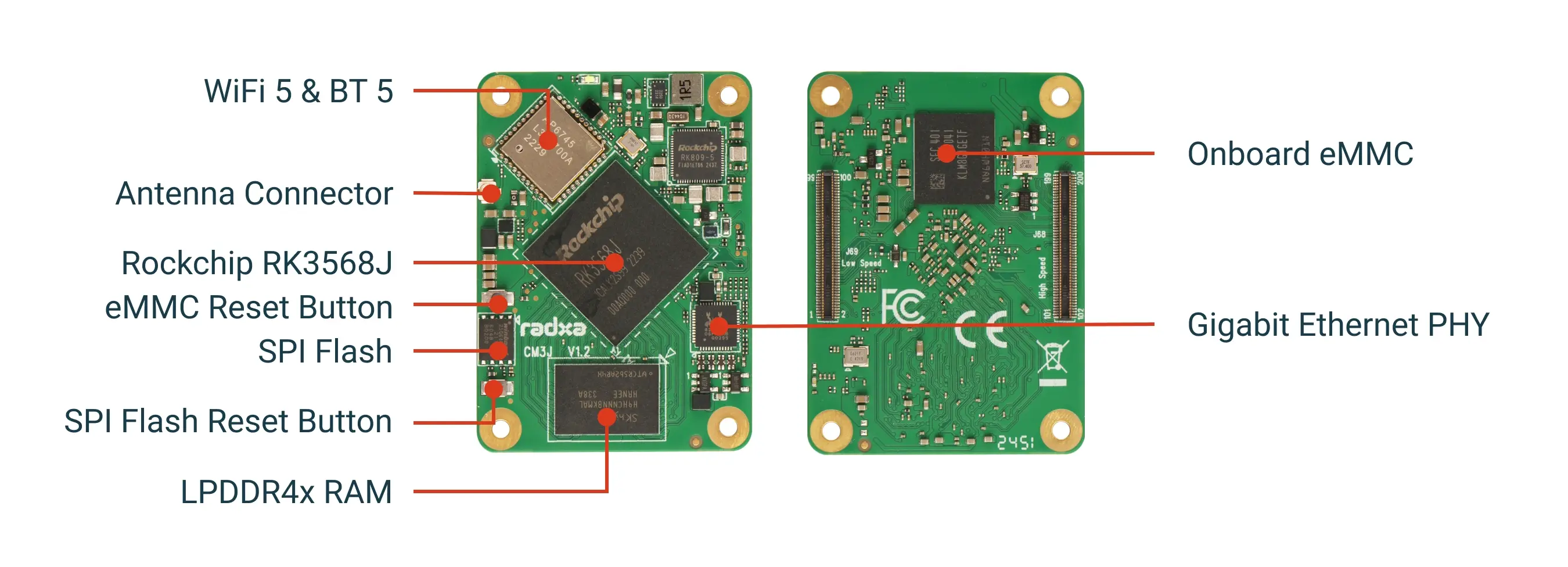
- Raspberry Pi CM4 IO Board
- WaveShare CM4-POE-UPS-BASE
- WaveShare CM4-IO-BASE-B
- WaveShare CM4-NANO-B
-
Prepare a USB-A to MicroUSB cable
-
Insert the USB-A to MicroUSB cable into the OTG port (Micro USB port) of the Raspberry Pi Compute Module 4 IO Board, and plug the other end into the computer.

- Then press and hold the eMMC Button (if this is the first time flashing, the button does not need to be pressed).

- Power on.

- At this point, under normal circumstances, it will enter Maskrom mode, and the RKdevTool will detect a Maskrom device.
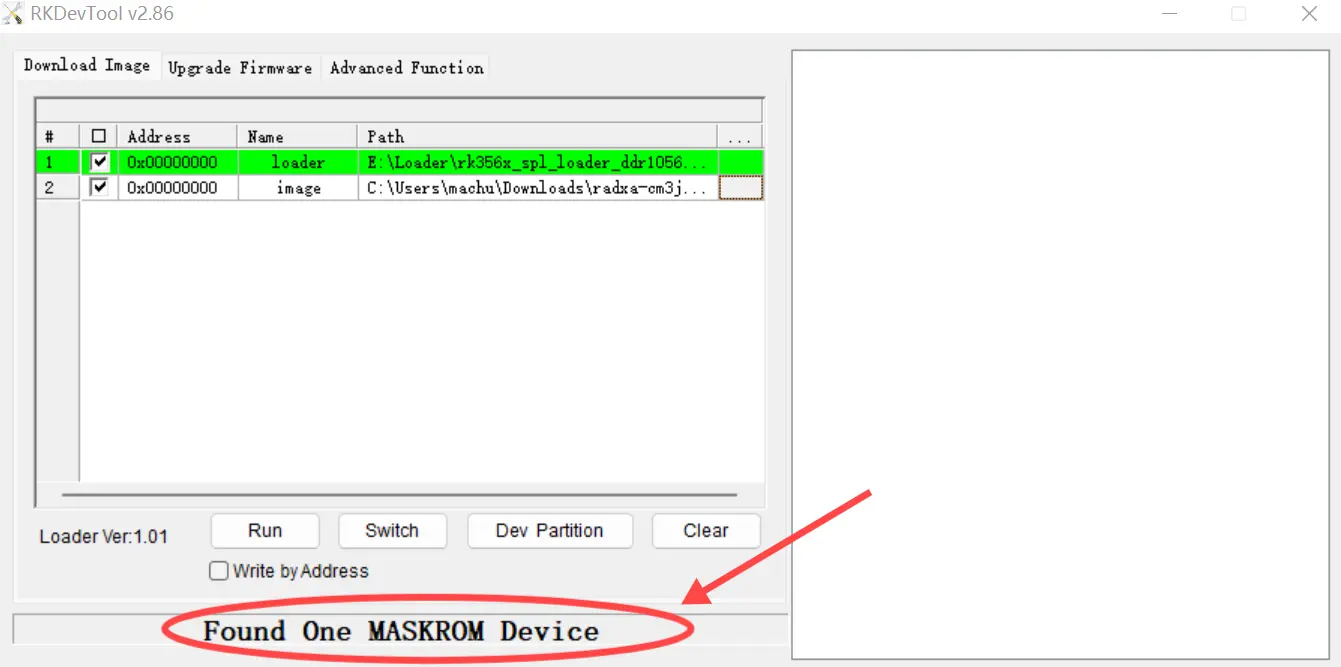
-
Prepare a USB-A to USB-C cable.
-
Insert the USB-A to USB-C cable into the USB Type-C port of the WaveShare CM4-POE-UPS-BASE board, and plug the other end into the computer.
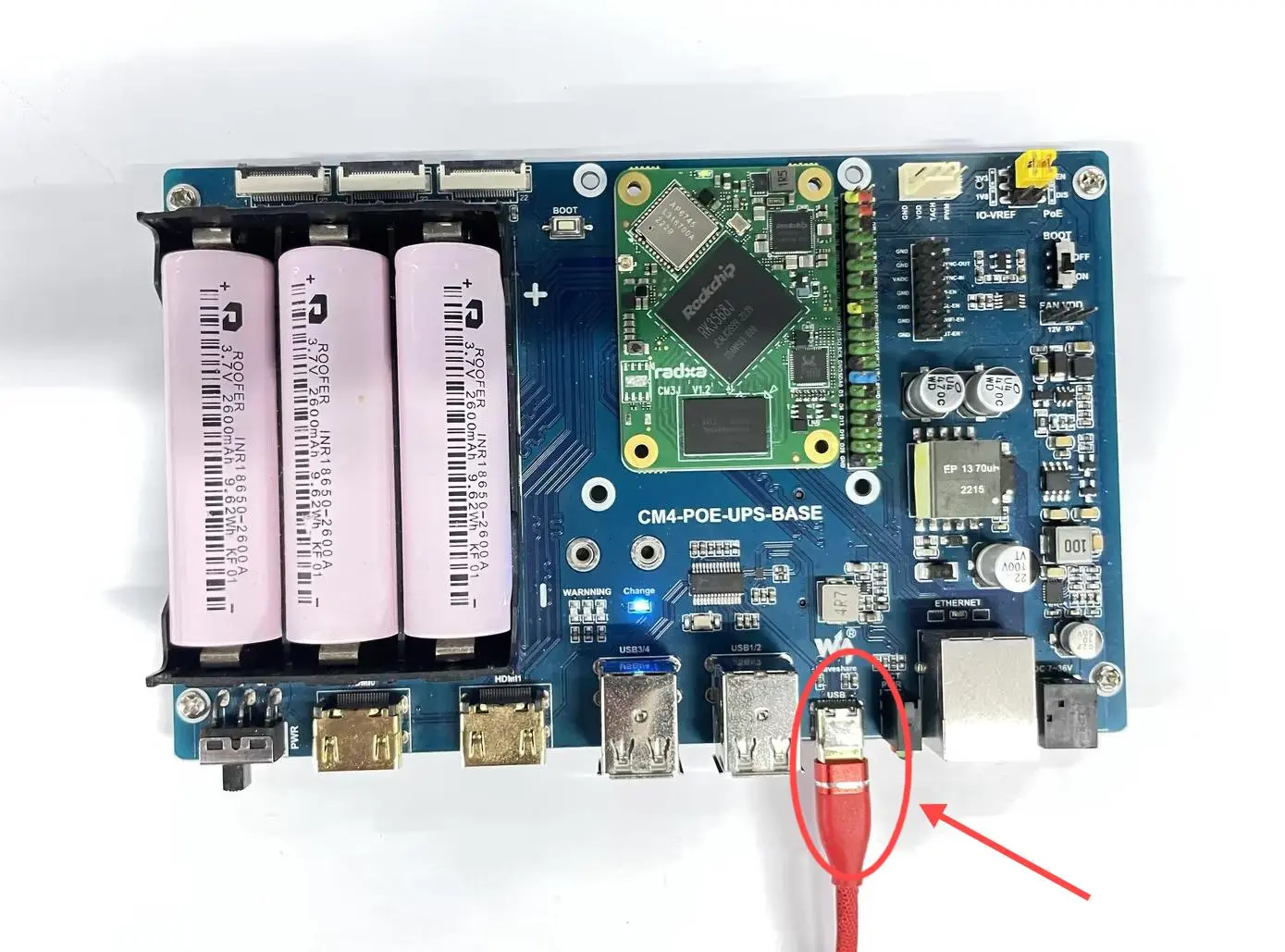
- Set the BOOT DIP switch on the board to the ON position.

- Then press and hold the eMMC Button (if this is the first time flashing, the button does not need to be pressed).

- Power on, then switch the switch at the position shown in the image to the ON position.
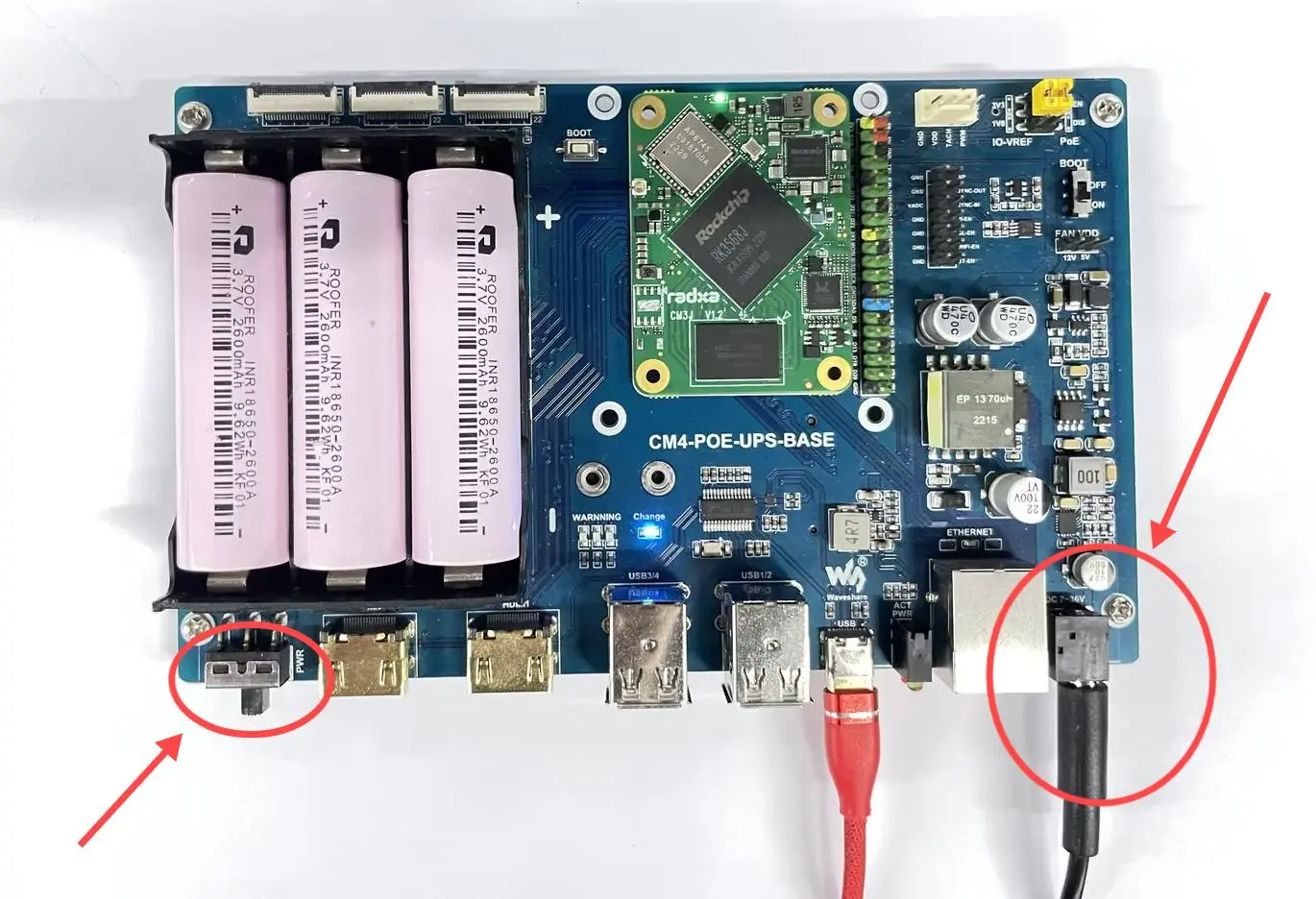
- At this point, under normal circumstances, it will enter Maskrom mode, and the RKdevTool will detect a Maskrom device.
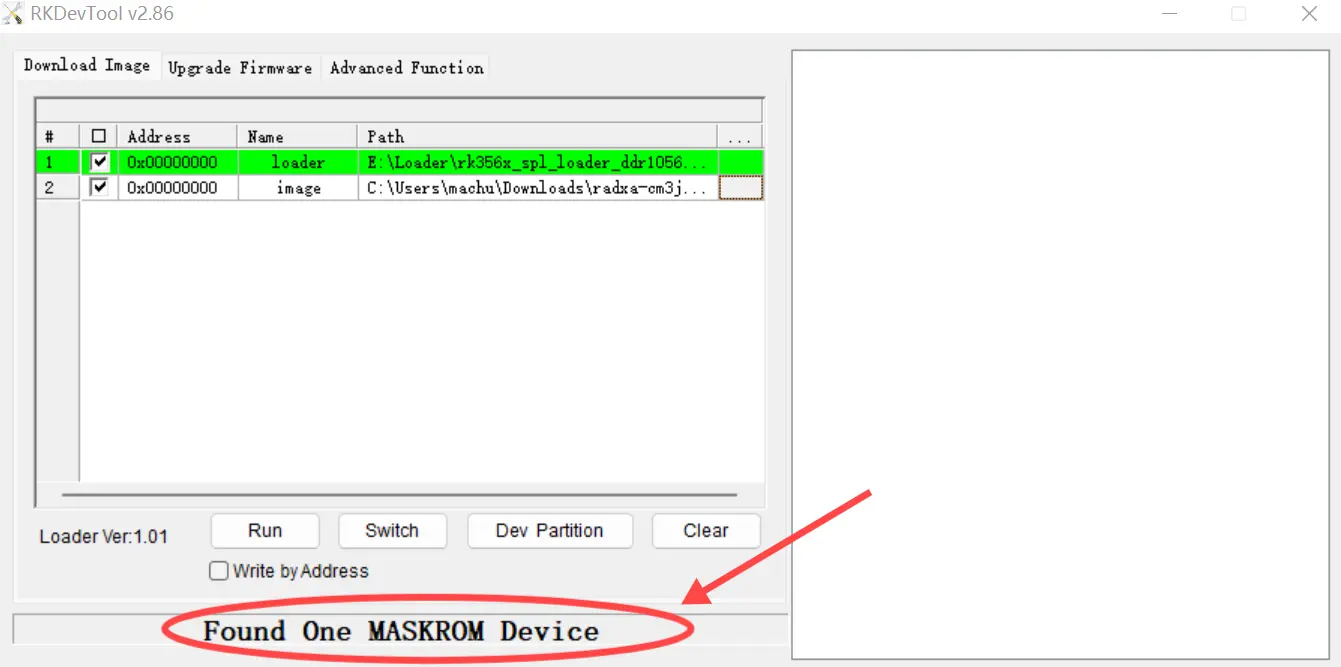
-
Prepare a USB-A to USB-C cable.
-
First, set the BOOT DIP switch on the board to the ON position.
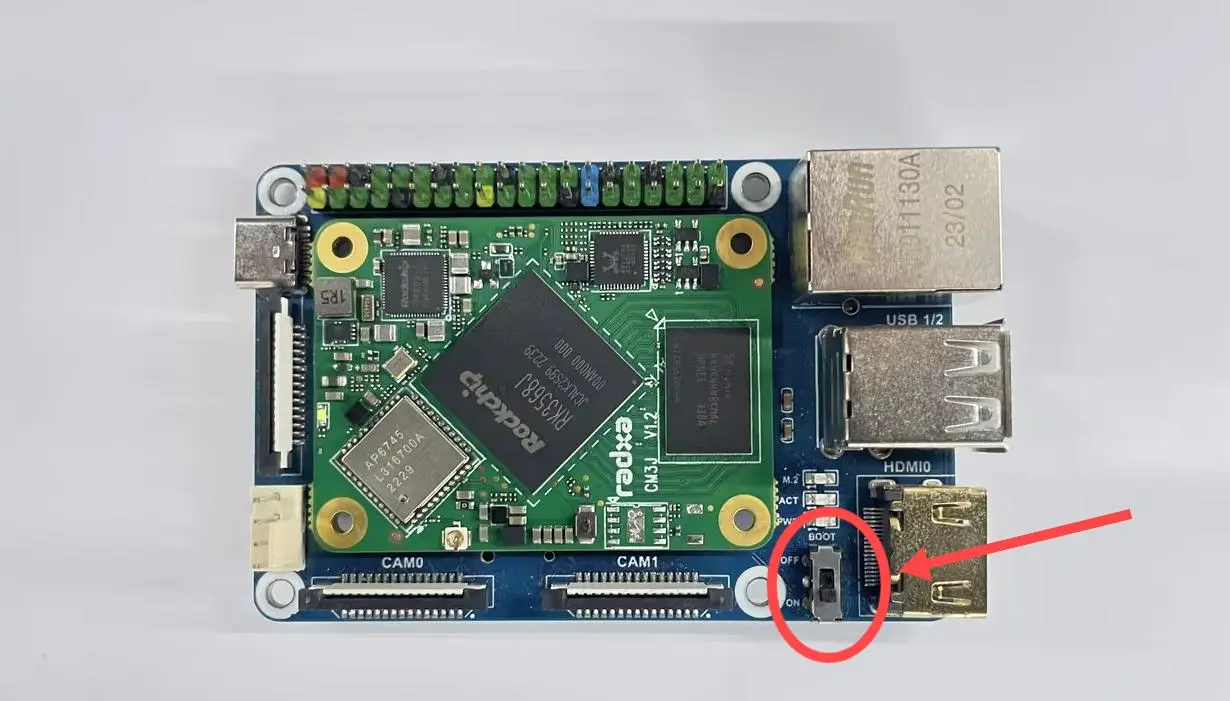
- Then press and hold the eMMC Button (if this is the first time flashing, the button does not need to be pressed).
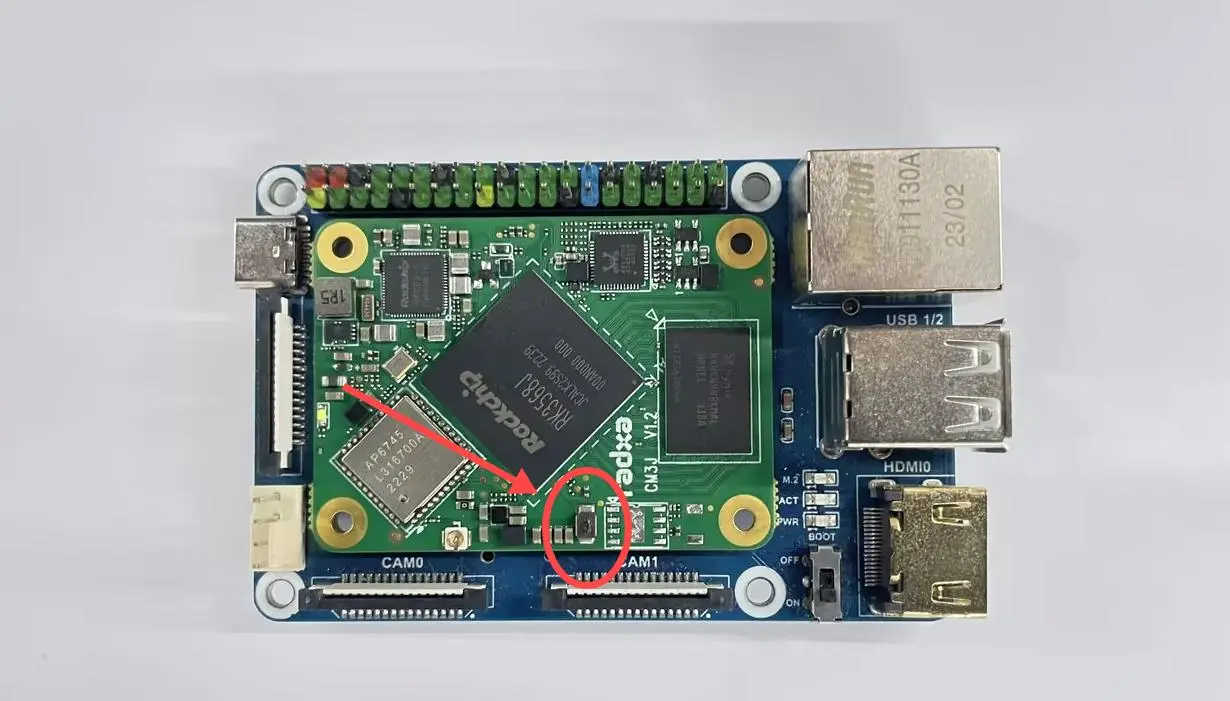
- Insert the USB-A to USB-C cable into the USB Type-C port of the WaveShare CM4-IO-BASE-B board, and plug the other end into the computer.

- At this point, under normal circumstances, it will enter Maskrom mode, and the RKdevTool will detect a Maskrom device.
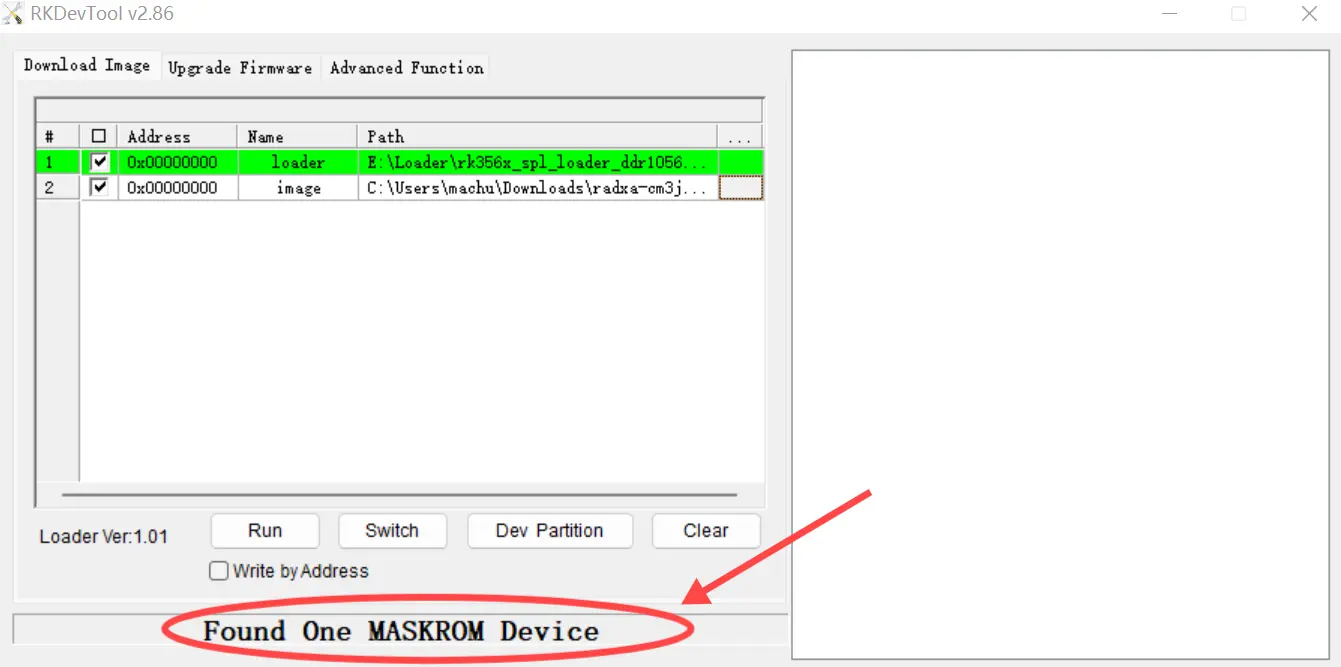
-
Prepare a USB-A to USB-C cable.
-
First, set the BOOT DIP switch on the board to the ON position.

- Then press and hold the eMMC Button (if this is the first time flashing, the button does not need to be pressed).
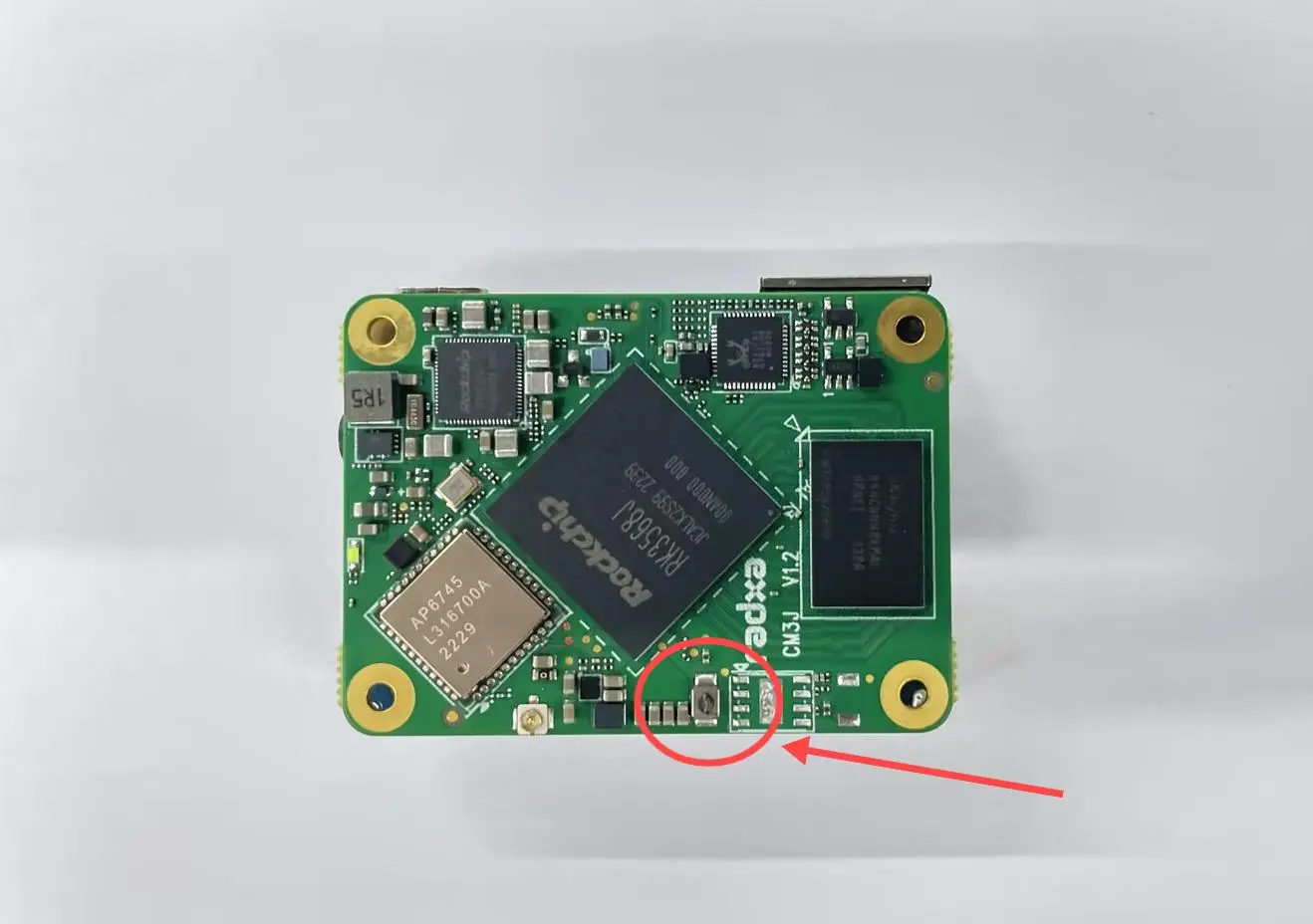
- Insert the USB-A to USB-C cable into the USB Type-C port of the WaveShare CM4-IO-BASE-B board, and plug the other end into the computer.
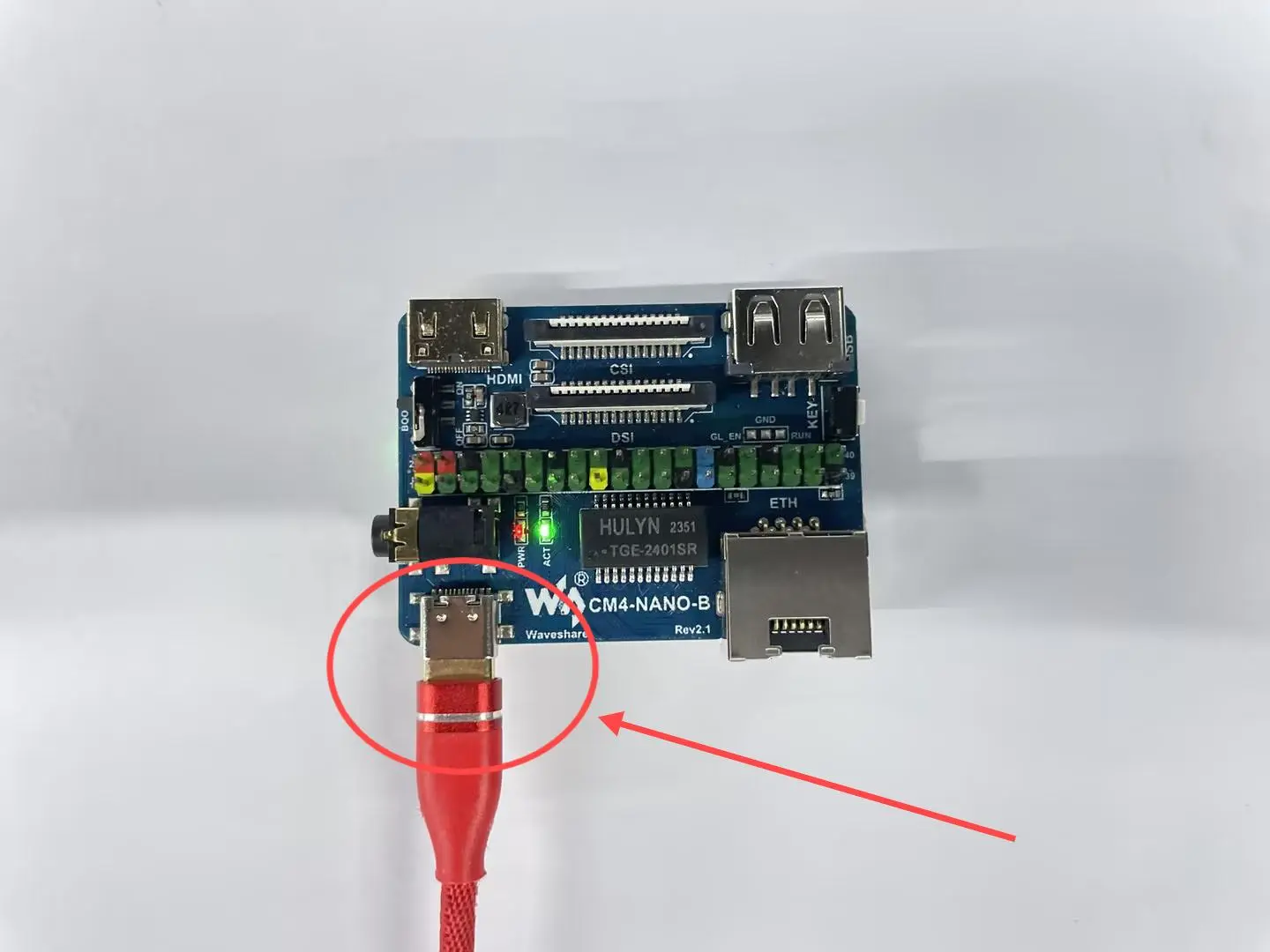
- At this point, under normal circumstances, it will enter Maskrom mode, and the RKdevTool will detect a Maskrom device.
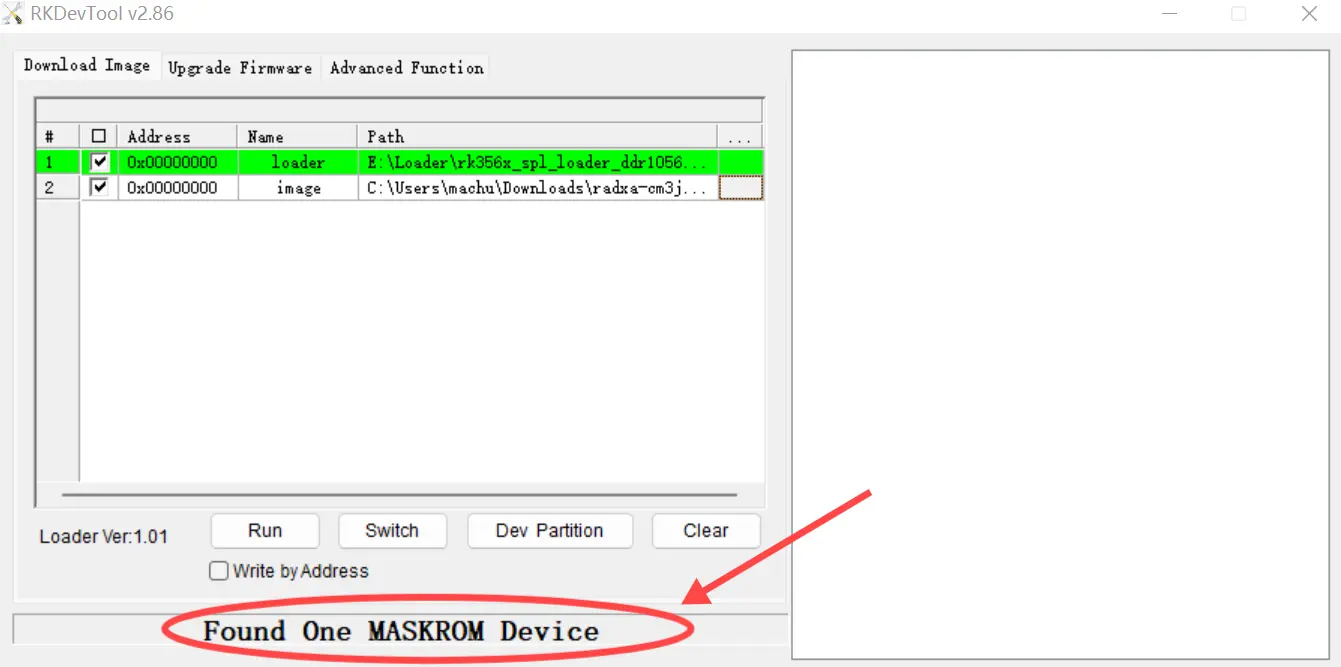
Erase eMMC
- Linux/MacOS
- Windows
-
Generate zero.img
dd if=/dev/zero of=./zero.img bs=1M count=64 -
Make sure the PC recognizes Maskrom
sudo rkdeveloptool ld
DevNo=1 Vid=0x2207,Pid=0x350a,LocationID=109 Maskrom -
Flash the Loader
sudo rkdeveloptool db rk356x_spl_loader_ddr1056_v1.12.109_no_check_todly.bin
-
Erase eMMC
sudo rkdeveloptool wl 0 zero.img -
Restart the device
sudo rkdeveloptool rd
Open the RkDevTool and use it to perform the erasing operation.
-
Make sure the PC recognizes Maskrom
-
Download zero.img from Resource Download
-
Select the Loader (see the Resource Download section)
-
Change the "image" option to "zero.img"
-
Click to run
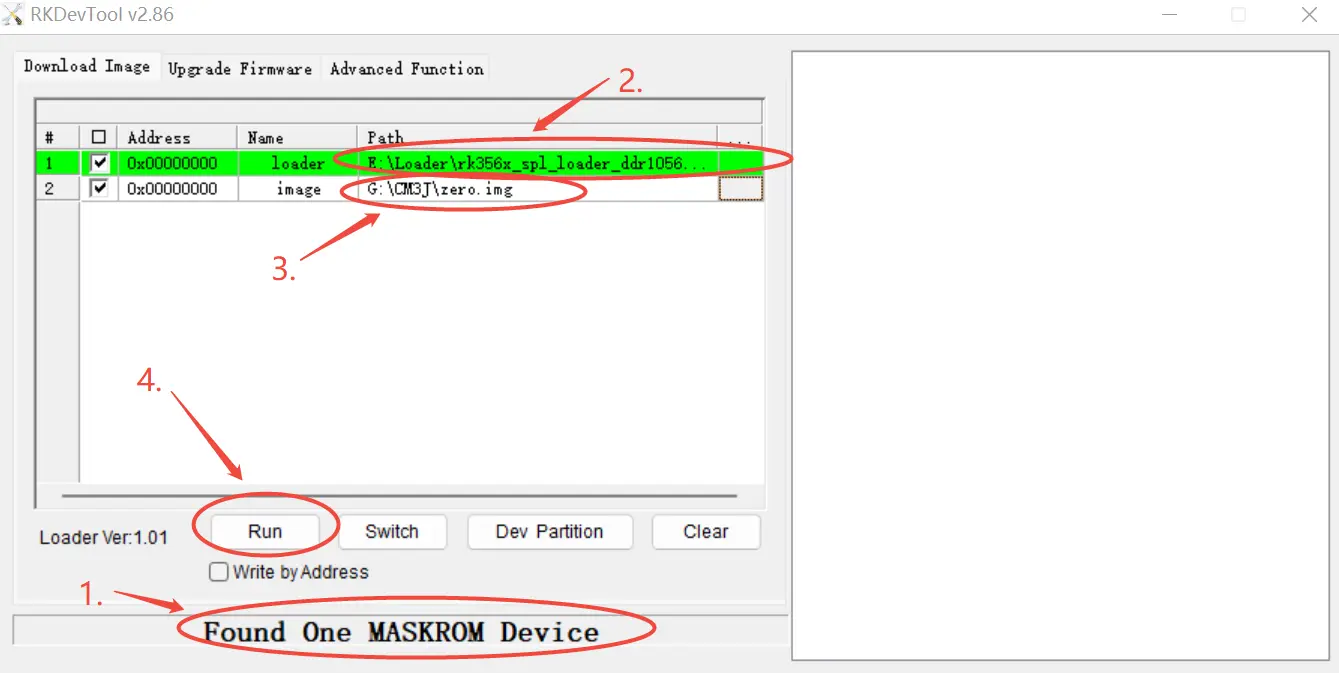
Erase SPI Flash
- Linux/MacOS
- Windows
-
Generate zero.img
dd if=/dev/zero of=./zero.img bs=1M count=64 -
Make sure the PC recognizes Maskrom
sudo rkdeveloptool ld
DevNo=1 Vid=0x2207,Pid=0x350a,LocationID=109 Maskrom -
Flash the Loader
sudo rkdeveloptool db rk356x_spl_loader_ddr1056_v1.12.109_no_check_todly.bin
-
Erase SPI Flash
sudo rkdeveloptool ef -
Restart the device
sudo rkdeveloptool rd
Open the RkDevTool and use it to perform the erasing operation.
-
Make sure the PC recognizes Maskrom
-
Download zero.img from Resource Download
-
Select the Loader (see the Resource Download section)
-
Change the "image" option to "zero.img"
-
Click to run