System Installation
- Radxa-os
- Android
This document introduces how to install Radxa OS image to Radxa NX5.
NX5 can boot from microSD card or eMMC, so install os on microSD card or eMMC based on your choose.
- Install OS on microSD card
- Install OS on eMMC
Preparation
Prepare the installation media
-
microSD card (recommended class10 rating or higher)
-
USB card reader
Prepare the image file
Please go to Download Summary to download image.
System installation
-
Download Etcher
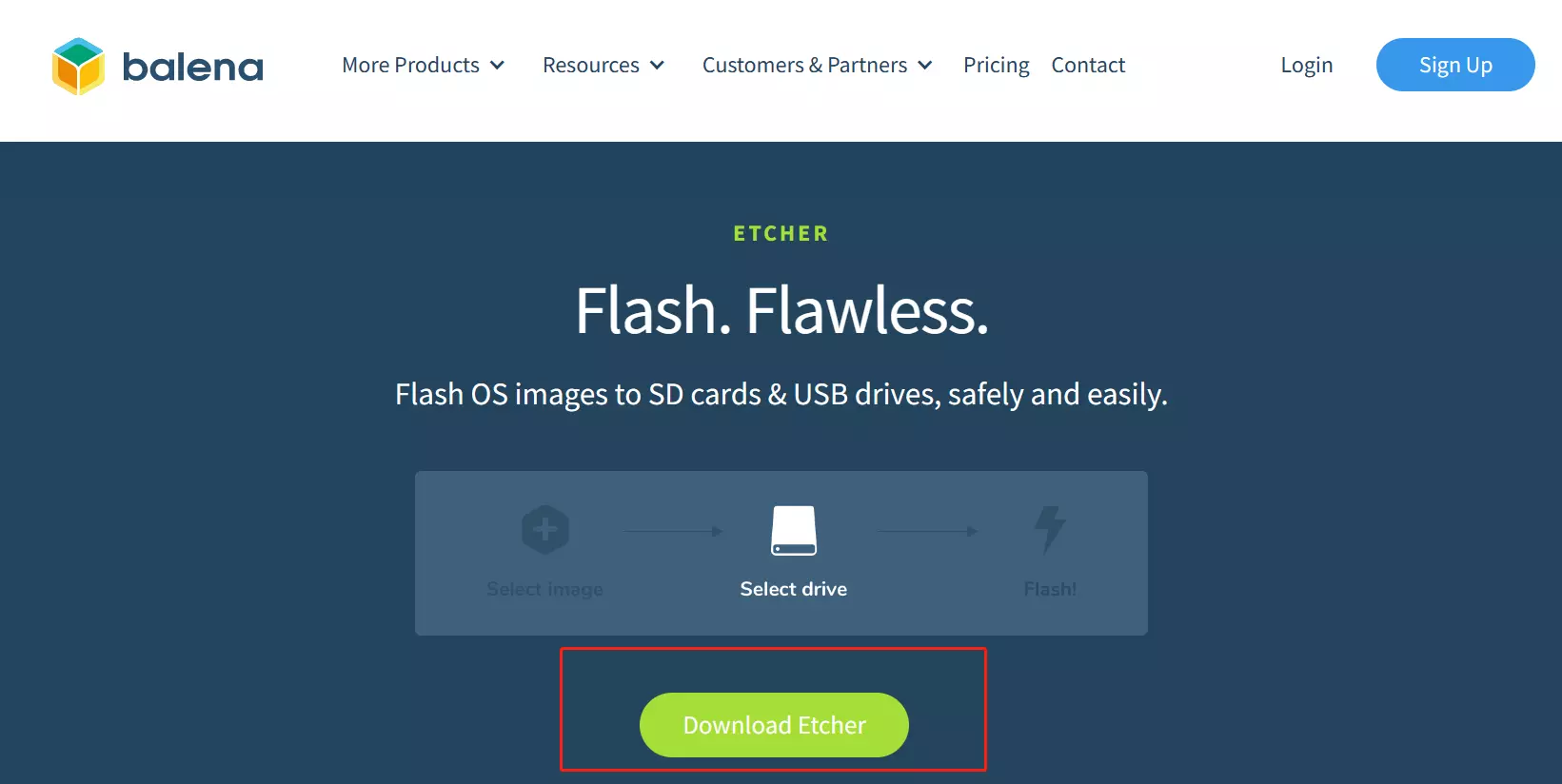
-
Open Etcher and flash the prepared OS image to the microSD card. In the Etcher window, click
Flash from fileto select the OS image you just downloaded. -
In the Etcher window, click
Select target. -
In the Etcher window, click
Flash!and wait for a progress bar to be flushed. -
In the Etcher window,
Flash Complete!will be displayed when the flash is successful.
System startup
NX5 IO
- Insert the microSD card with the operating system installed
- Power up the NX5 IO via the DC adapter.
- The NX5 IO will boot up with the green power LED on, and the blue LED will start blinking after entering the system.
Preparation
Prepare the installation media
- micro usb to typea usb interface cable
Prepare the image file
Please go to Download Summary to download image.
System installation
-
Connect the micro usb cable to the host computer.
-
Press and hold the maskrom button and power on the device.
- Linux
- Windows
Linux/Mac systems use rkdeveloptool to write to
upgrade_tool (Can be installed to multiple devices simultaneously)
System startup
NX5 IO
- Power on the NX5 IO via the DC adapter.
- The NX5 IO will boot up with the green power LED on, and the blue LED will start blinking after entering the system.
Frequently Asked Questions
Reference
This document introduces how to install Android image to Radxa NX5.
NX5 can boot from microSD card or eMMC, so install os on microSD card or eMMC based on your choose.
- Install OS on microSD card
- Install OS on eMMC
Preparation
Prepare the installation media
-
microSD card (recommended class10 rating or higher)
-
USB card reader
Prepare the image file
Please go to Download Summary to download image.
System installation
-
Download Etcher
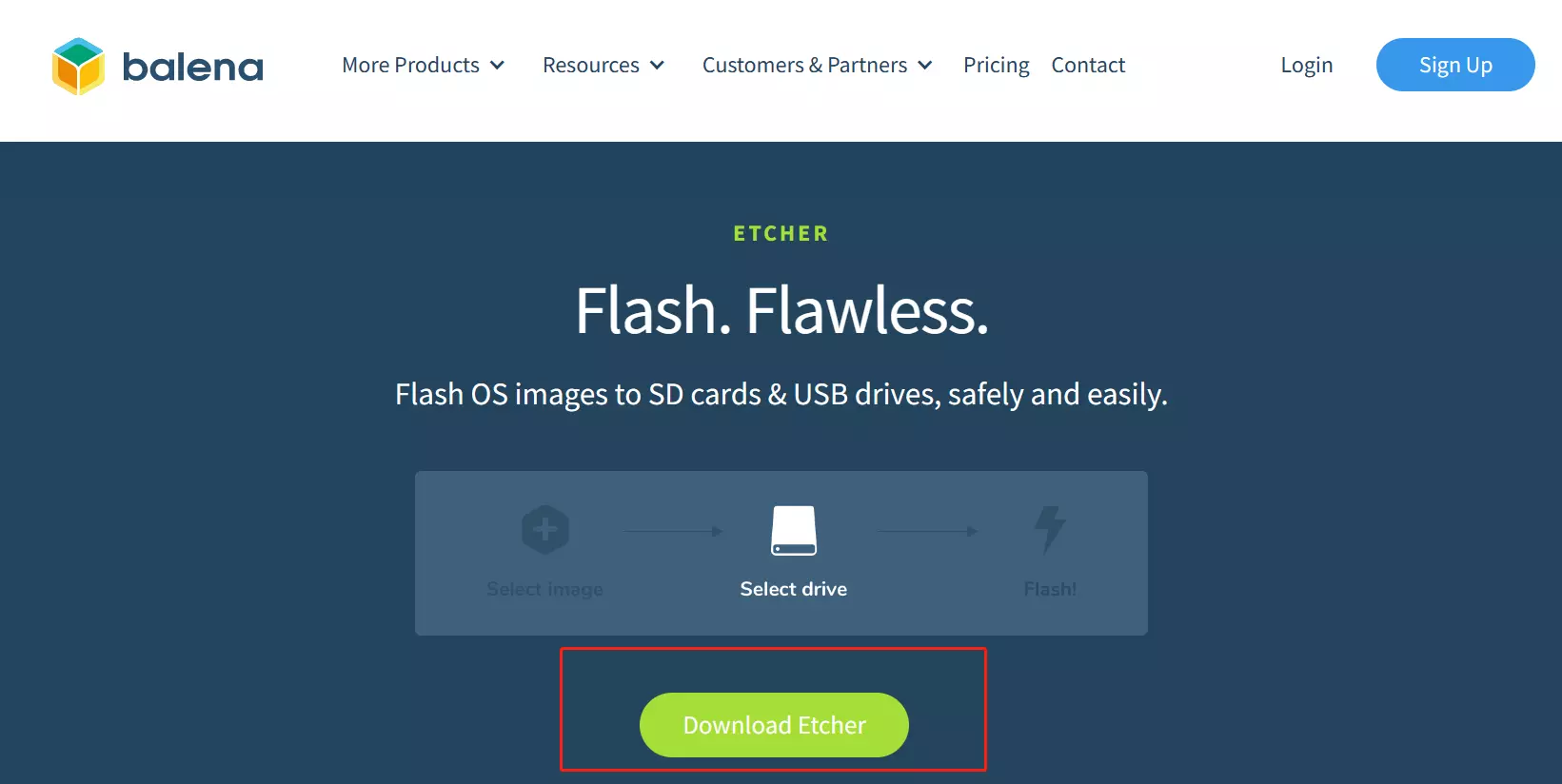
-
Open Etcher and flash the prepared OS image to the microSD card. In the Etcher window, click
Flash from fileto select the OS image you just downloaded. -
In the Etcher window, click
Select target. -
In the Etcher window, click
Flash!and wait for a progress bar to be flushed. -
In the Etcher window,
Flash Complete!will be displayed when the flash is successful.
System startup
NX5 Kit (NX5 + NX5 IO)
- Insert the microSD card with the operating system installed
- Power up the NX5 Kit via the DC adapter.
- The NX5 Kit will boot up with the green power LED on.
Preparation
Prepare the installation media
- micro usb to typea usb interface cable
Prepare the image file
Please go to Download Summary to download image.
System installation
-
Connect the micro usb cable to the host computer.
-
Press and hold the maskrom button and power on the device.
- Linux
- Windows
Linux/Mac systems use rkdeveloptool to write to
upgrade_tool (Can be installed to multiple devices simultaneously)
System startup
NX5 Kit(NX5 + NX5 IO)
- Power on the NX5 Kit via the DC adapter.
- The NX5 Kit will boot up with the green power LED on.