Installing Without Radxa eMMC/UFS Combo Module Reader
This guide explains how to install the system to an eMMC module without using an eMMC/UFS combo module reader.
We'll be using the dd command to install the system image to the eMMC module while the Cubie A7A is booted from a MicroSD card.
Installing the system will format the eMMC module. Please back up any important data in advance!
Hardware Requirements
Prepare the following hardware in advance:
- Mainboard: Radxa Cubie A7A
- Boot media: MicroSD card with system image
- Target installation media: eMMC module
- Power adapter: 5V Type-C power adapter
The Cubie A7A supports 5V power input with standard PD protocol. A power adapter with 3A or higher current is recommended to ensure stable operation of all peripherals.
Hardware Connection
After confirming that the Cubie A7A has successfully booted from the MicroSD card, install the eMMC module into the eMMC/UFS combo module interface of the Cubie A7A.
eMMC Module Installation Steps:
- Ensure the notch on the eMMC module aligns with the notch on the Cubie A7A's eMMC/UFS combo module interface
- Align the bottom edge connector of the eMMC module with the eMMC/UFS combo module interface on the Cubie A7A
- Gently press down on one end of the eMMC module until you hear a "click" sound, indicating successful installation. Repeat the same process for the other end to ensure the eMMC module is properly seated.
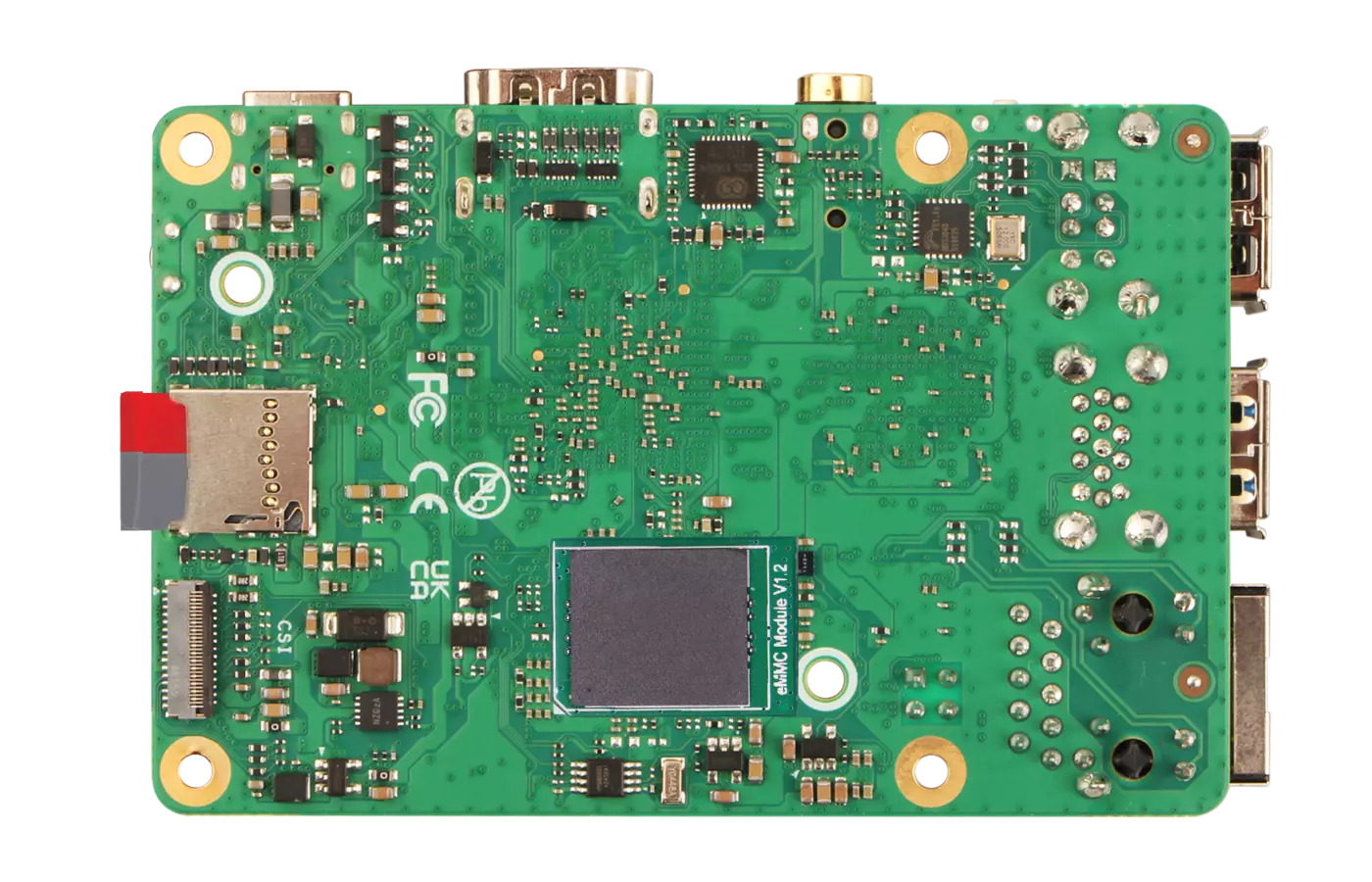
System Installation
Use the dd command to install the system image to the eMMC module.
Download System Image
Go to the Downloads page to download and extract the system image file to your Cubie A7A.
Recommended methods to download the system image to your Cubie A7A:
-
Browser Download Access the Downloads page through the web browser on your Cubie A7A to download the system image.
-
Using
wgetCopy the download URL from the Downloads page and use thewgetcommand on your Cubie A7A to download the system image.
sudo apt install wget
wget [url]
Replace [url] with the actual download URL.
- Alternative Methods Download the system image on your PC, then transfer it to the Cubie A7A using a USB drive, FTP, SCP, or other methods.
Install System Image
Use the dd command to install the extracted system image to the eMMC module.
Write System Image
When using the dd command, make absolutely sure you've selected the correct device file. Using the wrong device can result in data loss!
sudo dd if=[image_path] of=/dev/mmcblk1 bs=4M status=progress
Parameter explanation:
if: Input file - replace[image_path]with the path to your extracted system imageof: Output file - replace/dev/mmcblk1with the correct device file for your eMMC module (modify according to your actual device)bs: Block size - 4M is recommendedstatus: Shows progress during the operation
Verify the Write Operation
Use the fdisk command to check the partition information of the eMMC module.
sudo fdisk -l /dev/mmcblk1
After a successful write, the terminal will display partition information similar to:
Disk /dev/mmcblk1: 119.15 GiB, 127934660608 bytes, 31234048 sectors
Disk model: KLUDG4UHDC-B0E1
Units: sectors of 1 * 4096 = 4096 bytes
Sector size (logical/physical): 4096 bytes / 4096 bytes
I/O size (minimum/optimal): 524288 bytes / 524288 bytes
Disklabel type: gpt
Disk identifier: 33349998-C3CC-40F0-B818-DDDD8383A64D
Device Start End Sectors Size Type
/dev/mmcblk1p1 32768 65535 32768 128M Linux filesystem
/dev/mmcblk1p2 65536 679935 614400 2.3G EFI System
/dev/mmcblk1p3 679936 31234014 30554079 116.6G EFI System
System Information
When using our provided system image for the first time, you'll need to log in with the following default credentials:
- Username: radxa
- Password: radxa