Install System to Onboard UFS
This guide explains how to use the dd command to install the system to UFS storage.
Installing the system will format the UFS module or onboard UFS. Please back up any important data in advance!
Prerequisites
To use the dd command to install the system to UFS, you need to meet the following conditions:
- The system can boot normally from another storage device (recommended: boot from MicroSD card)
- The UFS module is installed on the motherboard or the motherboard has onboard UFS
Hardware Connection
Follow the instructions based on your motherboard configuration.
This tutorial applies to multiple motherboard models. Choose the appropriate steps for hardware connection based on your motherboard configuration.
Motherboards with onboard UFS typically don't have a UFS module interface and don't require installation.
- UFS Module
- Onboard UFS
UFS Module Installation Steps:
- Observe the notch direction on the UFS module and the notch marking on the motherboard's UFS module interface to determine the correct installation orientation.
- Place the UFS module above the motherboard's UFS module interface, ensuring the module's interface is roughly aligned with the motherboard's interface.
- Gently press down on one end of the UFS module until you hear a "click" sound, then repeat the process for the other end to ensure the UFS module is properly installed.
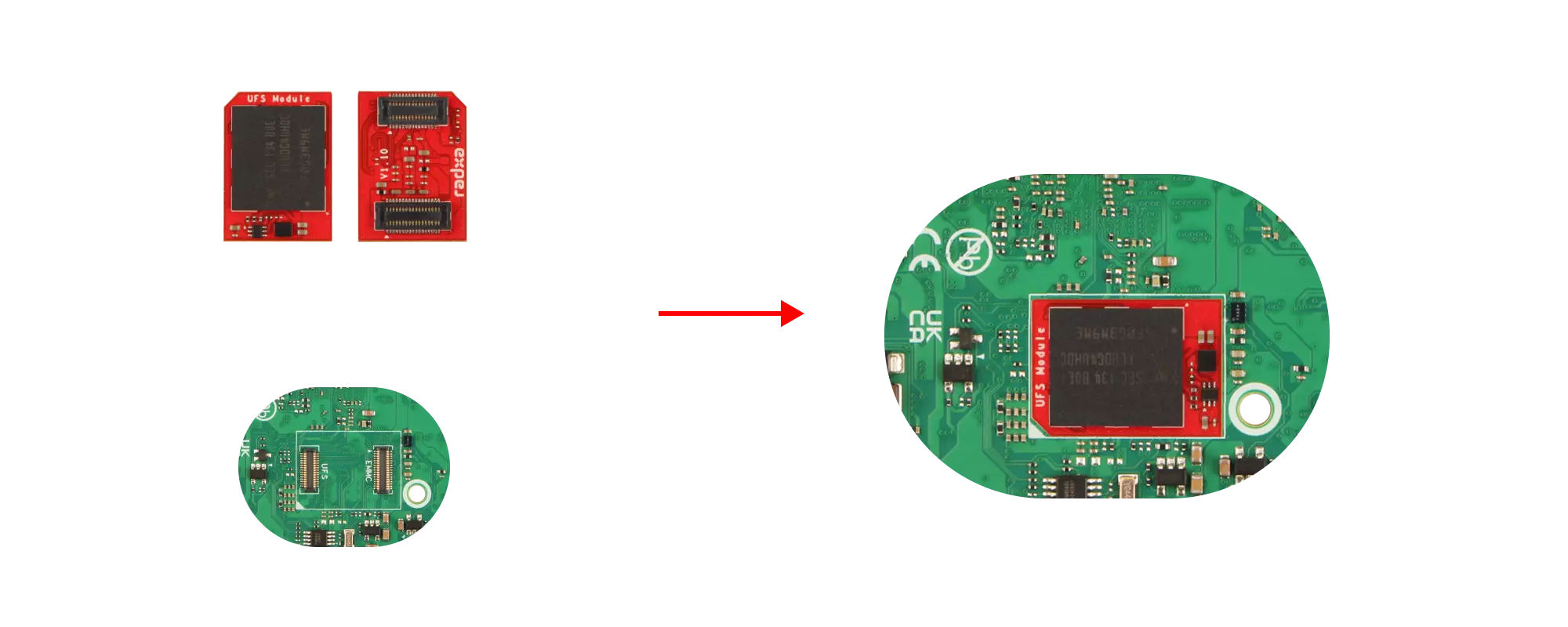
If your motherboard has onboard UFS, no installation is required.
Installing the System
Download System Image
Access the resource summary download page to download the system image file to your local storage.
The downloaded system image is a compressed file that needs to be extracted before use!
Recommended Download Methods
- Direct Download
Access the resource summary download page directly from the board and download the system image file to local storage.
- Download using wget
Use the wget command to download the system image file to local storage.
sudo apt update &&
sudo apt install wget -y
wget <url>
Replace <url> with the actual download link of the system image file, which can be copied from the resource summary download page.
- PC Download
Access the resource summary download page from a PC, download the system image file, then transfer it to the board using a USB drive, FTP, SCP, or other methods.
Extract System Image
Our system images are typically in *.img.xz format and need to be extracted before use.
sudo apt update
sudo apt install xz-utils -y
unxz <image_path>
Replace <image_path> with the actual path to your system image file.
Install System Image
Use the dd command to install the system image to UFS.
sudo dd if=<image_path> of=<device_target> bs=4M status=progress
Parameter Explanation:
<image_path>: Path to the system image file (replace with actual path).<device_target>: Device path of the UFS module (replace with actual UFS module device path).bs=4M: Block size for writing.status=progress: Show write progress.
You can use the lsblk command to view device paths and identify the correct one based on disk capacity.
Note: If disk capacities are similar, you can safely power off the board, remove and reinsert the UFS module, then observe which device path appears/disappears to identify the correct path.
lsblk