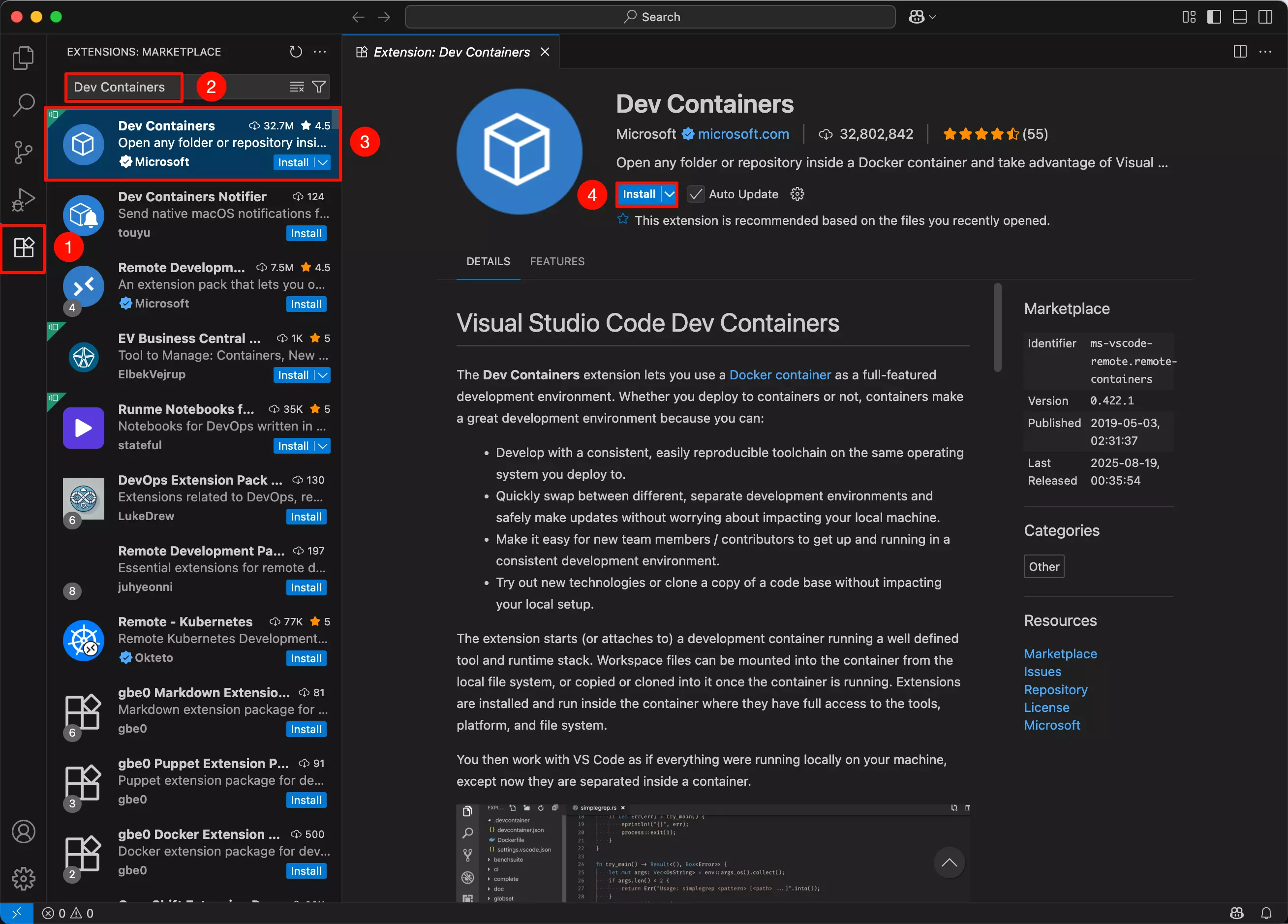Environment Setup
This guide covers setting up the development environment for U-Boot, Kernel, and RadxaOS.
Prerequisites
- Hardware: x86_64 PC
- Software:
- Visual Studio Code + Dev Container extension
- Docker
- Recommended OS: Ubuntu
Environment Setup
To quickly set up a compilation and development environment for U-Boot, Kernel, and RadxaOS, we need to install Visual Studio Code, the Dev Container extension, and Docker on your PC.
Docker
You can choose to install either Docker Engine or Docker Desktop based on your needs.
- Docker Engine: Core background service with no GUI, primarily operated via command line.
- Docker Desktop: Desktop application that includes Docker Engine and provides a graphical management interface for easier use.
- Docker Engine
- Docker Desktop
This section explains how to install Docker Engine on Linux.
Download Official Script
Use the curl command to download the official Docker installation script.
sudo apt update
sudo apt install curl -y
sudo curl -fsSL https://get.docker.com -o get-docker.sh
Install Docker Engine
Run the installation script with sudo for root privileges.
sudo sh get-docker.sh
Verify Installation
Check if Docker Engine is installed successfully using the docker --version command.
docker --version
If the terminal displays the Docker version information, the installation was successful!
Add User to Docker Group
sudo usermod -aG docker $USER
Restart your system for the Docker configuration to take effect.
This section explains how to install Docker Desktop on Linux.
Download Docker Desktop
Visit the Docker Desktop download page to download Docker Desktop.
Install Docker Desktop
Navigate to the directory containing the Docker Desktop installation package and run the following command to install it.
sudo apt-get install ./docker-desktop-amd64.deb
Verify Installation
Check if Docker Desktop is installed successfully using the docker --version command.
docker --version
If the terminal displays the Docker version information, the installation was successful!
Add User to Docker Group
sudo usermod -aG docker $USER
Restart your system for the Docker configuration to take effect.
Visual Studio Code
Download Visual Studio Code
Visit the Visual Studio Code download page and select the appropriate installation package for your system. For Ubuntu, choose the .deb package.
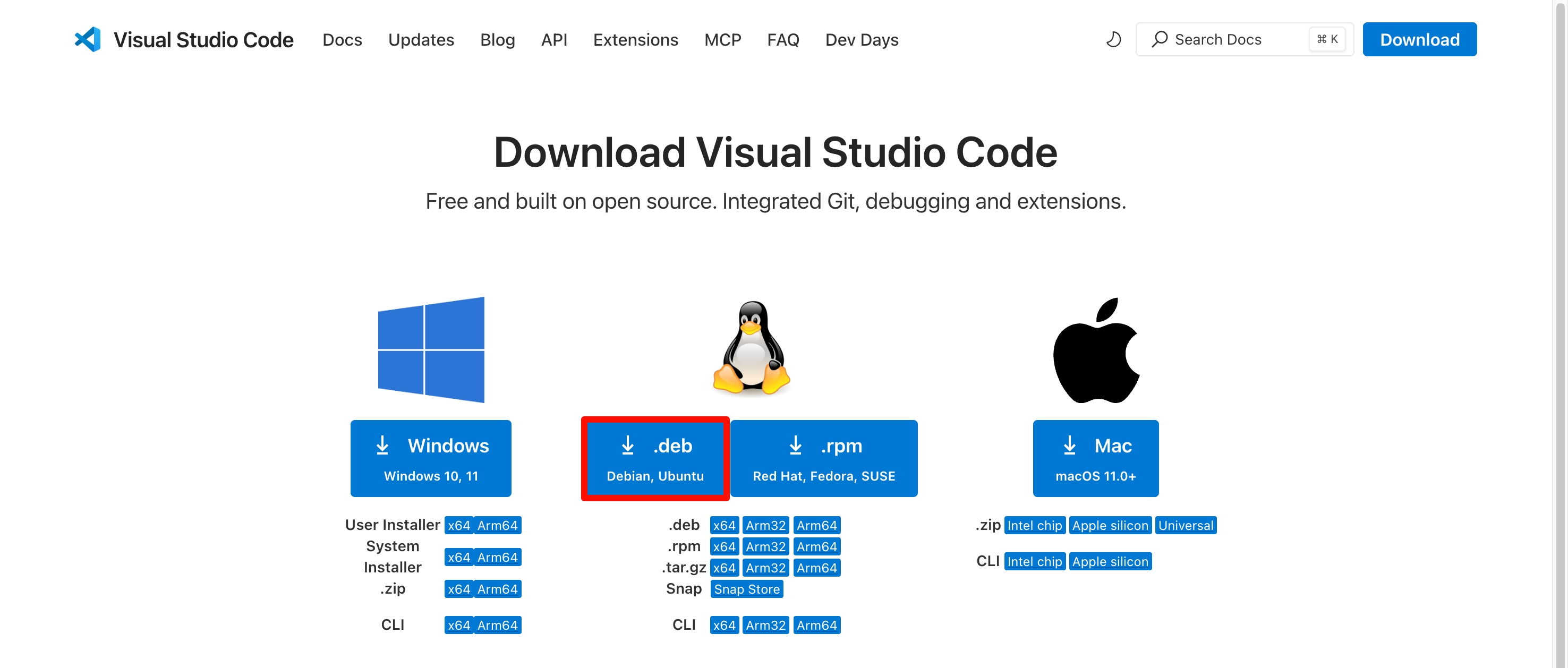
Install Visual Studio Code
Navigate to the directory containing the Visual Studio Code installation package and run the following command to install it.
sudo apt-get install ./code_xxx_amd64.deb
Using Visual Studio Code
Open Visual Studio Code and install the Dev Container extension.
- Click on the
Extensionsoption - Search for
Dev Containers - Select the Dev Containers extension
- Click
Installto install the Dev Containers extension