Bluetooth Usage
This guide explains how to connect, pair, and use Bluetooth devices on Radxa boards.
- GUI
- Command Line
Manage Bluetooth devices using the built-in Bluetooth management tool.
- Enable Bluetooth
① : Click the System Settings icon
② : Select the Bluetooth option
③ : Click Enable to turn on Bluetooth

- Connect Bluetooth Device
① : Click Add ... to automatically scan for nearby Bluetooth devices
② : Find the Bluetooth device you want to connect to in the list of available devices
③ : Click Next to connect to the selected Bluetooth device
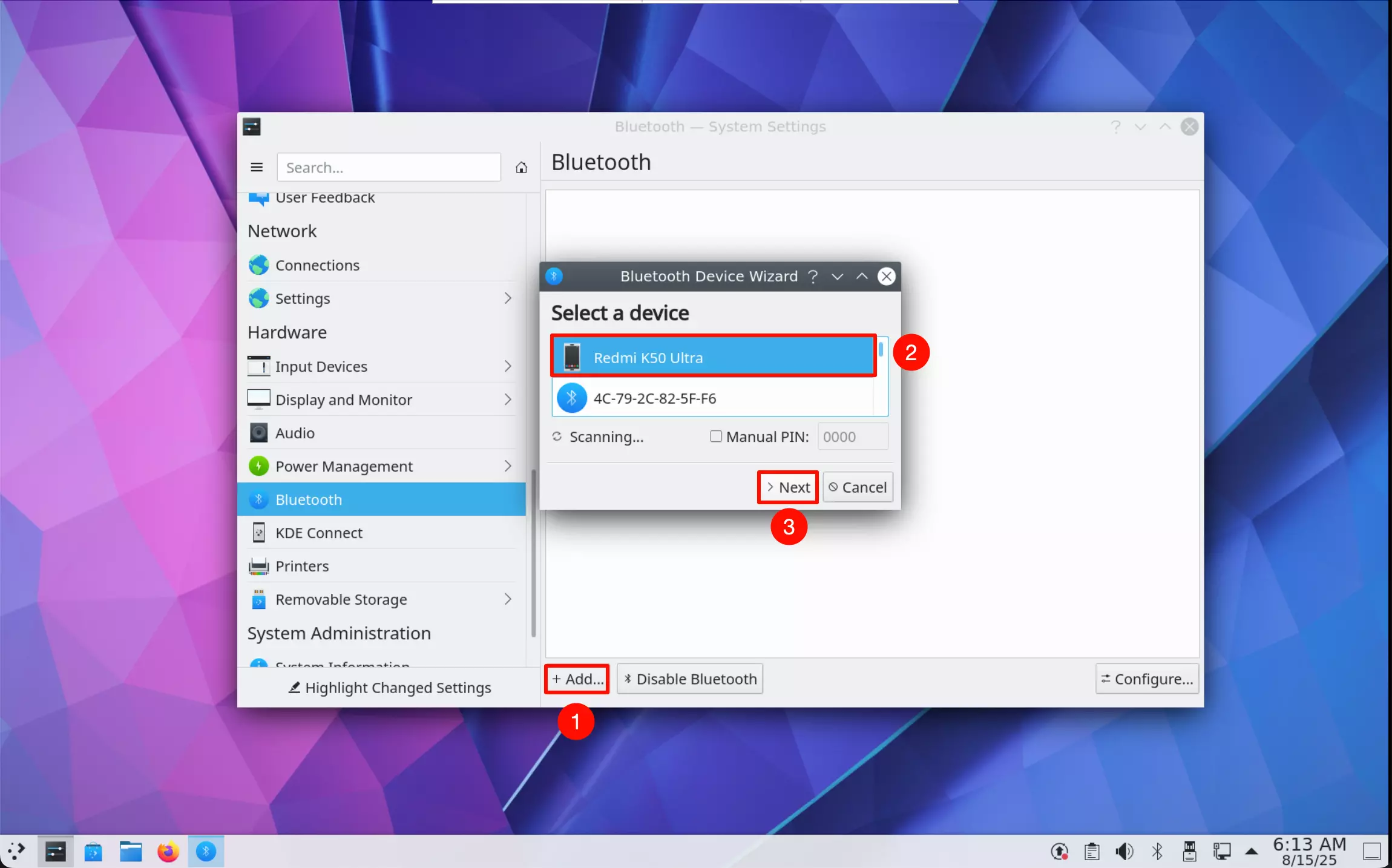
- Pair Bluetooth Device
During the connection process, you'll need to pair your Bluetooth device. Follow the on-screen instructions to complete the pairing.
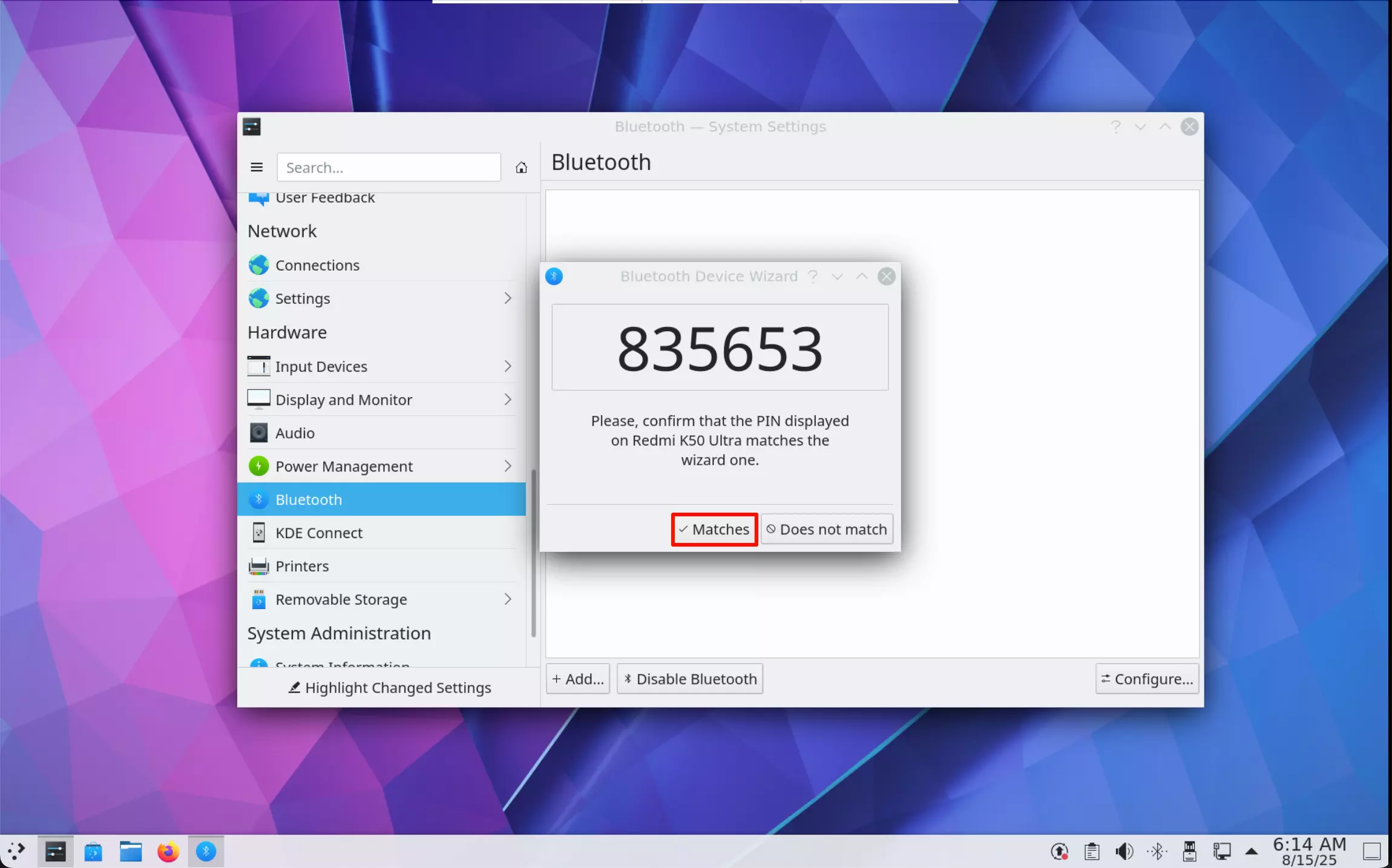
- Connection Successful
After successfully connecting the Bluetooth device, the system will display a confirmation message.
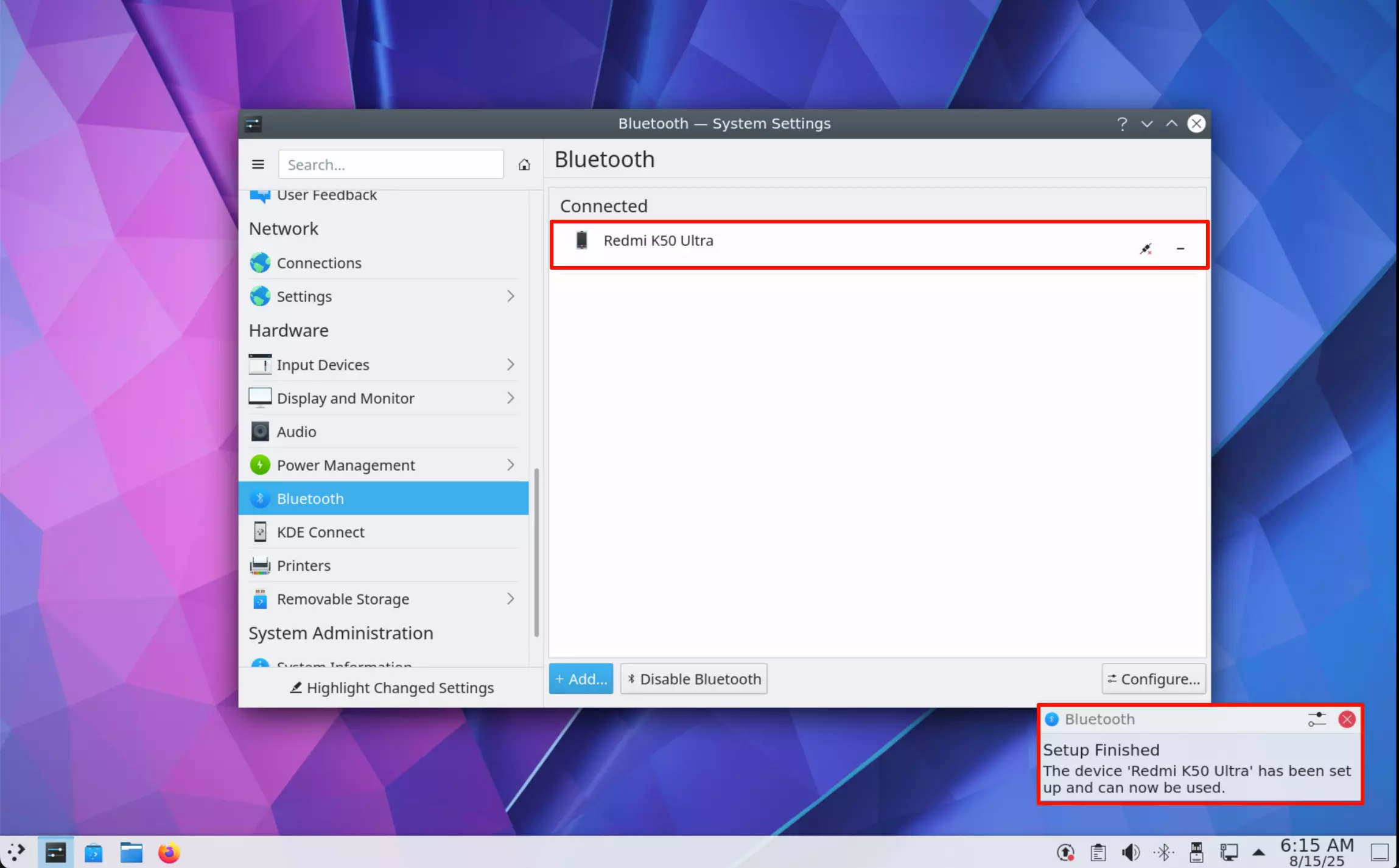
Manage Bluetooth devices using the command line interface.
- Start Bluetooth Service
sudo systemctl start bluetooth
- Enable Auto-start on Boot
sudo systemctl enable bluetooth
- Check Service Status
sudo systemctl status bluetooth
- Connect and Pair Bluetooth Devices
Use the bluetoothctl command-line tool to manage Bluetooth devices.
Enter bluetoothctl in the terminal to access the interactive command-line interface.
To exit the bluetoothctl interface, type exit.
bluetoothctl
- Enable Bluetooth Adapter
In the bluetoothctl interface, type power on to turn on Bluetooth.
power on
- Enable Agent
In the bluetoothctl interface, type agent on to enable the agent.
agent on
- Scan for Bluetooth Devices
In the bluetoothctl interface, type scan on to start scanning for Bluetooth devices.
scan on
Discovered Bluetooth devices will appear in the terminal with their MAC addresses and names. For example, in the output below, EC:30:B3:40:0A:20 is the device's MAC address and Redmi K50 Ultra is the device name.
[NEW] Device EC:30:B3:40:0A:20 Redmi K50 Ultra
- Stop Scanning
If not stopped, bluetoothctl will continue scanning indefinitely. It's recommended to scan for a short time, then stop and look for your device's MAC address.
scan off
- Pair with a Device
In the bluetoothctl interface, type pair <device_address> to pair with a Bluetooth device. You may need to confirm the pairing on the device itself.
pair <device_address>
# Example
pair EC:30:B3:40:0A:20
- Trust a Device
trust <device_address>
# Example
trust EC:30:B3:40:0A:20
- Connect to a Device
In the bluetoothctl interface, type connect <device_address> to connect to a Bluetooth device.
connect <device_address>
# Example
connect EC:30:B3:40:0A:20
- Disconnect a Device
In the bluetoothctl interface, type disconnect <device_address> to disconnect from a Bluetooth device.
disconnect <device_address>
# Example
disconnect EC:30:B3:40:0A:20
- Unpair a Device
remove <device_address>
# Example
remove EC:30:B3:40:0A:20
- Disable Bluetooth Adapter
power off