SSH Remote
Prerequisites
For SSH remote access, both devices must be on the same local network, and the target device must have the SSH service enabled.
Our system image has SSH service enabled by default. If SSH is not installed or enabled, you can follow this tutorial to set it up!
Install OpenSSH
SSH remote control requires OpenSSH. Run the following command on the device's terminal to install it:
sudo apt update && sudo apt install openssh-server -y
Start SSH Service
Run the following command on the device's terminal to start the SSH service:
sudo systemctl start ssh
Enable SSH Service to Start on Boot
Run the following command on the device's terminal to enable SSH service to start automatically on boot:
sudo systemctl enable ssh
Check SSH Service Status
Run the following command on the device's terminal to check the SSH service status:
sudo systemctl status ssh
The terminal will display information indicating whether the SSH service is enabled to start on boot and its current running status.
● ssh.service - OpenBSD Secure Shell server
Loaded: loaded (/lib/systemd/system/ssh.service; enabled; vendor preset: enabled)
Active: active (running) since Sat 2000-01-01 00:14:50 UTC; 25 years 5 months ago
Docs: man:sshd(8)
man:sshd_config(5)
Main PID: 518 (sshd)
CPU: 284ms
CGroup: /system.slice/ssh.service
└─518 sshd: /usr/sbin/sshd -D [listener] 0 of 10-100 startups
SSH Remote Control
You can perform SSH remote login either through the terminal command line or by using the Tabby software.
- Terminal Command Line
- Using Tabby Software
On another device, open a terminal and enter the following command to log in remotely:
ssh <user-name>@<ip-address>
# Example
ssh [email protected]
Where <user-name> and <ip-address> are the actual username and IP address of the target device, respectively.
During the connection process, you'll need to enter yes to confirm the connection.
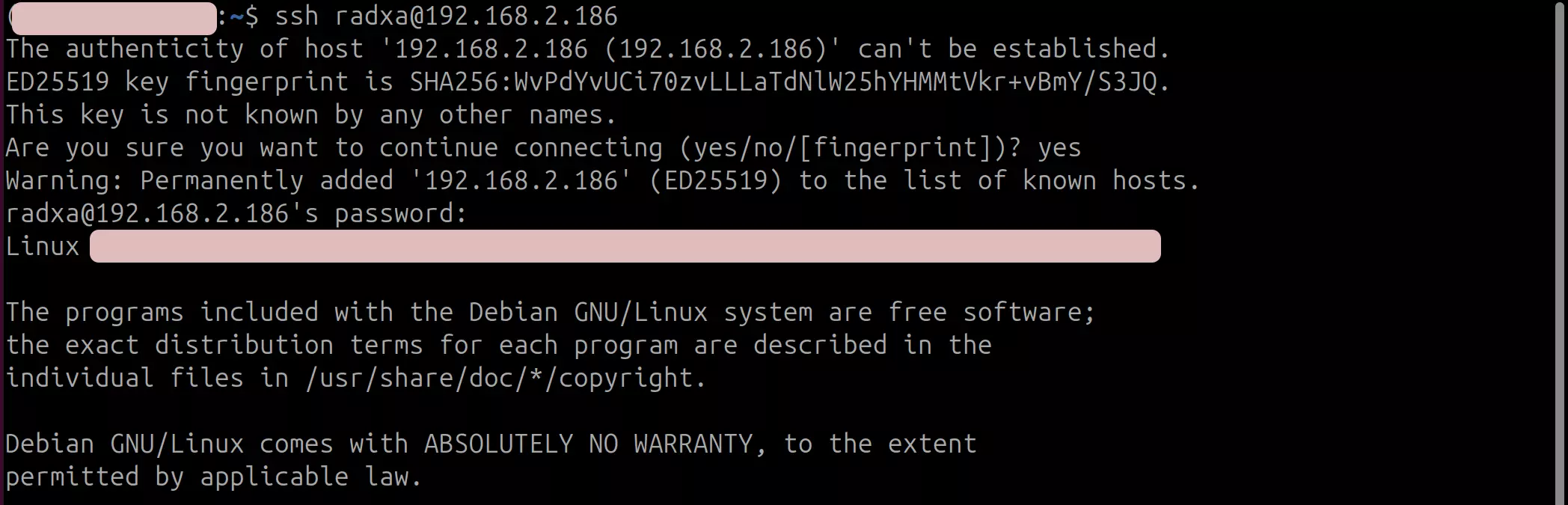
Tabby is a powerful cross-platform serial debugging tool that supports various protocols including serial and SSH. We recommend using Tabby software for SSH remote login.
Download Tabby
Visit the Tabby official website to download and install the Tabby software.
Install Tabby
- Windows
Choose the .exe file that matches your system architecture for installation.
- Linux
Select the .deb file that matches your system architecture for installation.
- macOS
Choose the .dmg file that matches your system architecture for installation.
Using Tabby
Double-click the Tabby application icon to launch the software.
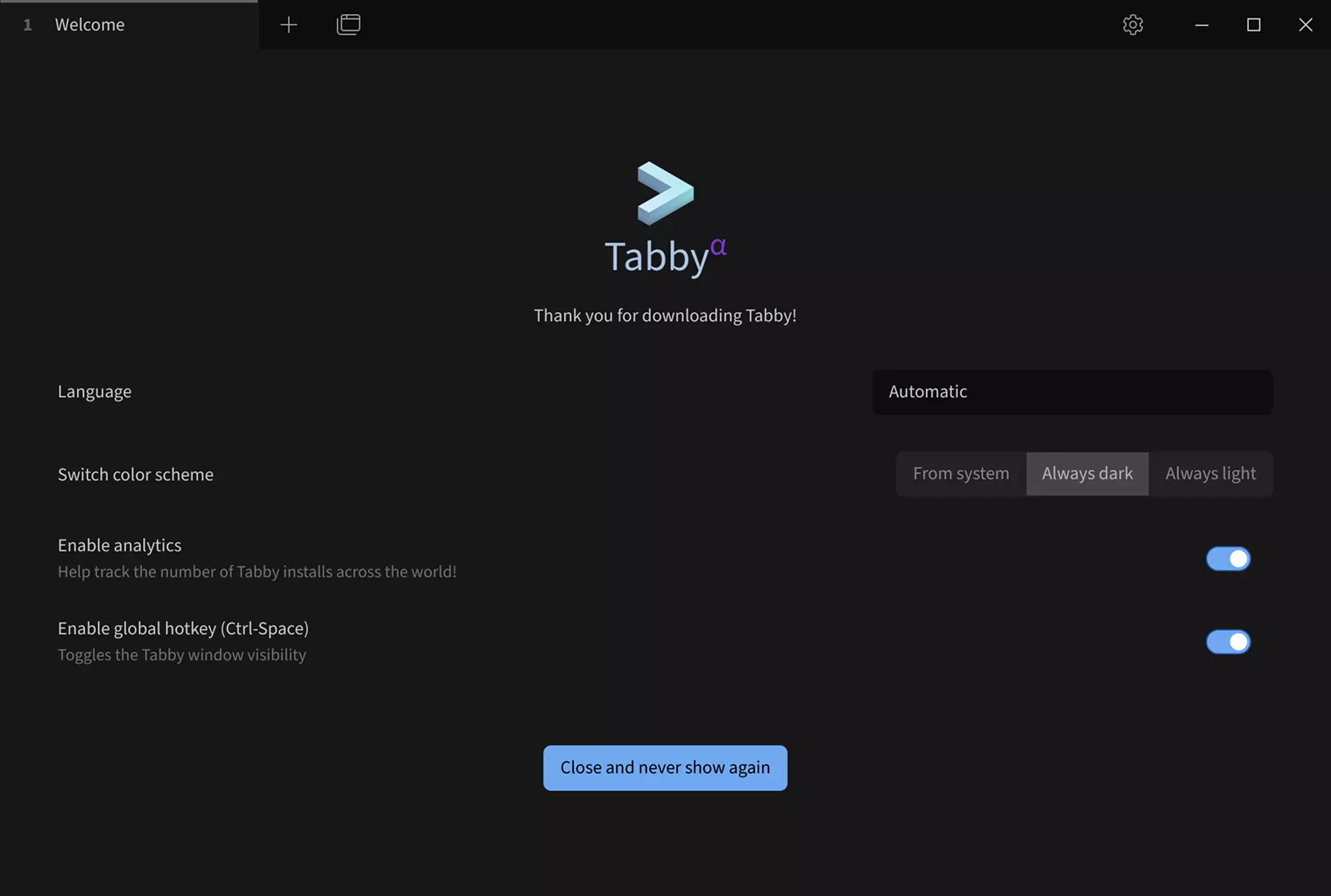
SSH Configuration
① --> Settings : Click the settings option
② --> Profiles & connections : Click to configure connection options
③ --> New profile : Click to add a new configuration
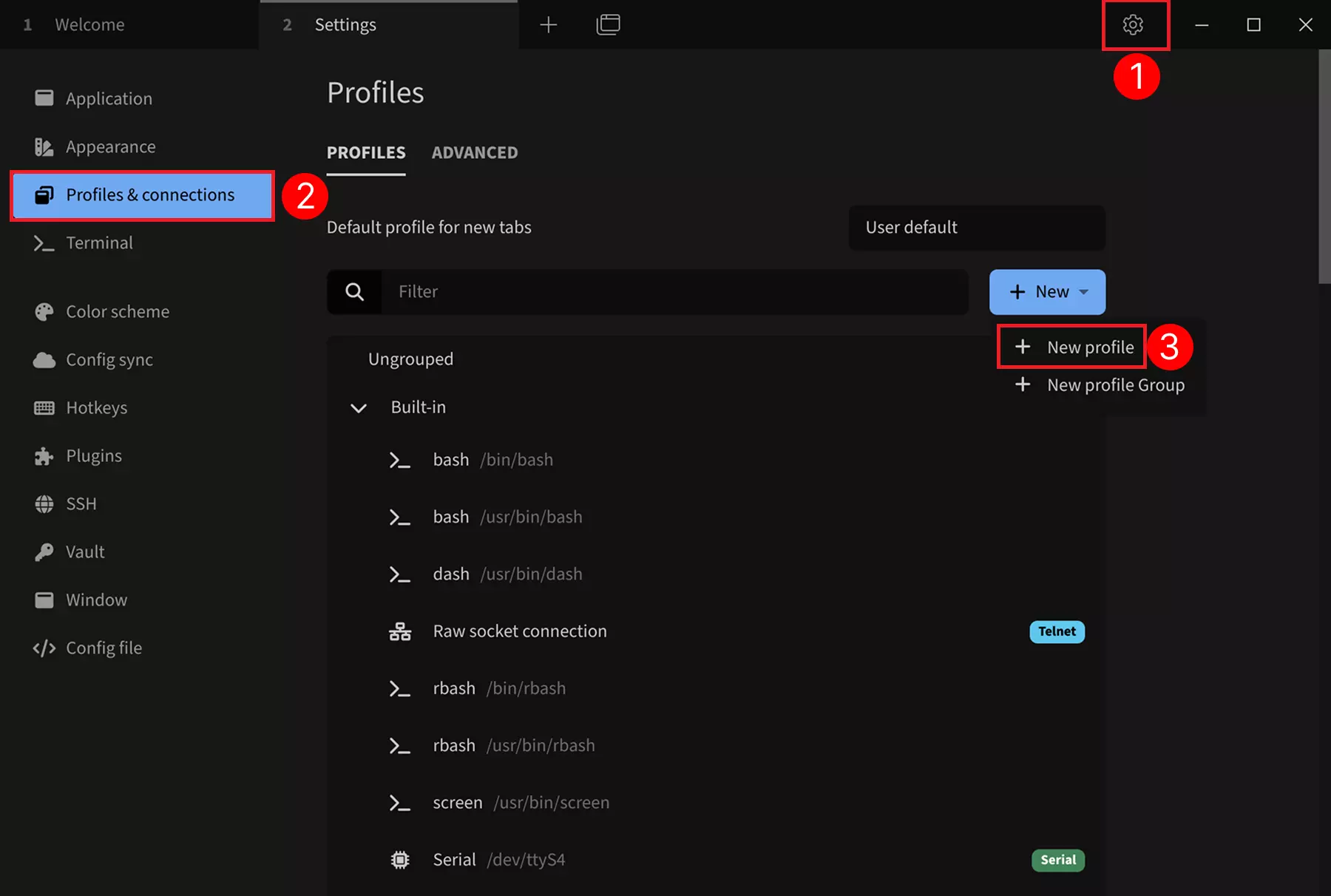
Select SSH Template
Choose a base configuration as a template: Select the SSH connection template. You can modify parameters such as device name, IP address, and port in the subsequent configuration interface.
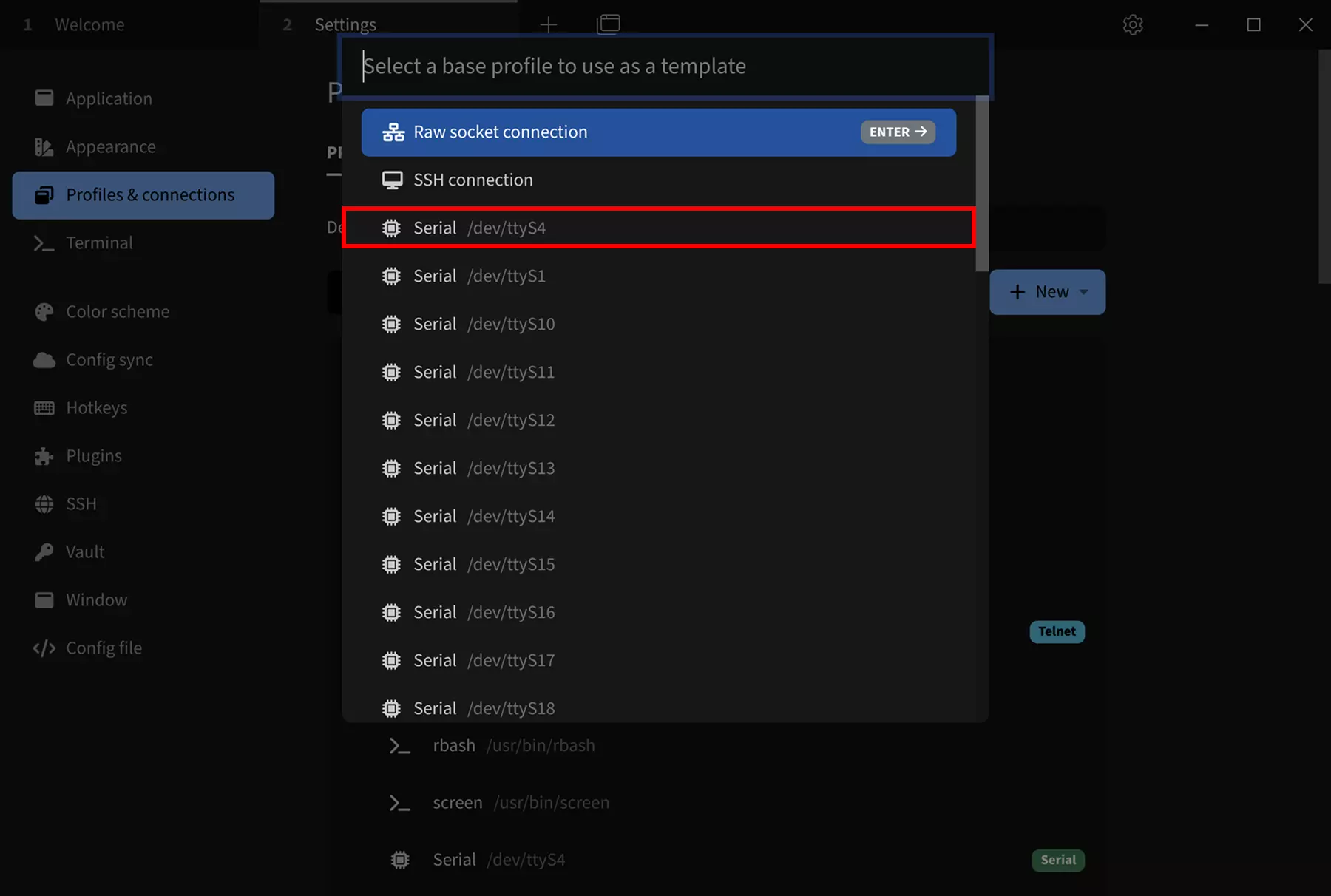
After selecting the SSH connection template, modify the following parameters:
① --> Name : Set the connection name
② --> Host : Enter the IP address of the target device
③ --> User : Set the username (default is radxa for factory settings)
④ --> Save : Save the configuration
The default port number is 22, which typically doesn't need to be changed.
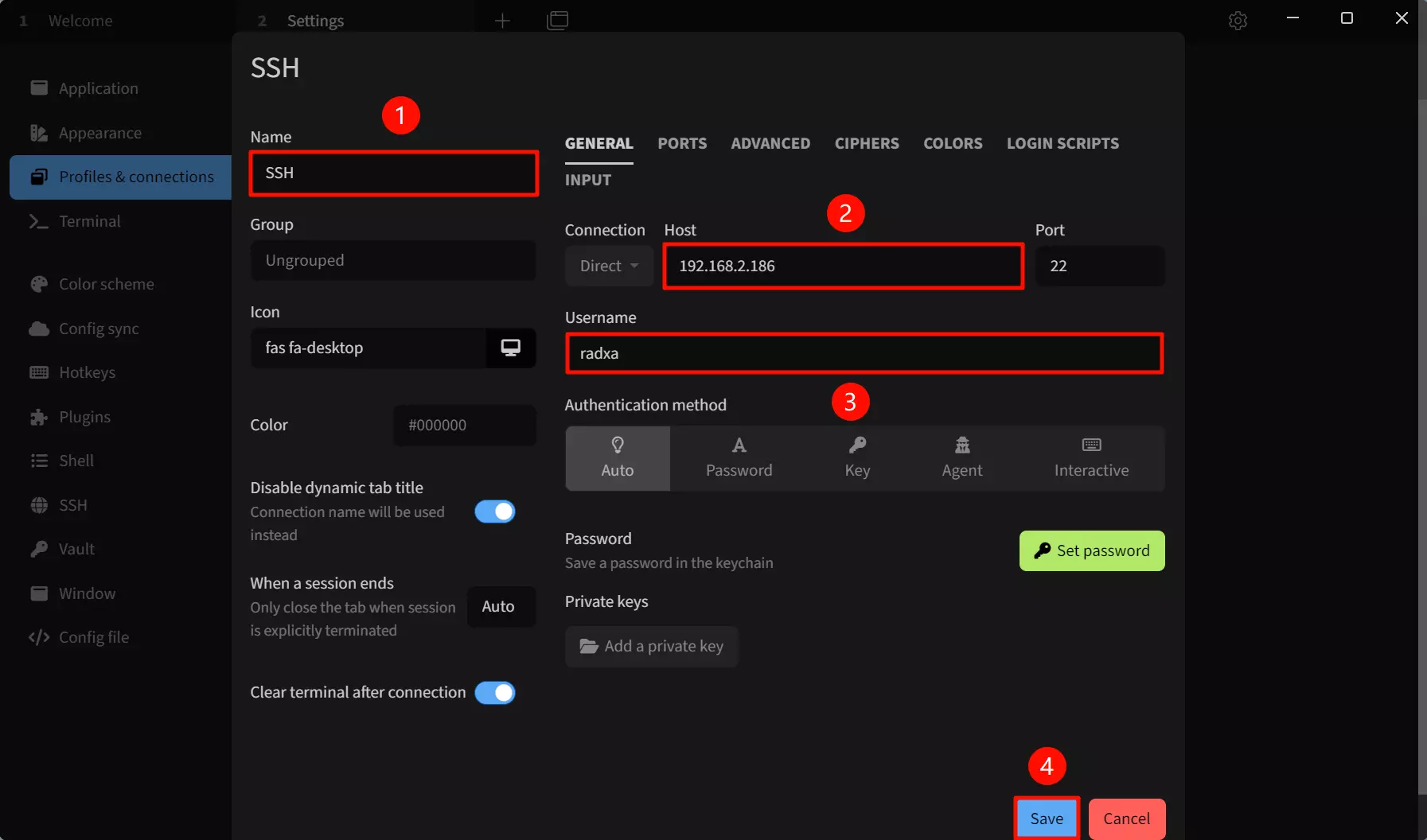
Run SSH Connection
Click the run button to establish a remote SSH connection to the device.
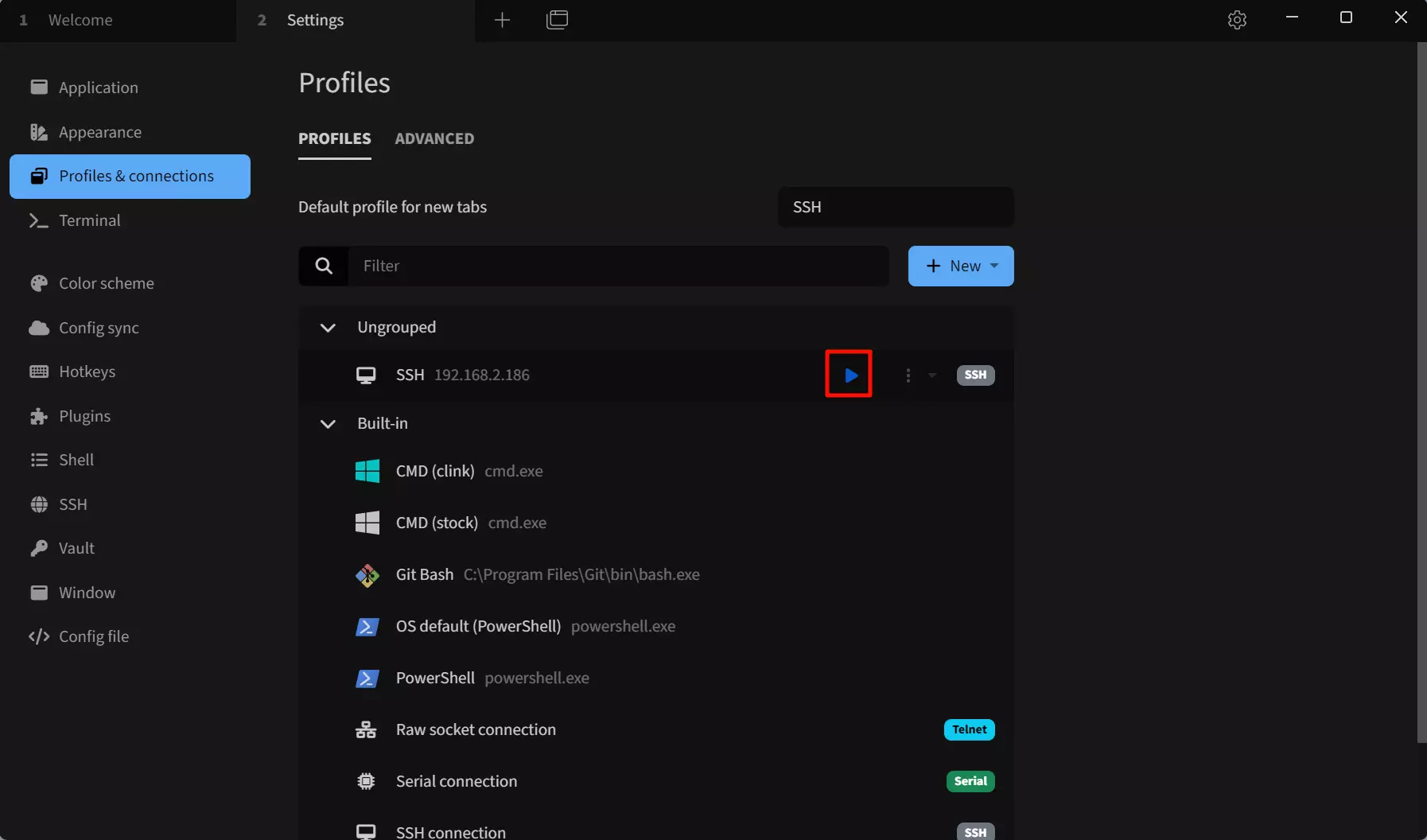
After clicking the run button, Tabby will display a key verification and password input interface.
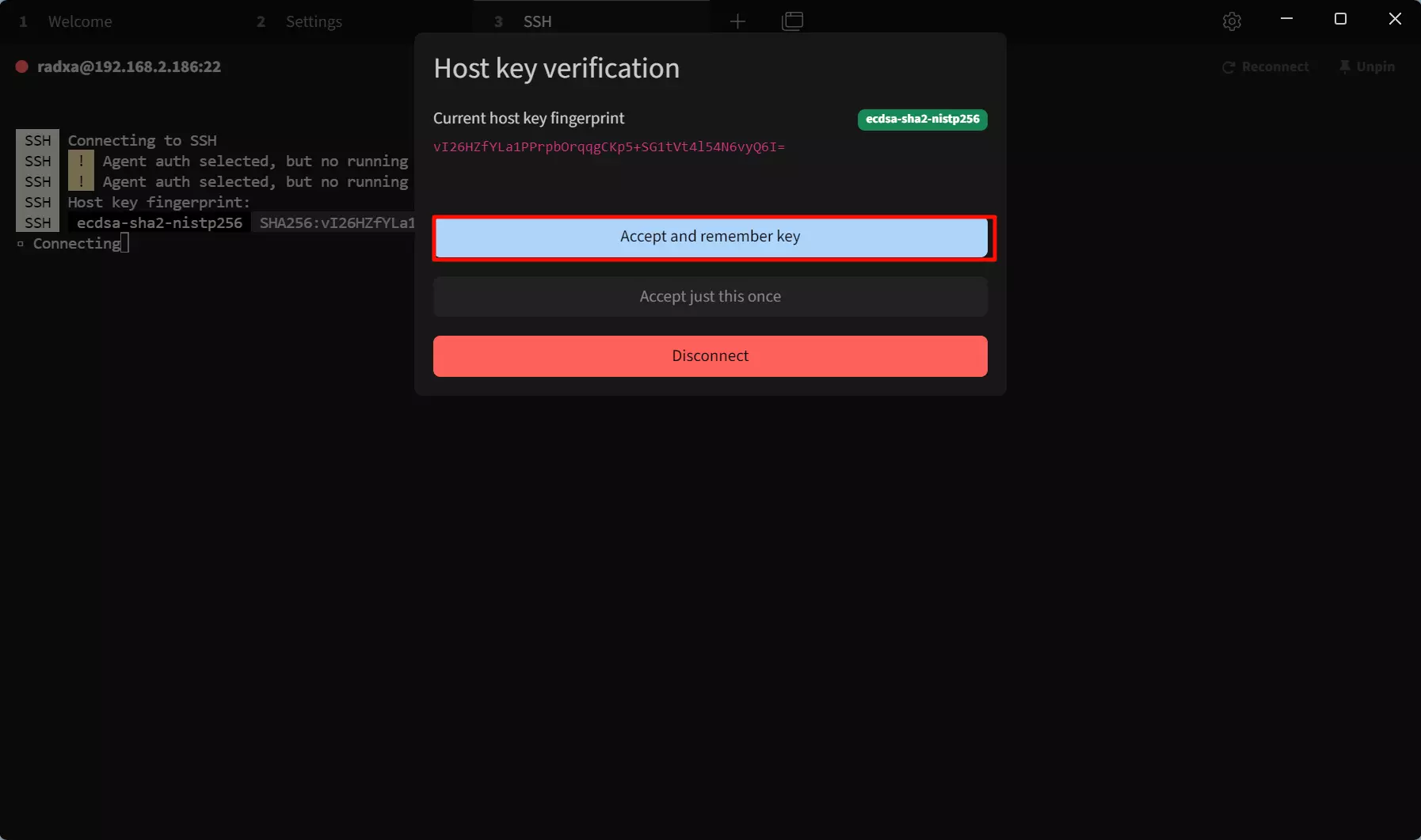
① --> password : Enter the password for the target device
② --> OK : Confirm the connection
It's recommended to check the Remember option so you won't need to enter the password on subsequent connections.
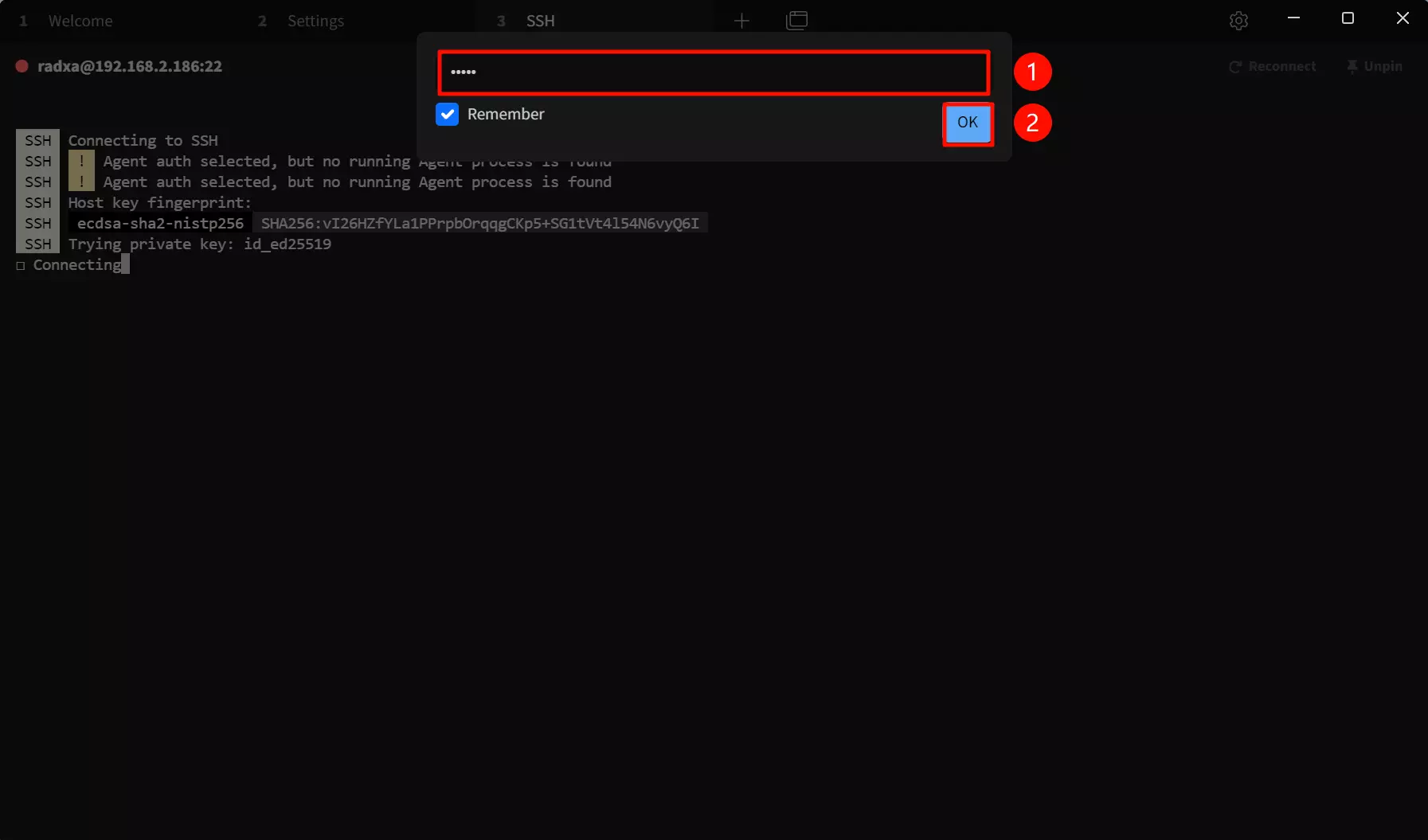
After a successful connection, the remote interface will appear.
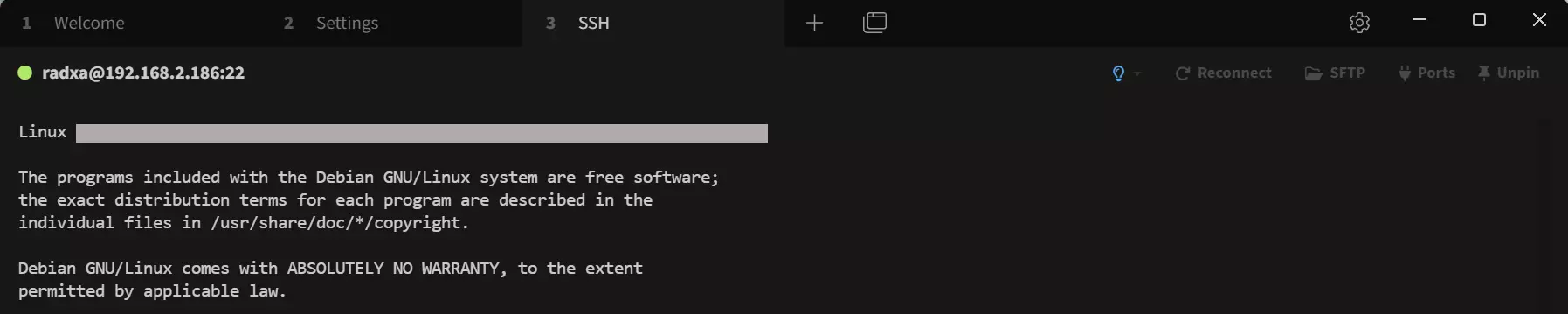
After successfully logging in via SSH, you can run commands to control the system through the SSH session.