Entering EDL Mode
Qualcomm Download Mode (EDL) is an emergency download mode for Qualcomm processor devices, primarily used for emergency repairs, firmware flashing, or device unlocking.
Entering EDL Mode
Before powering on the motherboard, hold down the EDL button; after powering on the motherboard, release the EDL button to enter EDL mode.
Specific steps:
①: Hold down the EDL button
②: Connect a 12V Type-C power adapter (compatible with PD protocol)
③: Release the EDL button
④: Use a dual-headed USB Type-A data cable to connect the Dragon Q6A's USB 3.1 Type-A port to the computer's USB Type-A port
Verify EDL Mode
- Windows
- Linux
- Download the EDL tool
On the Windows platform, you need to go to the Resource Summary Download page to download the EDL tool (the EDL tool includes EDL software and EDL drivers).
- Install the EDL driver
Double-click the qcom_winusb_drv_inst.exe driver installation package and follow the steps below to complete the driver installation.
① : Click the Install Certificate option to install the certificate
② : Click the Install Driver option to install the driver

- Device recognition
In Windows systems, you can go to the system's Device Manager to check whether the device is being recognized normally.
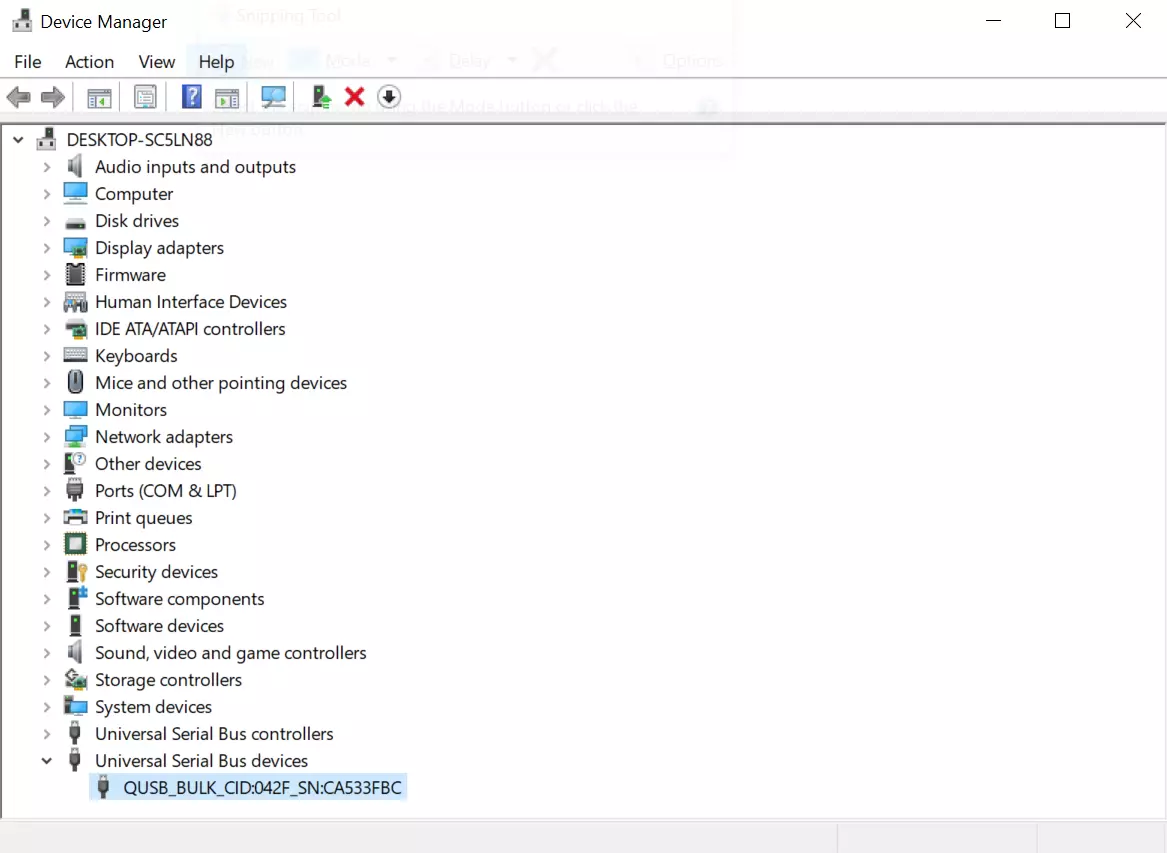
In Linux systems, you can use the lsusb command to check whether the device has entered EDL mode.
lsusb
After the device enters EDL mode, it will display information similar to the following:
Bus 001 Device 008: ID 05c6:9008 Qualcomm, Inc. Gobi Wireless Modem (EDL mode)