Erase eMMC
You can use the RKDevTool utility to erase the eMMC storage.
Installing RKDevTool
- Windows
- Linux
- macOS
- Install Drivers
Download and extract the DriverAssistant v5.0 file.
Locate the DriverInstall.exe file and run it as administrator:
To install driver: Click the Install Driver option
To uninstall driver: Click the Uninstall Driver option
If you have previously installed other versions of the driver, please uninstall them before installing the new one.
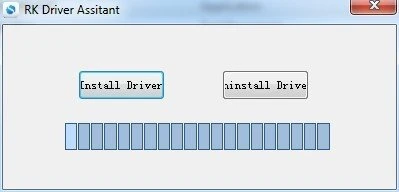
- Download RKDevTool
Download the RKDevTool utility, then extract the downloaded file. The RKDevTool.exe is the executable program - simply double-click it to launch the software.
- Install rkdeveloptool
Open your system terminal or command line and run the following commands to install:
sudo apt-get update
sudo apt-get install -y libudev-dev libusb-1.0-0-dev dh-autoreconf pkg-config libusb-1.0 build-essential git wget
git clone https://github.com/rockchip-linux/rkdeveloptool
cd rkdeveloptool
autoreconf -i
./configure
make -j $(nproc)
sudo cp rkdeveloptool /usr/local/sbin/
- Verify Installation
After installing RKDevTool, you can check the version with the following command:
rkdeveloptool -V
- Install HomeBrew
HomeBrew is a free and open-source package manager that simplifies software installation for macOS users.
If you don't have HomeBrew installed, follow these instructions:
/bin/bash -c "$(curl -fsSL https://raw.githubusercontent.com/Homebrew/install/HEAD/install.sh)"
- Install rkdeveloptool
Open your system terminal or command line and run the following commands to install:
brew install automake autoconf libusb pkg-config git wget
git clone https://github.com/rockchip-linux/rkdeveloptool
cd rkdeveloptool
autoreconf -i
./configure
make -j $(nproc)
cp rkdeveloptool /opt/homebrew/bin/
- Verify Installation
After installing RKDevTool, you can check the version with the following command:
rkdeveloptool -V
Using RKDevTool
Maskrom mode serves as the "hardware first-aid kit" for embedded devices, enabling device recovery through direct low-level chip interface operations.
Maskrom mode is a built-in low-level recovery mode in Rockchip chips that activates automatically when the device cannot load a valid bootloader from any boot medium (eMMC, SD card, etc.).
This mode allows for device firmware reprogramming via the RockUSB protocol.
Entering Maskrom Mode
Radxa E54C features a dedicated Maskrom button. When this button is detected as pressed during system boot, the system will automatically enter Maskrom mode!
Required Equipment
- One USB Type-A to Type-C cable
- One pin or toothpick
- 12V/2A DC power adapter (DC5525)
Entering Maskrom Mode
-
Connect Radxa E54C to your PC using a USB Type-C to Type-A cable
-
Press and hold the Maskrom button using a pin or toothpick
-
Connect the 12V/2A DC power adapter
-
Release the Maskrom button
Normally, the power indicator will stay lit when in Maskrom mode. If the behavior is different, you can repeat the steps to try again!
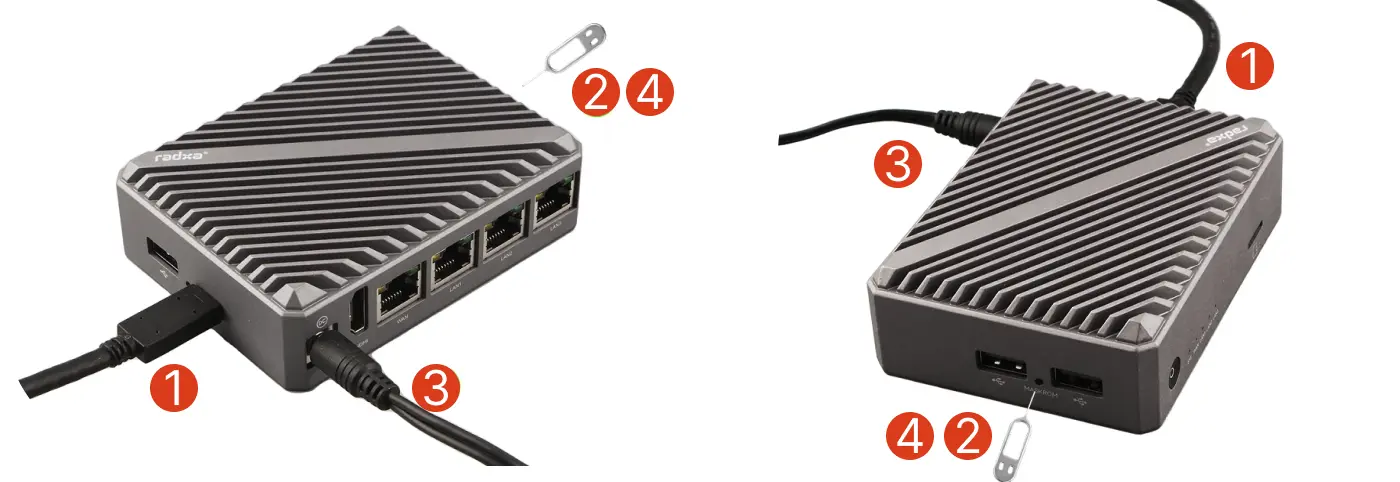
Erasing eMMC
- Windows
- Linux/macOS
Use the RKDevTool utility to erase the eMMC.
Before using the tool, ensure your PC can recognize the device in Maskrom mode, then follow these steps:
- Open RKDevTool
Make sure the host can detect the Maskrom device and select the advanced options.
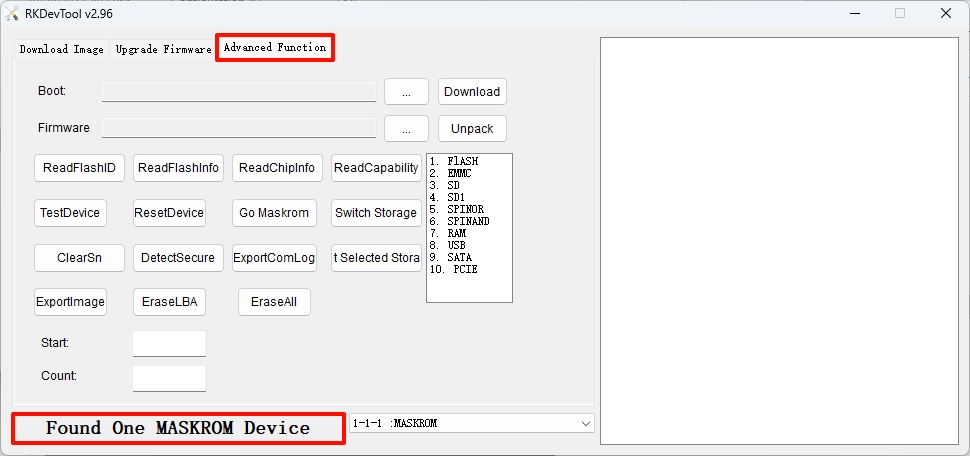
- Write the Loader
Go to the Resource Download page to download the appropriate Loader file, then modify the Boot option to select the downloaded file.
- ① : Select file path
- ② : Download Loader file
- ③ : Operation feedback information
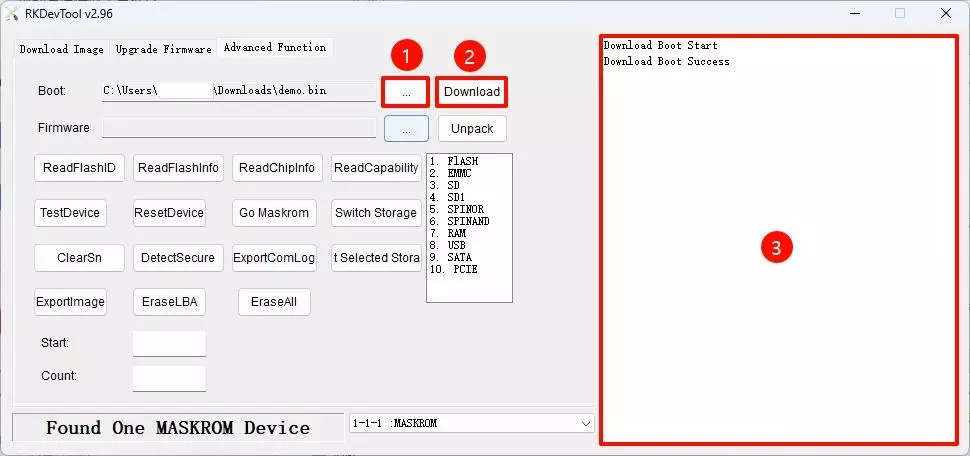
- Read Storage Capacity
Select the ReadCapability option to read the current device storage capacity.
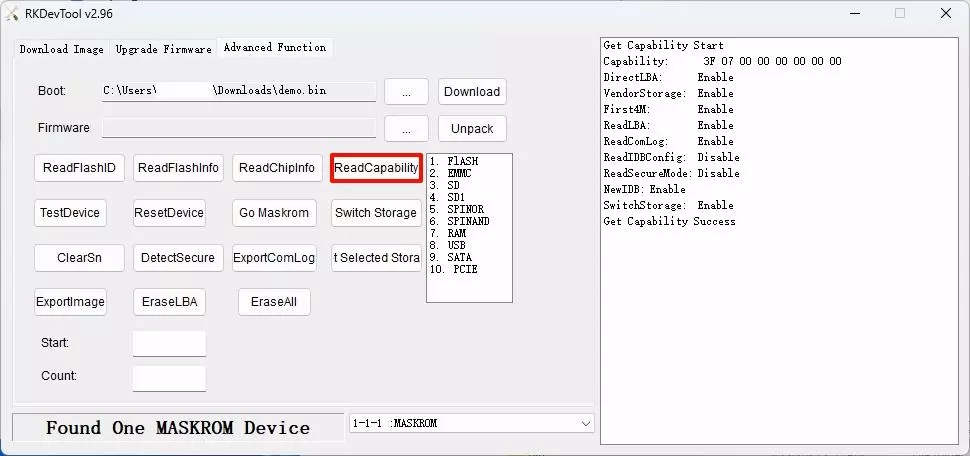
- Erase eMMC
First select EMMC, click Switch Storage to switch the storage, then click the EraseALL option to clear the eMMC contents.
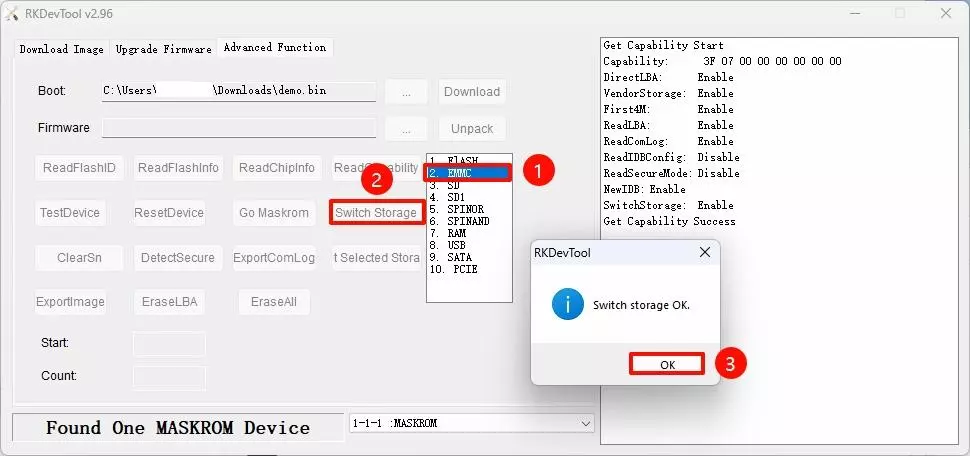
- Reboot the System
Click the ResetDevice option to restart the device.
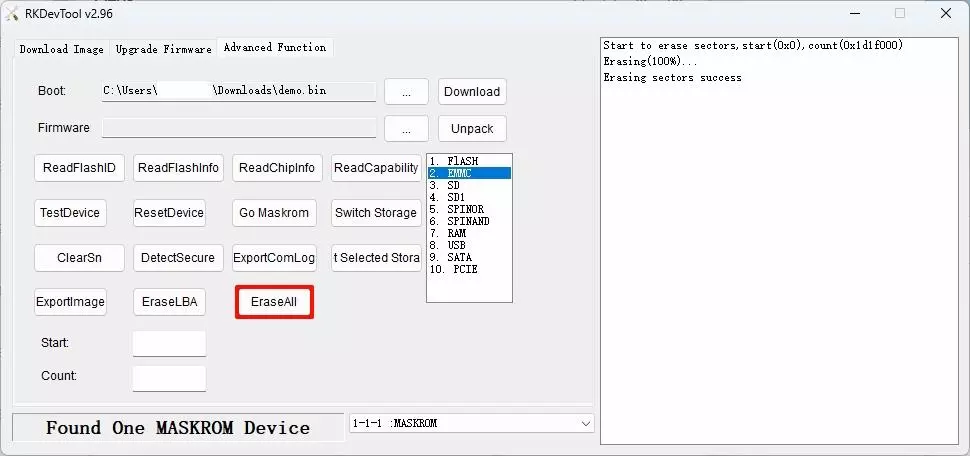
-
Ensure the E54C is in Maskrom mode.
-
Verify Maskrom Mode
Use the rkdeveloptool ld command to check the recognized device information:
dd if=/dev/zero of=./zero.img bs=1M count=64
- Check Device
Check if the device can be recognized in Maskrom mode.
rkdeveloptool ld
Output similar to the following indicates a Maskrom device is recognized:
DevNo=1 Vid=0x2207,Pid=0x350e,LocationID=109 Maskrom
- Run the Loader File
Replace demo.bin with the appropriate Loader file for E54C. You can download the Loader file from the Resource Download page.
sudo rkdeveloptool db demo.bin
- Erase eMMC
sudo rkdeveloptool wl 0 zero.img
- Reboot the System
Reboot for the eMMC erasure to take effect:
sudo rkdeveloptool rd
Installing System to eMMC
You can install the system to eMMC according to your host platform: