Quick Start
This guide introduces how to flash the Android BIOS and install the Android system.
Prerequisites
- Mainboard: Radxa Orion O6
- USB Drive: For updating BIOS
- Boot Drive: NVMe SSD
- Cable: USB Type-C cable
- Display: For showing BIOS setup interface
- Power Adapter: USB-C 20V power adapter (PD compatible)
- PC Host: Windows/Linux/macOS with fastboot tools installed
- Optional: Serial console cable
Note: The optional serial console cable is used for flashing BIOS. You can flash BIOS either through the serial console or display.
Flashing Android BIOS
Before starting, please ensure you have completed all the preparations.
Preparations
1. Install Required Tools
You need to install adb and fastboot tools on your host PC.
Ubuntu is recommended for system installation.
sudo apt update
sudo apt install android-tools-adb android-tools-fastboot
2. Create BIOS USB Drive
Visit the Downloads page, download the latest Android BIOS files, and extract them to the root directory of your USB drive.
Hardware Connection
The Orion O6 mainboard has two USB Type-C ports:
- Data Port: Near the USB-A port, used for connecting to PC for data transfer.
- Power Port: Near the power button, used for connecting the power adapter.
-
① Install the NVMe SSD onto the mainboard.
-
② Insert the prepared BIOS USB drive into the mainboard's USB-A port.
-
③ Connect the mainboard's data port to your PC using a USB Type-C cable.
-
④ (Optional) If you need to view logs through the serial console, connect a serial debug cable to the mainboard's UART2 interface.
-
⑤ Connect a display to the mainboard's HDMI or DP port.
-
⑥ Power the mainboard by connecting a USB-C power adapter to the power port.
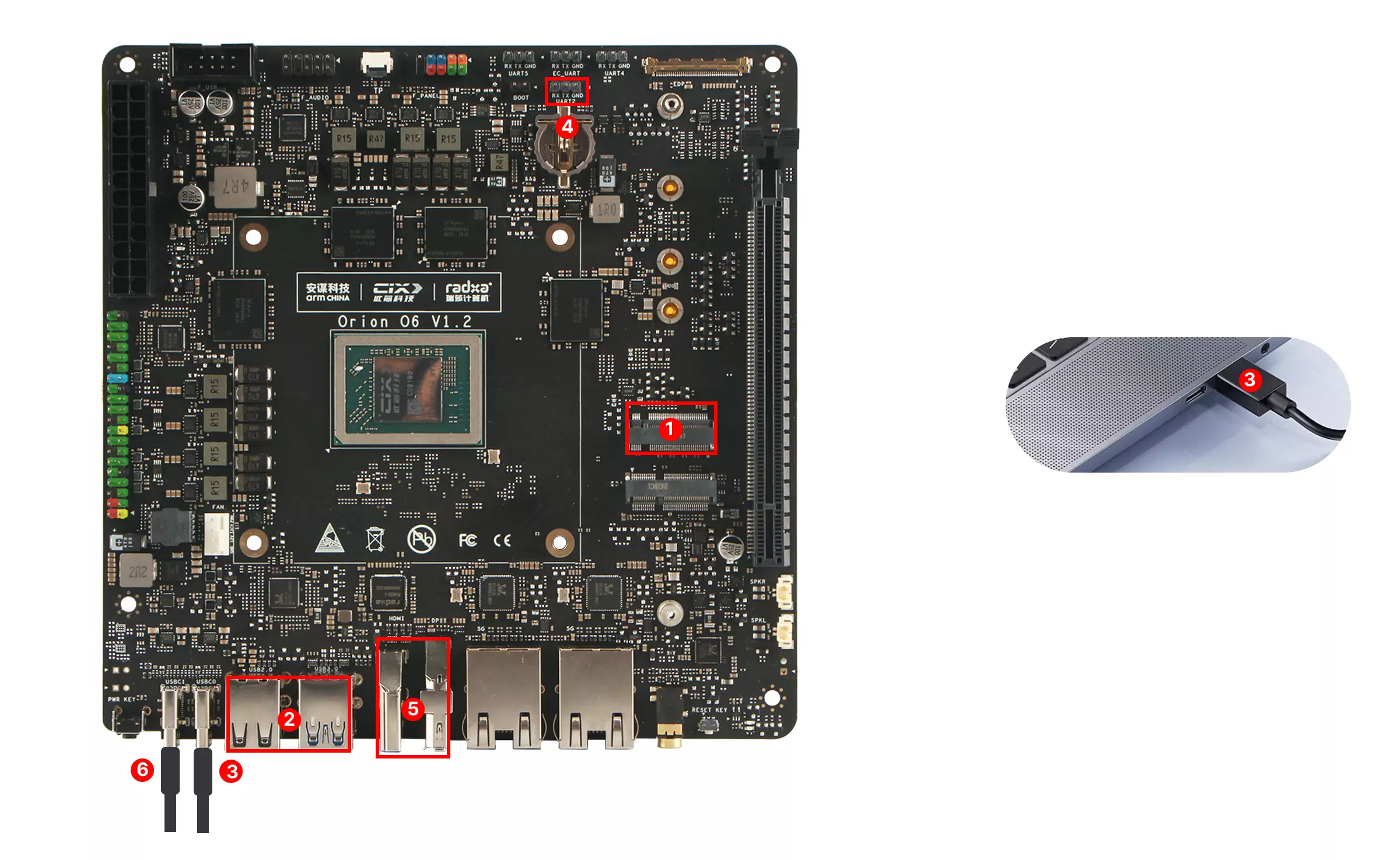
Operation Steps
1. Enter BIOS Setup
After powering on the mainboard, when you see the Radxa logo or the serial console shows Press ESCAPE for boot options, immediately press the Esc key on your keyboard to enter the BIOS setup interface.
- Via Display

- Via Serial Console
Tianocore/EDK2 firmware version 0.3.0-1
Press ESCAPE for boot options
2. Run BIOS Flashing Script
In the BIOS interface, navigate to Boot Manager -> EFI Shell. The system will automatically detect and run the startup.nsh script on your USB drive to complete the BIOS flashing process.
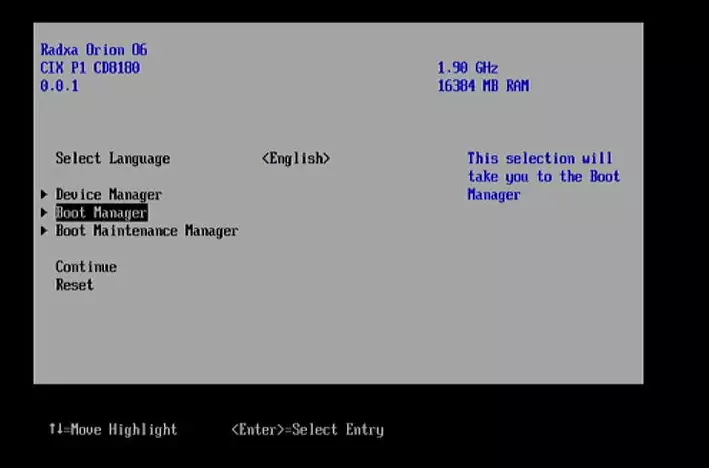
Entering Boot Manager
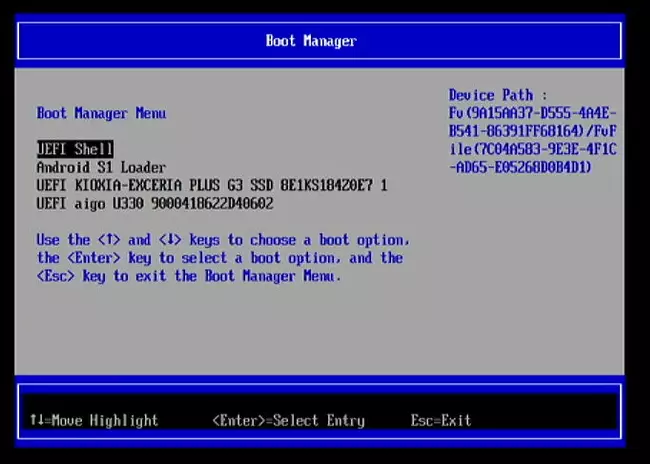
Selecting EFI Shell
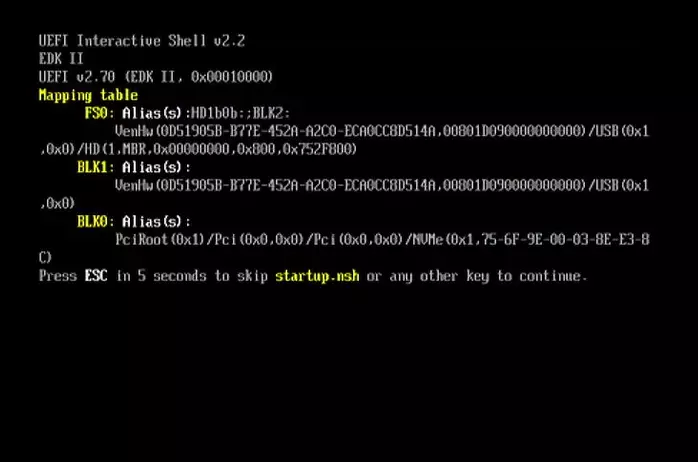
Automatically running the flashing script
3. Confirm Entry into Fastboot Mode
After the BIOS flashing is complete, the mainboard will automatically reboot and enter Fastboot mode.
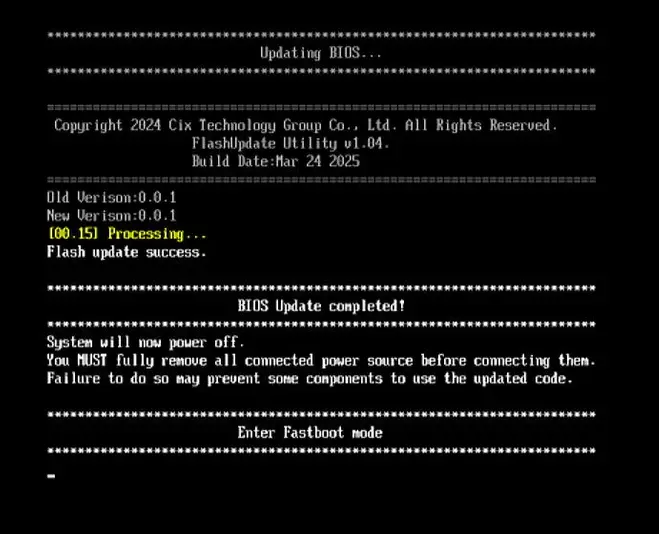
Installing Android System
After the BIOS is flashed, the mainboard will be in Fastboot mode, and we can proceed to install the Android system.
1. Download and Extract System Image
Visit the Downloads page, download the latest Android system image, and extract it to your local PC.
2. Flash the System Image
Open a terminal on your PC, navigate to the extracted Android system image directory, and run the android_flush_images.sh script.
./android_flush_images.sh
The script will automatically complete the system flashing. After successful flashing, the mainboard will automatically reboot into the Android system.