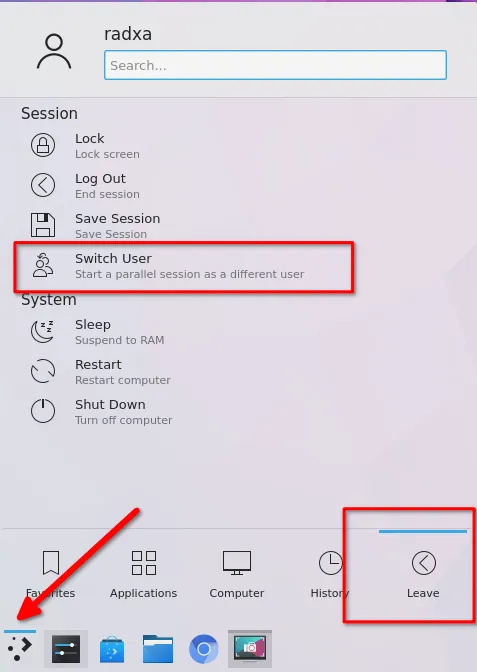User Management
The default username and password for Radxa OS are both radxa
Update the user password
- Click the second icon "system setting" in the lower left corner of the desktop.
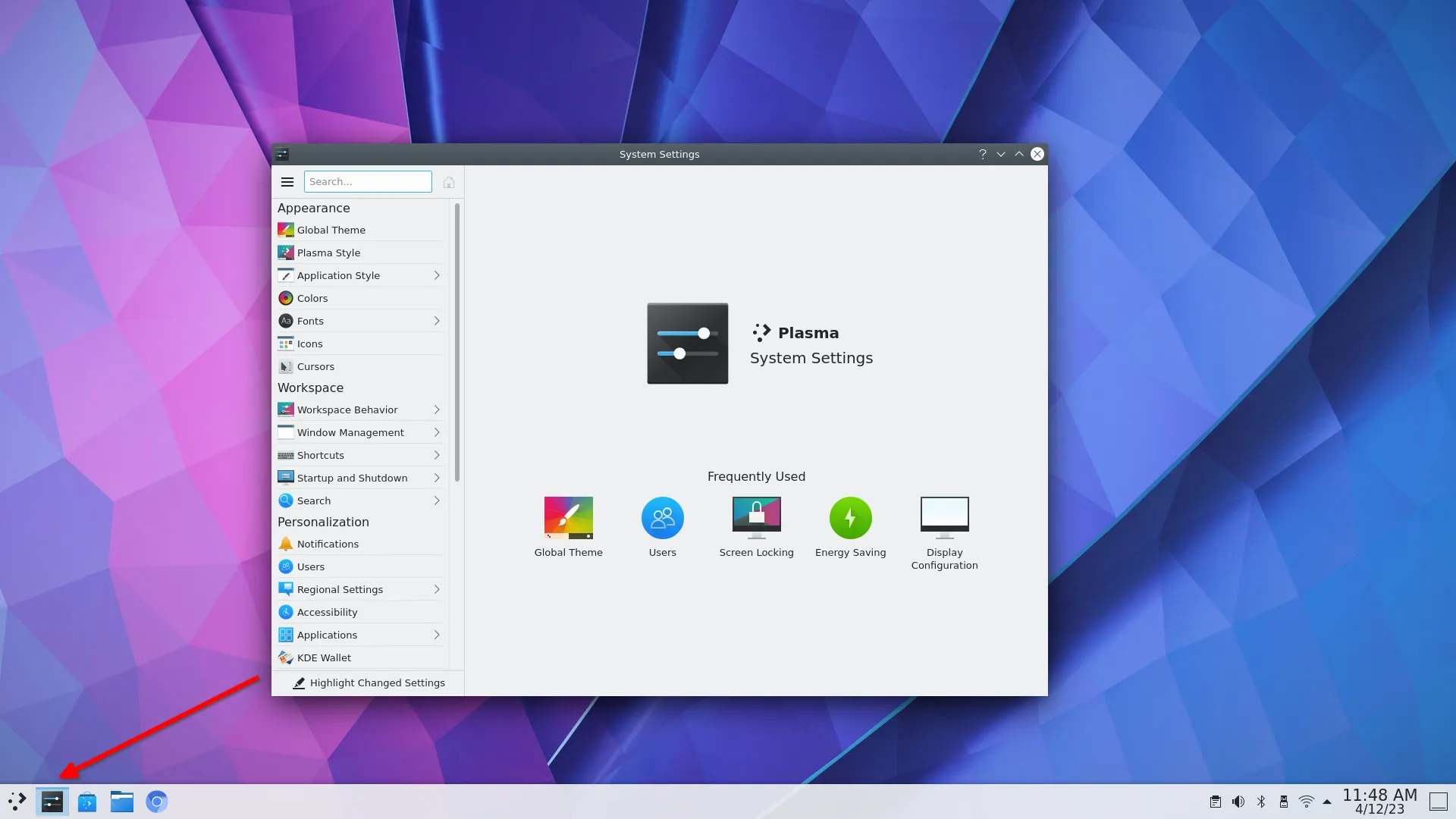
- Click users and double click the user whose password you want to change. Here we take the radxa user as an example.
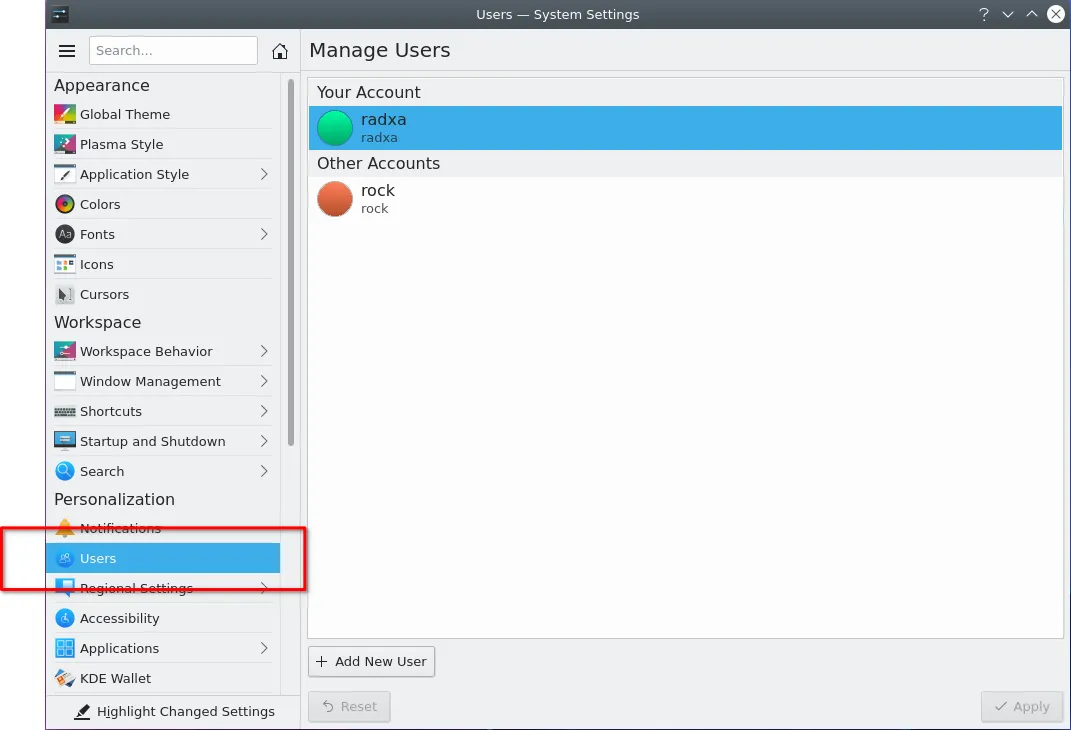
- Click change password.
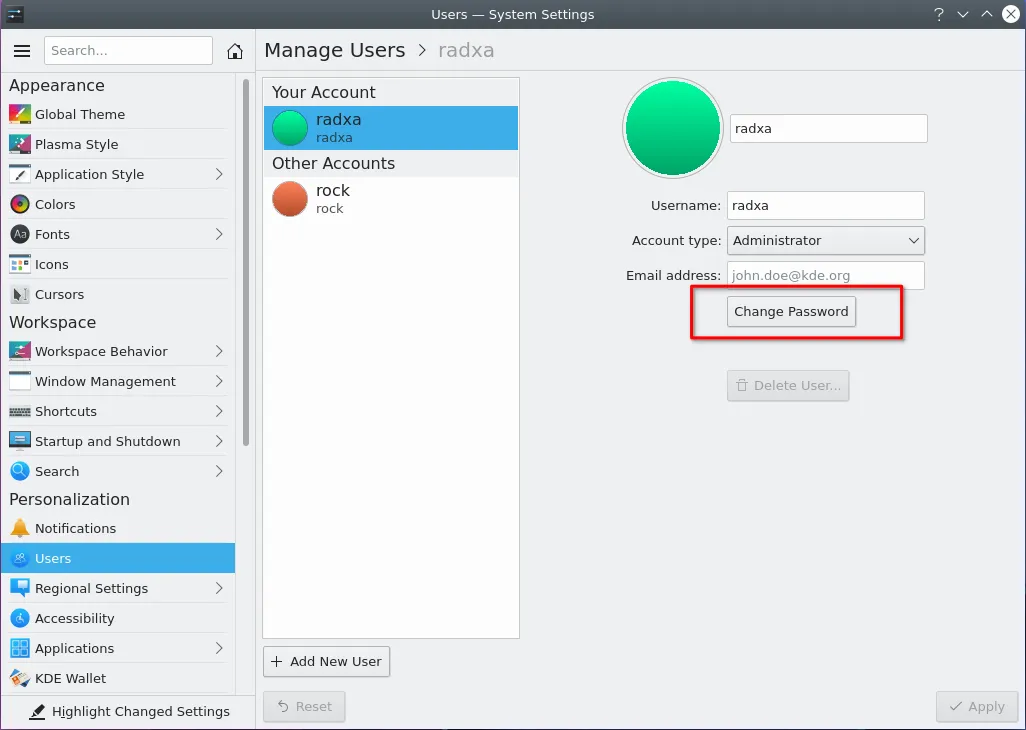
Please follow the instructions to enter your new password and confirm the password. Note: Password length must be more than six numbers or characters and the password entered twice must be the same.
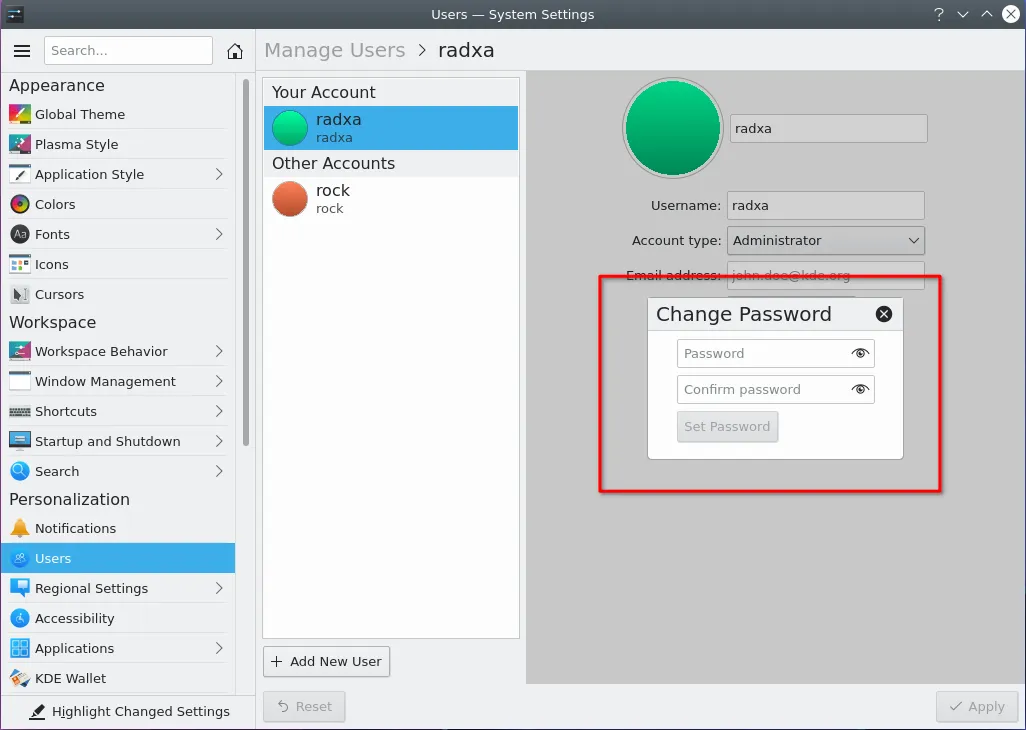
Before the password change successfully, you need to enter your original password to ensure user authentication. If the password you entered is incorrect, you will not be able to change the password successfully.
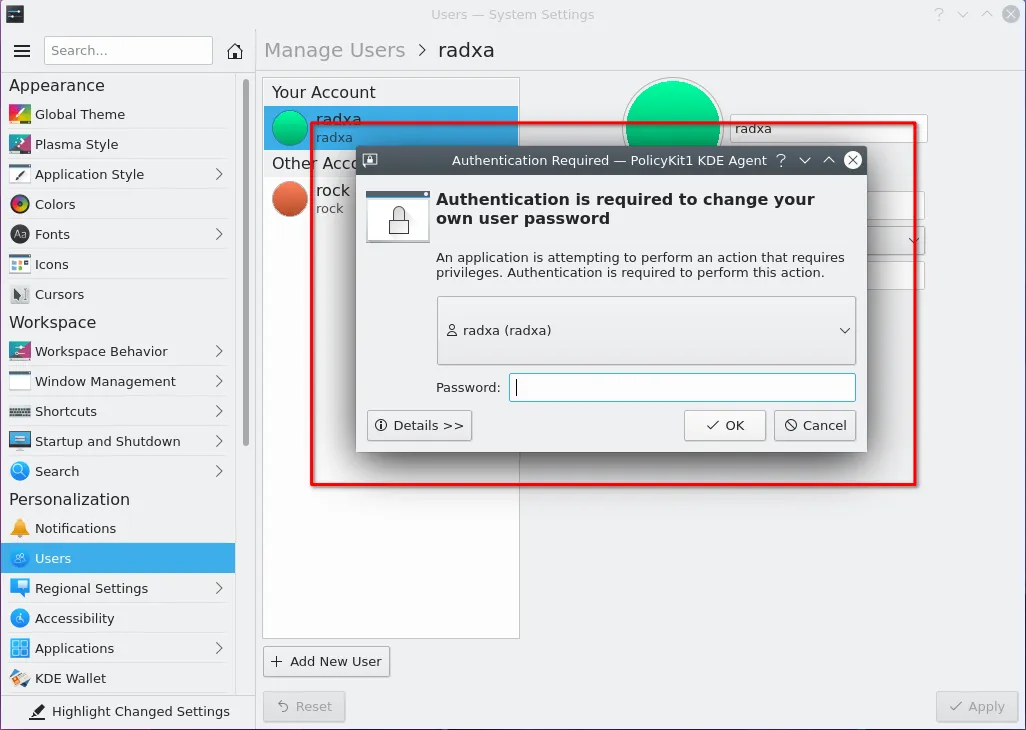
Create new account
If you want to add a new user, click Add New User on the manage user interface. Enter the user name and enter the new user password as required by the information. As the picture shows:
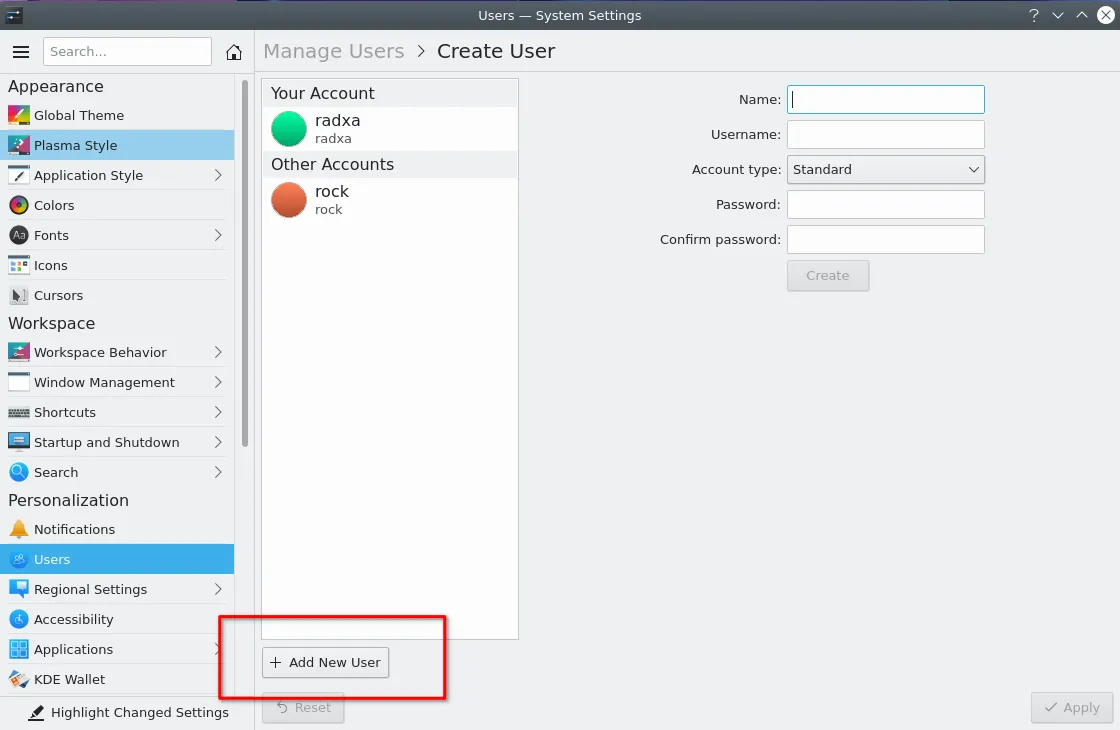
After adding new users, you can switch to new users. Click the start icon in the bottom left corner of the desktop, and then switch to the leave interface to choose to switch users.