HDMI 2.1 Interface
The Radxa ROCK 4D features one onboard HDMI 2.1 port that supports video output up to 4Kp120.
User Guide
Connect a display to the ROCK 4D's HDMI port to test the video output functionality.

Some displays may have compatibility issues. If you encounter problems, try using a different display for testing.
Display Configuration
This section explains how to modify display resolution using both the graphical interface and command line.
- Graphical Interface
- Command Line
You can use the system's built-in display settings to adjust the resolution.
①. Select System Settings to open the system settings interface
②. Choose Display and Monitor to access the display settings
③. Select Resolution to modify the display resolution
④. Choose Global Scale to adjust the display scaling
⑤. Click Apply to save your display settings
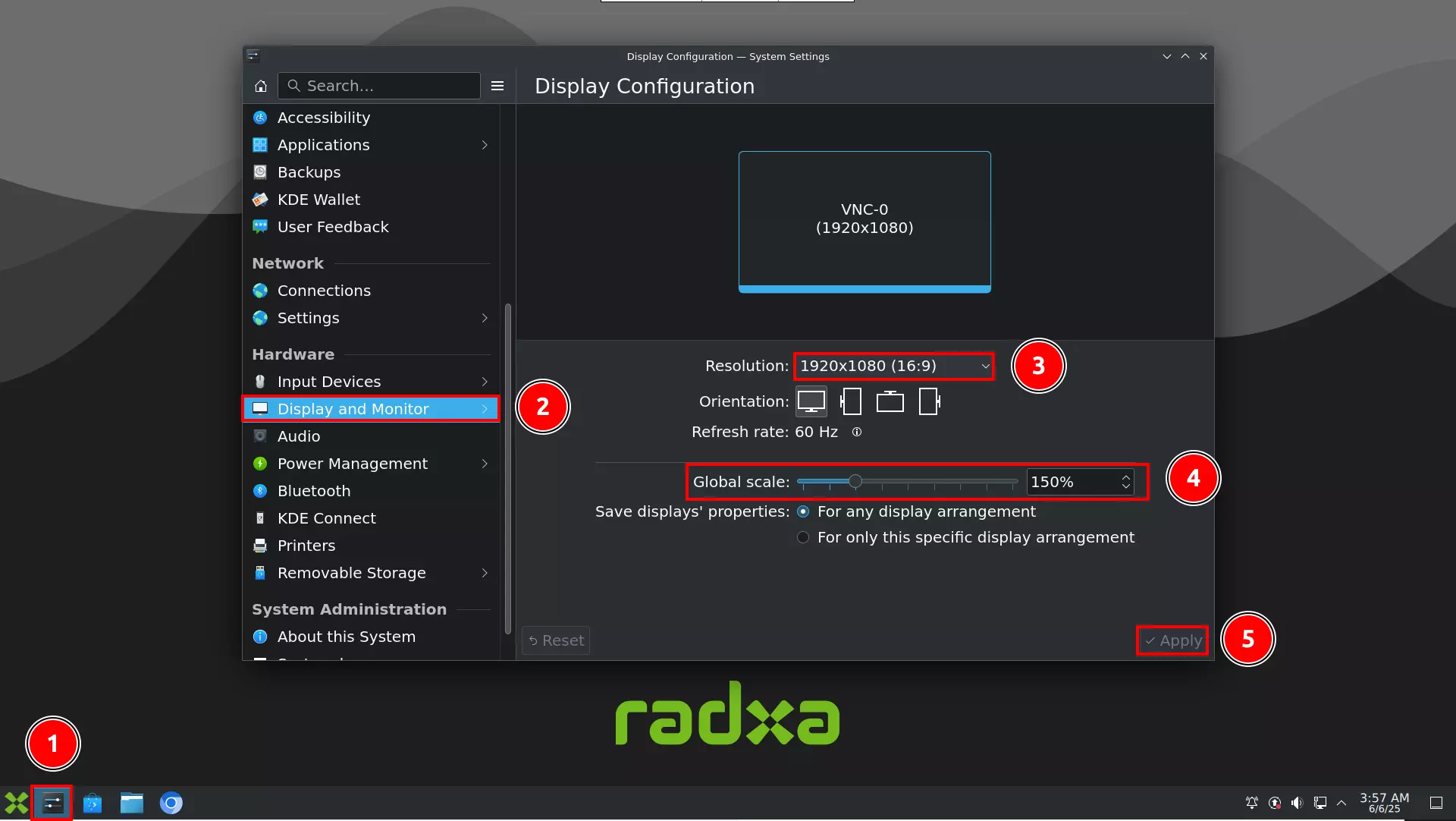
You can also modify display settings using the command line.
xrandr Tool
xrandr is a command-line tool in Linux for configuring display settings, including screen resolution, refresh rate, rotation, and multi-monitor layouts.
View Current Display Configuration
Run xrandr (without parameters) to list all connected display devices (such as HDMI-1, DP-1, etc.) and their supported resolutions and refresh rates.
xrandr
Example terminal output showing current display configuration:
Screen 0: minimum 320 x 200, current 3840 x 2160, maximum 16384 x 16384
HDMI-1 connected primary 3840x2160+0+0 (normal left inverted right x axis y axis) 597mm x 336mm
3840x2160 60.00*+ 60.00 50.00 59.94 30.00 25.00 24.00 29.97 23.98
1920x2160 60.00
2560x1440 59.95
2048x1152 60.00
1920x1200 59.95
1920x1080 60.00 60.00 50.00 59.94
1920x1080i 60.00 59.94
1680x1050 59.88
1600x900 60.00
1440x900 59.90
1280x800 59.91
1280x720 60.00 50.00 59.94
1024x768 60.00
800x600 60.32
720x576 50.00
720x480 60.00 59.94
640x480 60.00 59.94
Set Display Resolution and Refresh Rate
To set HDMI-1 resolution to 1920x1080 with a 60Hz refresh rate:
xrandr --output HDMI-1 --mode 1920x1080 --rate 60
Interface Specifications
For detailed interface specifications, please refer to the Hardware Design: Schematics in the download section.
| Pin# | Name | Pin# | Name | Pin# | Name |
|---|---|---|---|---|---|
| 1 | HDMI_TX2P | 9 | HDMI_TX0N | 17 | GND |
| 2 | GND | 10 | HDMI_TX3P | 18 | VCC5V_HDMI_TX |
| 3 | HDMI_TX2N | 11 | GND | 19 | HDMI_TX_HPDIN/HDMITX_SBDN |
| 4 | HDMI_TX1P | 12 | HDMI_TX3N | 20 | GND |
| 5 | GND | 13 | HDMI_TX_CEC_PORT | 21 | GND |
| 6 | HDMI_TX1N | 14 | HDMITX_SBDP | 22 | GND |
| 7 | HDMI_TX0P | 15 | HDMI_TX_SCL_PORT | 23 | GND |
| 8 | GND | 16 | HDMI_TX_SDA_PORT |