USB Type-A Ports
The Radxa ROCK 4D features 4 onboard USB Type-A ports, including 2 USB 3.0 ports and 2 USB 2.0 ports.
-
USB 3.0 Type-A
- Theoretical maximum transfer rate: 5Gbps
- Ports are typically colored blue internally
- The top USB 3.0 Type-A port supports both OTG and HOST modes
- The bottom USB 3.0 Type-A port supports HOST mode only
-
USB 2.0 Type-A
- Theoretical maximum transfer rate: 480Mbps
- Ports are typically colored black internally
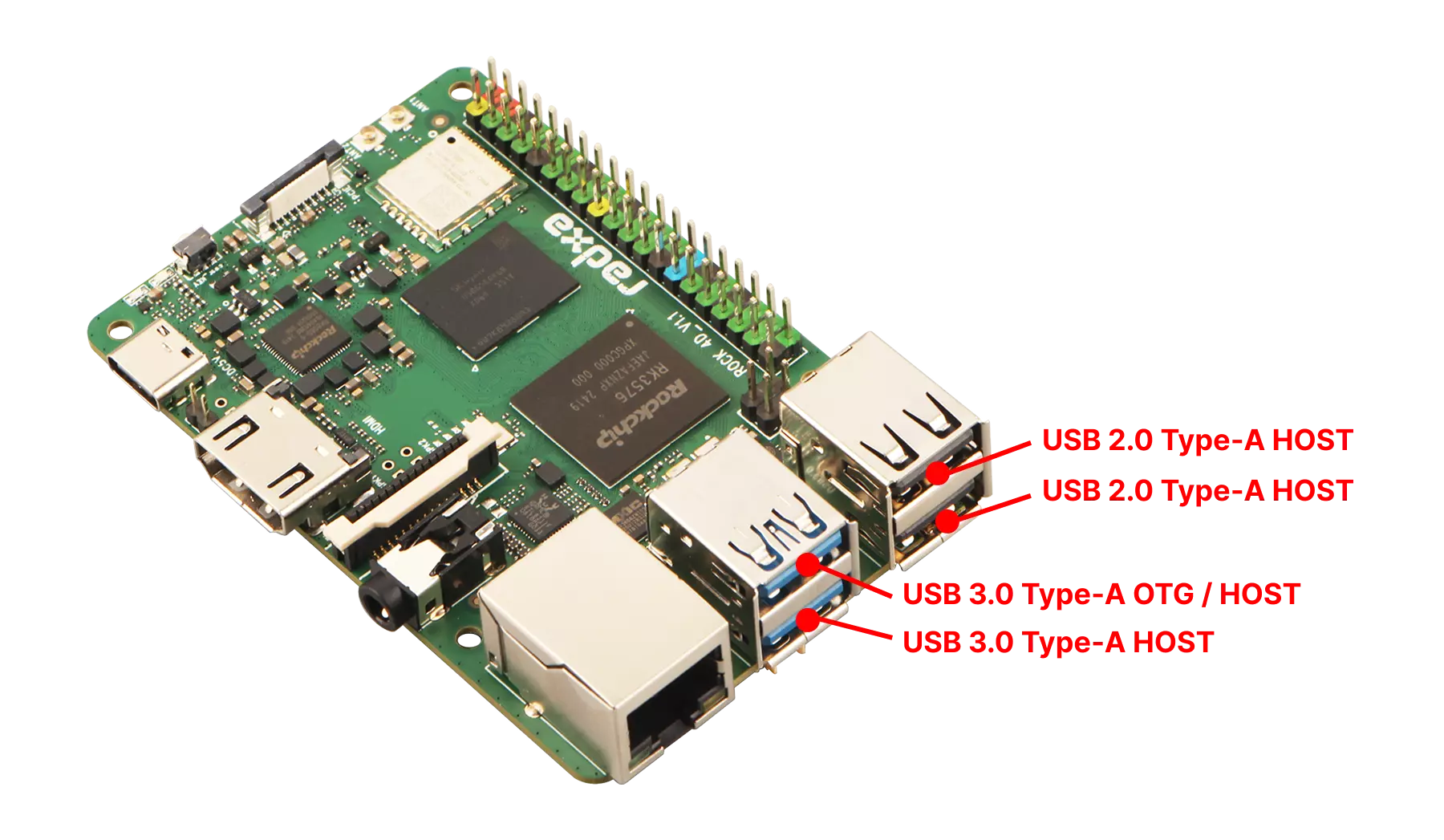
User Guide
Test both USB 3.0/2.0 Type-A HOST and OTG modes.
Connect USB devices such as mice and keyboards to each USB Type-A port, then repeatedly connect and disconnect them to verify that the ROCK 4D properly recognizes and works with the devices.
USB HOST Mode Testing
Without USB Peripherals Connected
Use the lsusb command to list all USB devices.
lsusb
Example output:
Bus 004 Device 001: ID 1d6b:0003 Linux Foundation 3.0 root hub
Bus 003 Device 003: ID a69c:8d80 aicsemi AIC Wlan
Bus 003 Device 002: ID 1a40:0101 Terminus Technology Inc. Hub
Bus 003 Device 001: ID 1d6b:0002 Linux Foundation 2.0 root hub
Bus 002 Device 001: ID 1d6b:0003 Linux Foundation 3.0 root hub
Bus 001 Device 001: ID 1d6b:0002 Linux Foundation 2.0 root hub
With USB Peripherals Connected
Use the lsusb command to check the USB device list and verify if the connected USB peripherals are recognized.
lsusb
Example output (with a USB card reader connected):
Bus 004 Device 001: ID 1d6b:0003 Linux Foundation 3.0 root hub
Bus 003 Device 003: ID a69c:8d80 aicsemi AIC Wlan
Bus 003 Device 002: ID 1a40:0101 Terminus Technology Inc. Hub
Bus 003 Device 001: ID 1d6b:0002 Linux Foundation 2.0 root hub
Bus 002 Device 003: ID 067b:2731 Prolific Technology, Inc. USB SD Card Reader
Bus 002 Device 001: ID 1d6b:0003 Linux Foundation 3.0 root hub
Bus 001 Device 001: ID 1d6b:0002 Linux Foundation 2.0 root hub
By comparing the outputs, you can observe that after connecting a USB peripheral, the ID Bus 002 Device 003 appears, indicating that the USB peripheral has been properly recognized.
USB Read/Write Testing
Connect a USB flash drive to either a USB 2.0 or USB 3.0 Type-A port and use the dd command to test USB read/write performance.
Identify Storage Device
Use the lsblk command to identify your USB device name.
lsblk
Example output (in this case, sda is the USB flash drive - replace with your actual device name):
NAME MAJ:MIN RM SIZE RO TYPE MOUNTPOINTS
sda 8:0 1 58G 0 disk
mtdblock0 31:0 0 16M 0 disk
mmcblk1 179:0 0 58G 0 disk
├─mmcblk1p1 179:1 0 16M 0 part /config
├─mmcblk1p2 179:2 0 300M 0 part /boot/efi
└─mmcblk1p3 179:3 0 57.6G 0 part /
zram0 253:0 0 1.9G 0 disk [SWAP]
Test Write Performance
sudo dd if=/dev/zero of=/dev/sda bs=1M count=100
dd: A command-line utility for copying and converting files in Linuxif=/dev/zero: Specifies the input file as/dev/zero, a special file that provides an endless stream of null bytesof=/dev/sda: Specifies the output file as your USB device (replacesdawith your actual device)bs=1M: Sets the block size to 1MBcount=100: Specifies to copy 100 blocks
This command writes 100MB of zero bytes to the USB drive and displays the write speed.
Example output:
100+0 records in
100+0 records out
104857600 bytes (105 MB, 100 MiB) copied, 3.40424 s, 30.8 MB/s
Test Read Performance
sudo dd if=/dev/sda of=/dev/null bs=1M count=100
dd: A command-line utility for copying and converting files in Linuxif=/dev/sda: Specifies the input file as your USB device (replacesdawith your actual device)of=/dev/null: Specifies the output file as/dev/null, a special file that discards all data written to itbs=1M: Sets the block size to 1MBcount=100: Specifies to copy 100 blocks
This command reads 100MB of data from the USB drive to /dev/null and displays the read speed.
Example output:
100+0 records in
100+0 records out
104857600 bytes (105 MB, 100 MiB) copied, 4.0582 s, 25.8 MB/s
Interface Specifications
For detailed interface specifications, please refer to the Hardware Design: Schematics in the download section.
USB 2.0 Type-A
| Pin# | Name | Pin# | Name | Pin# | Name |
|---|---|---|---|---|---|
| 1 | 5V_USB_HOST | 5 | 5V_USB_HOST | 9 | GND |
| 2 | USB20_2DM | 6 | USB20_3DM | 10 | GND |
| 3 | USB20_2DP | 7 | USB20_3DP | 11 | GND |
| 4 | GND | 8 | GND | 12 | GND |
USB 3.0 Type-A
| Pin# | Name | Pin# | Name | Pin# | Name |
|---|---|---|---|---|---|
| 1 | 5V_USB_OTG0 | 9 | USB3_OTGOSSTXP | 17 | USB3_OTG1_TXN |
| 2 | USB3_OTG0DM | 10 | 5V_USB_HOST | 18 | USB3_OTG1_TXP |
| 3 | USB3_OTG0DP | 11 | USB3_HOST1DM | 19 | GND |
| 4 | GND | 12 | USB3_HOST1DP | 20 | GND |
| 5 | USB3_OTG0SSRXN | 13 | GND | 21 | GND |
| 6 | USB3_OTG0SSRXP | 14 | USB3_OTG1_RXN | 22 | GND |
| 7 | GND | 15 | USB3_OTG1_RXP | ||
| 8 | USB3_OTGOSSTXN | 16 | GND |