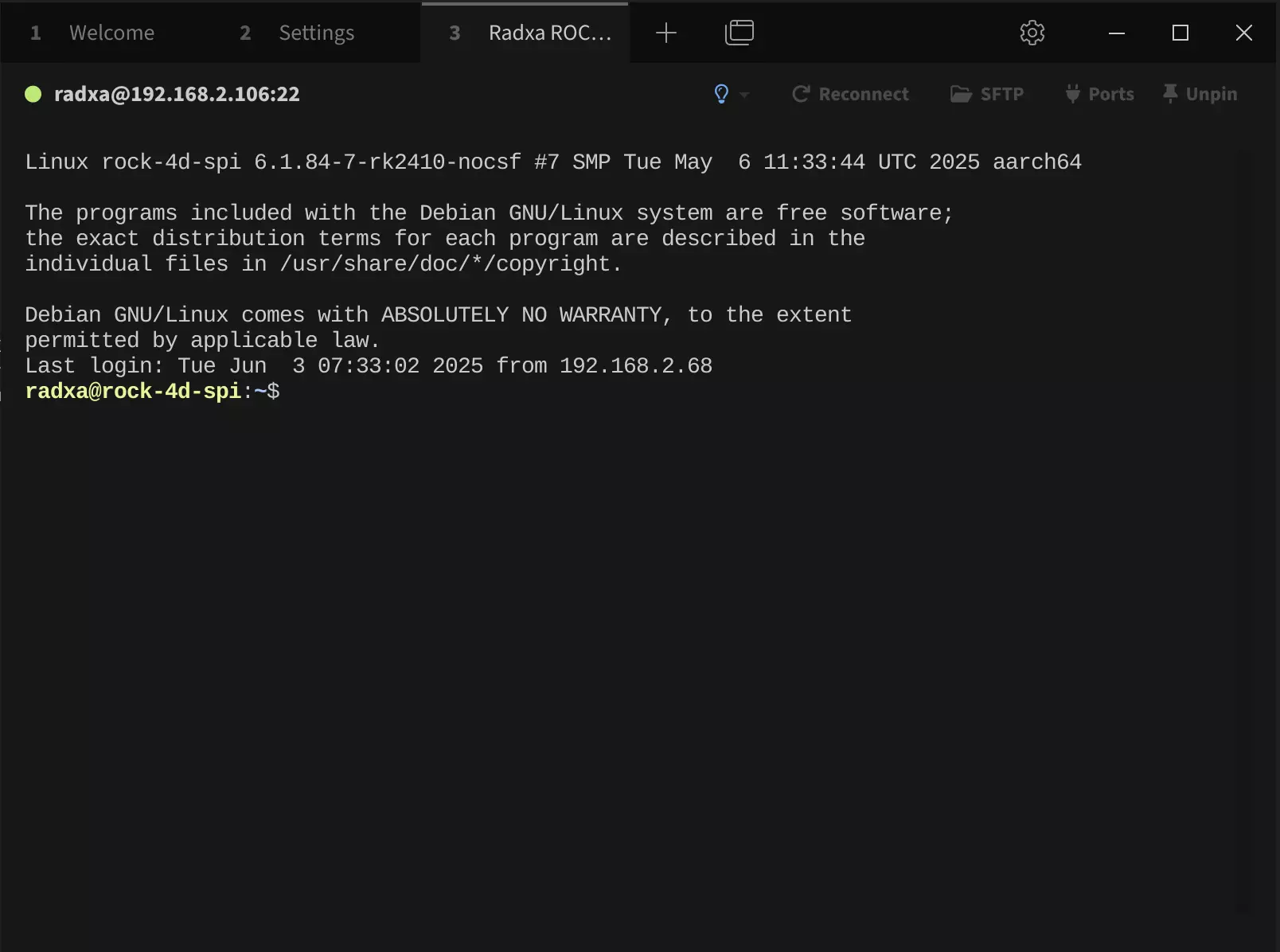SSH Remote Access
Remote access allows you to control the board over a network. This tutorial focuses on SSH remote control within a local area network (LAN).
For users without a display, you can configure SSH remote access by following the Serial Debugging guide and running the commands below.
Ensure both devices are on the same local network:
- Verify both devices have IP addresses in the same subnet.
- Test connectivity by pinging each device's IP address.
Install OpenSSH
To enable SSH remote control, install the OpenSSH server by running the following commands in the Radxa ROCK 4D terminal:
sudo apt update
sudo apt install openssh-server -y
Start SSH Service
Run the following command to start the SSH service on your ROCK 4D:
sudo systemctl start ssh
Enable SSH Service on Boot
To ensure the SSH service starts automatically on boot, run:
sudo systemctl enable ssh
Check SSH Service Status
To verify the SSH service status, use the following command:
sudo systemctl status ssh
The output will show whether the SSH service is active and enabled to start on boot:
● ssh.service - OpenBSD Secure Shell server
Loaded: loaded (/lib/systemd/system/ssh.service; enabled; preset: enabled)
Active: active (running) since Tue 2025-05-27 10:18:30 UTC; 4min 39s ago
Docs: man:sshd(8)
man:sshd_config(5)
Main PID: 1841 (sshd)
Tasks: 1 (limit: 4659)
Memory: 5.3M
CPU: 608ms
CGroup: /system.slice/ssh.service
SSH Remote Login
- Command Line Mode
- Graphical Interface Mode
On another device, open a terminal and use the following command to connect. You can find the ROCK 4D's IP address using the ip a command.
ssh <user-name>@<ip-address>
# Example
ssh [email protected]
Where <user-name> is your ROCK 4D username and <ip-address> is the board's IP address.
① : Query the ROCK 4D's IP address (in this case, obtained via serial connection).
② : The actual IP address of the ROCK 4D.
③ : Remote login to ROCK 4D via SSH.
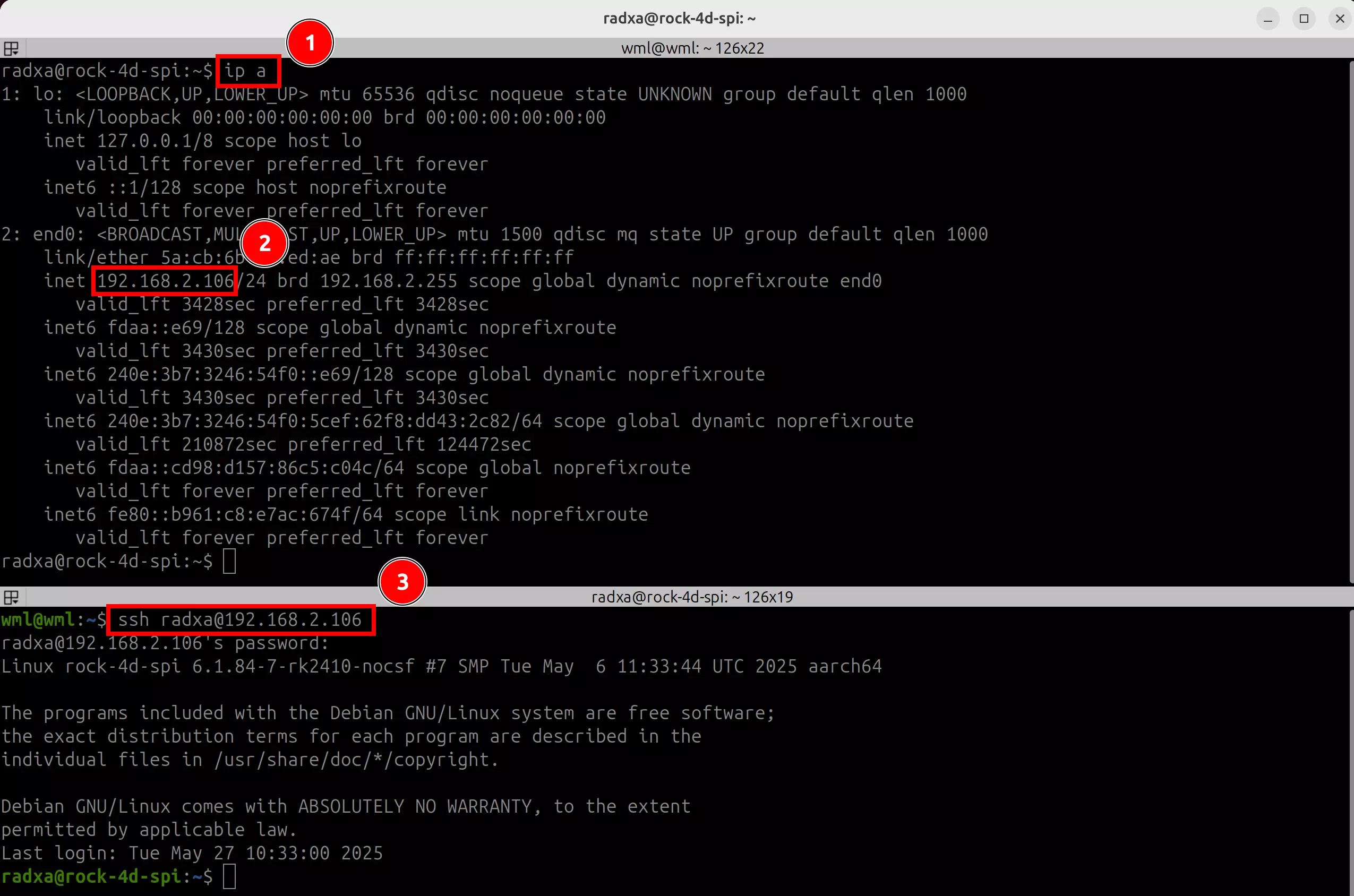
Tabby is a powerful cross-platform terminal emulator that supports various protocols including serial and SSH. We recommend using Tabby for SSH remote access.
- Installing Tabby
Download and install Tabby from the official Tabby website.
- Windows
Choose the appropriate .exe file based on your system architecture.
- Linux
Select the .deb file that matches your system architecture.
- MacOS
Download the .dmg file for your system architecture.
- Using Tabby for SSH
Double-click the Tabby icon to launch the application.
Tabby Main Interface
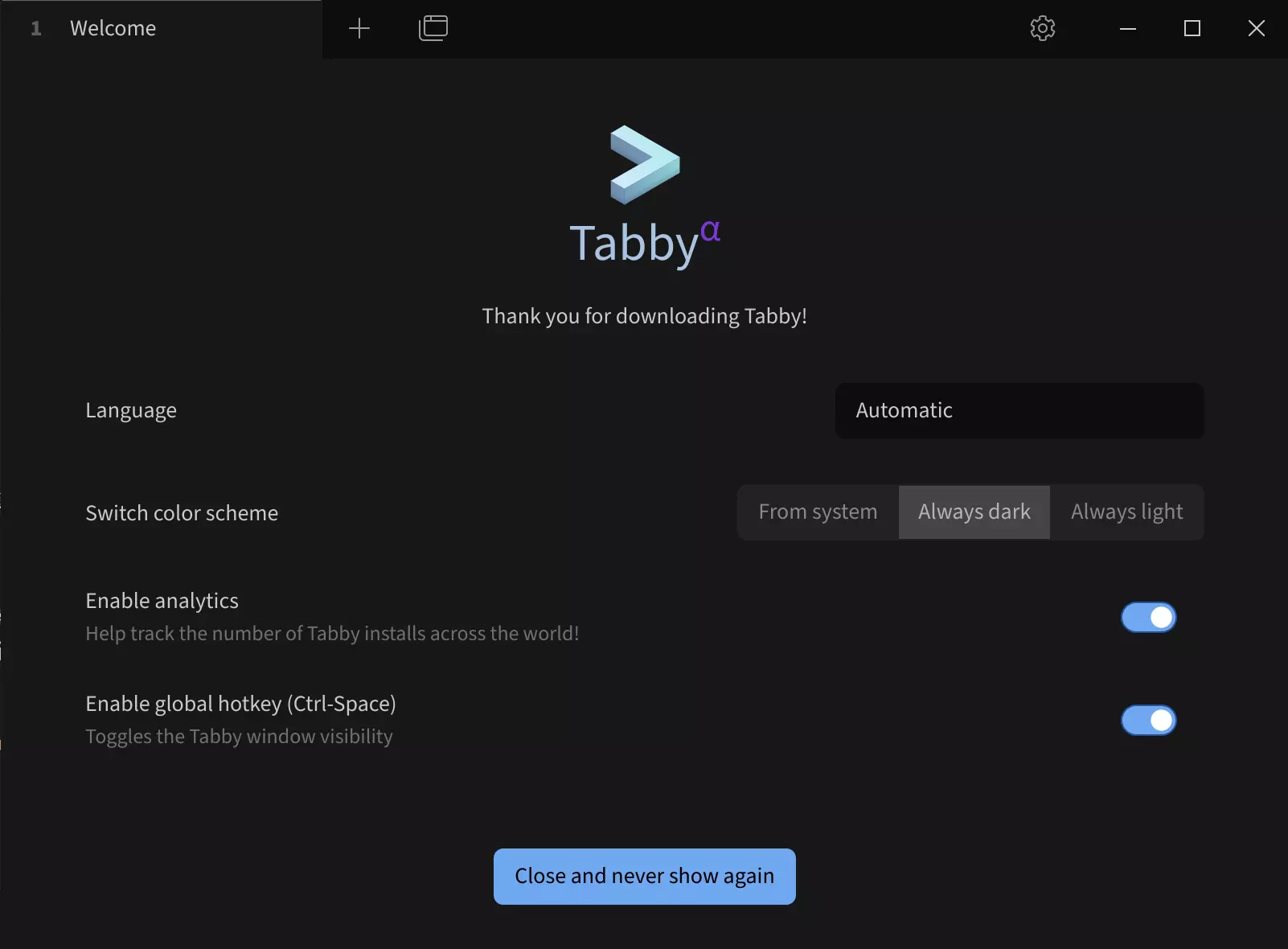
Configure SSH connection:
① --> Settings: Click to access settings
② --> Profiles & connections: Click to configure connection settings
③ --> New profile: Click to add a new configuration
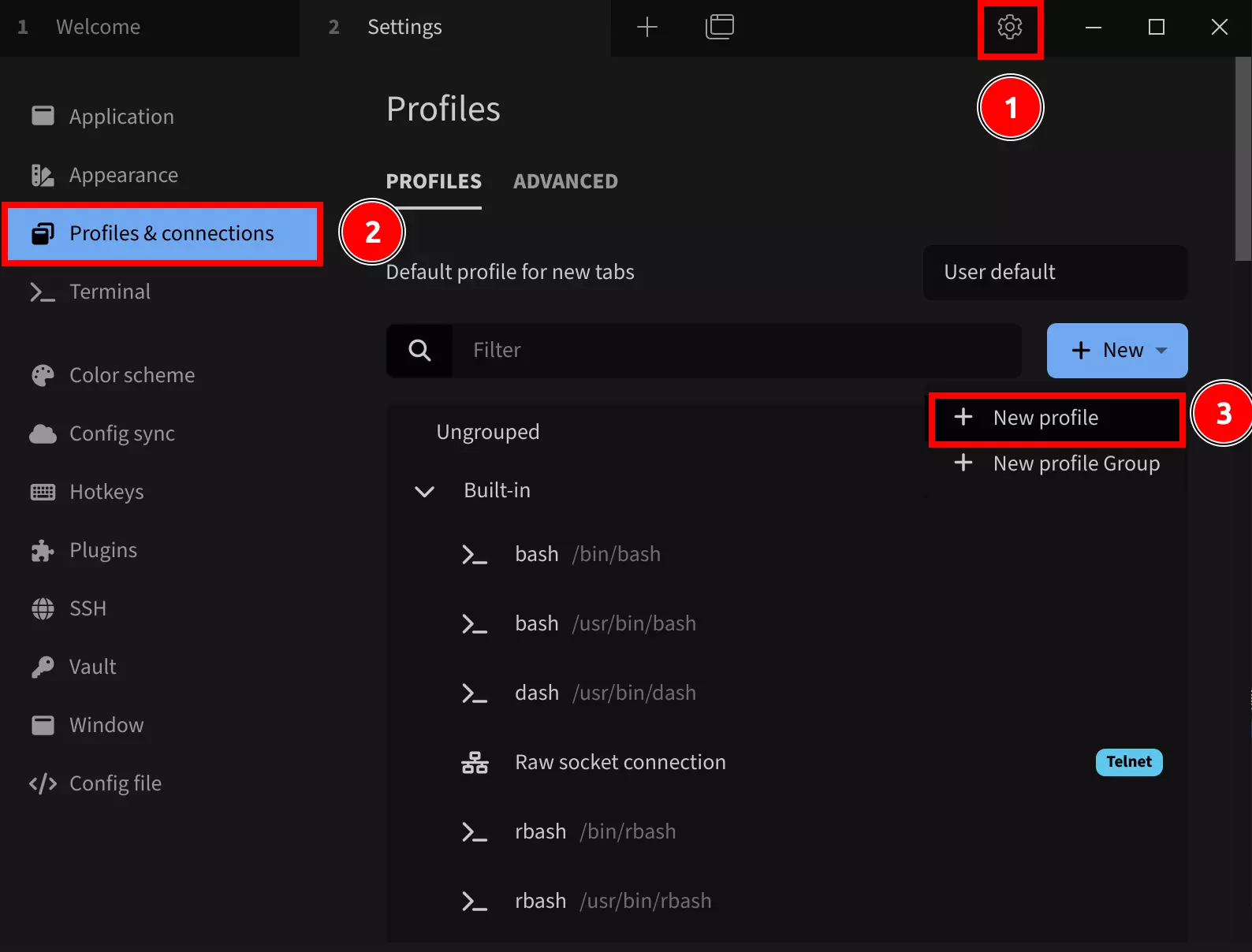
Select a base configuration template:
Choose SSH connection to modify device name, IP address, port, and other parameters in the subsequent interface.
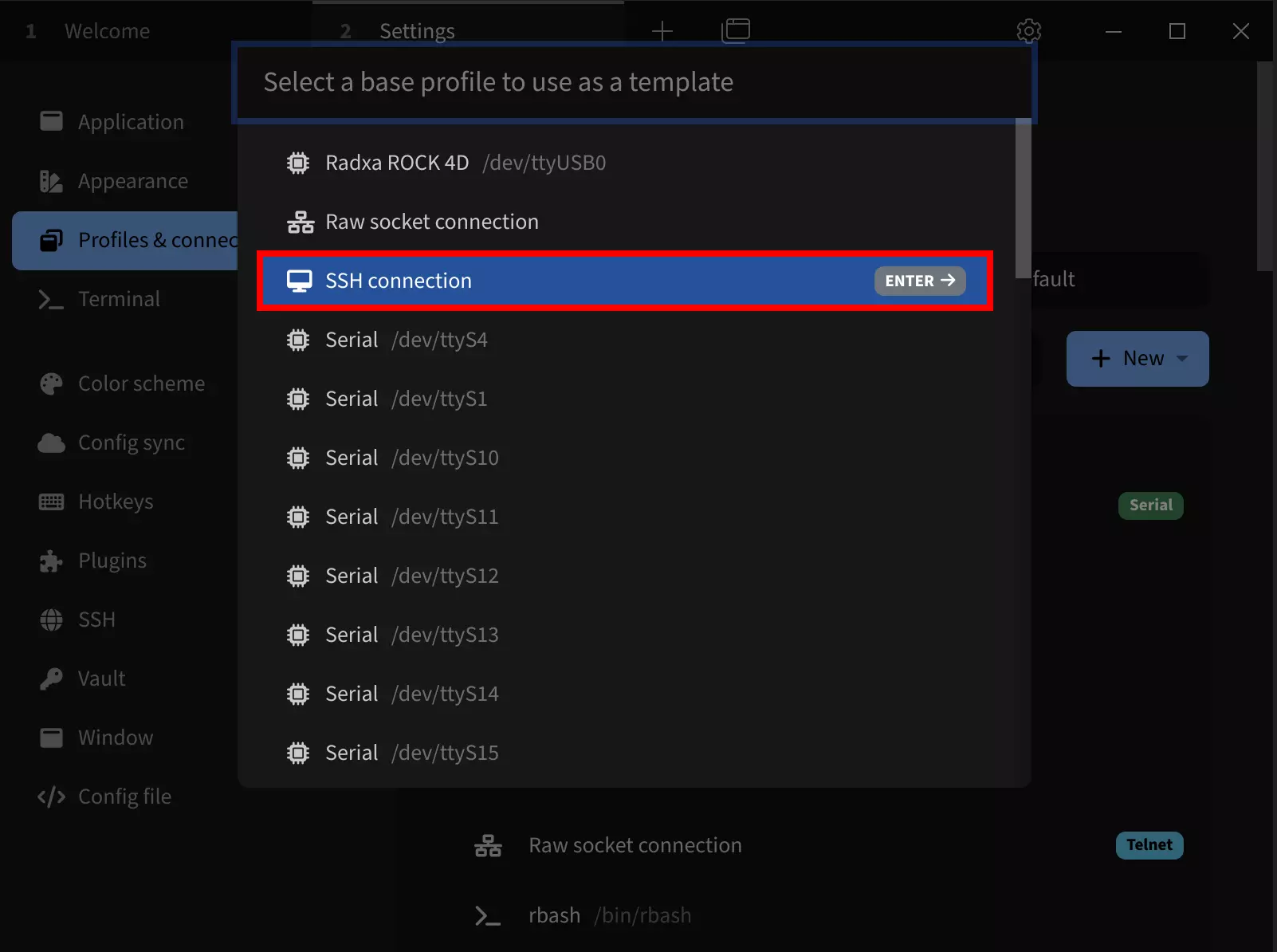
After selecting the SSH connection template, modify the following parameters:
Name: Set a connection name (recommended to use the product name)
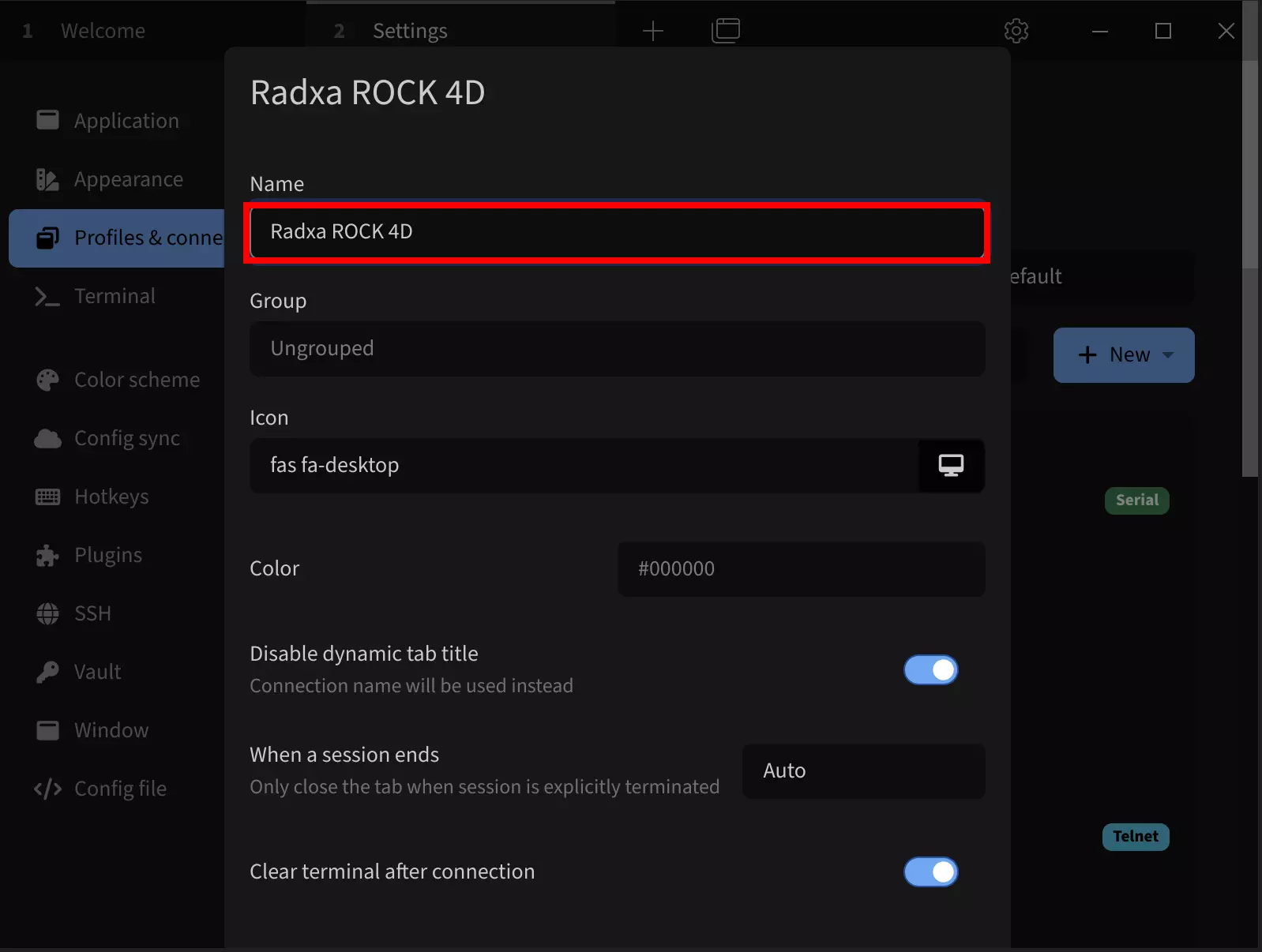
① --> Host: Enter the IP address of your ROCK 4D
② --> User: Set the username (default is radxa)
③ --> Save: Save the configuration
The default port 22 typically doesn't need to be changed.
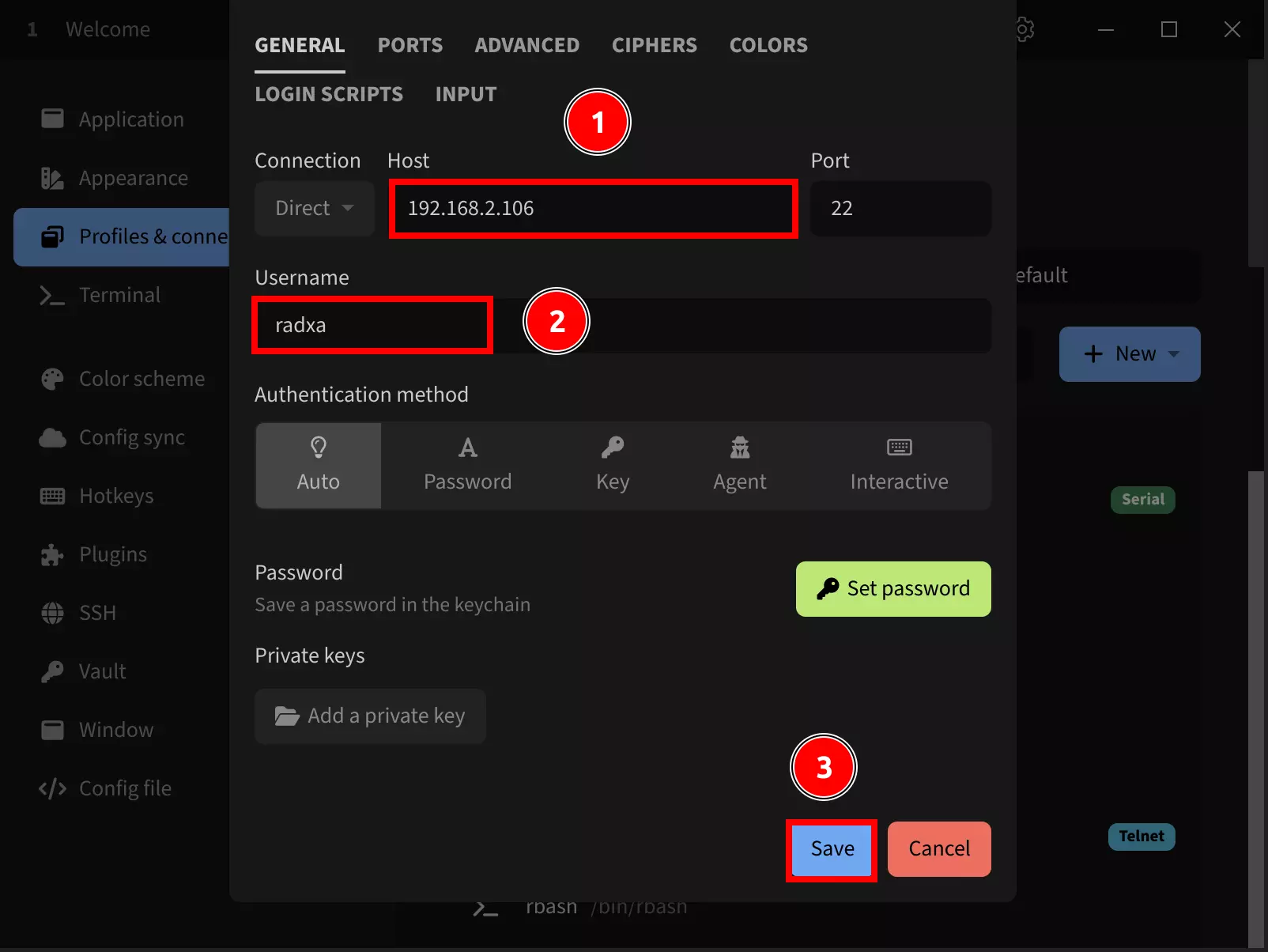
Click the run button to establish the SSH connection:
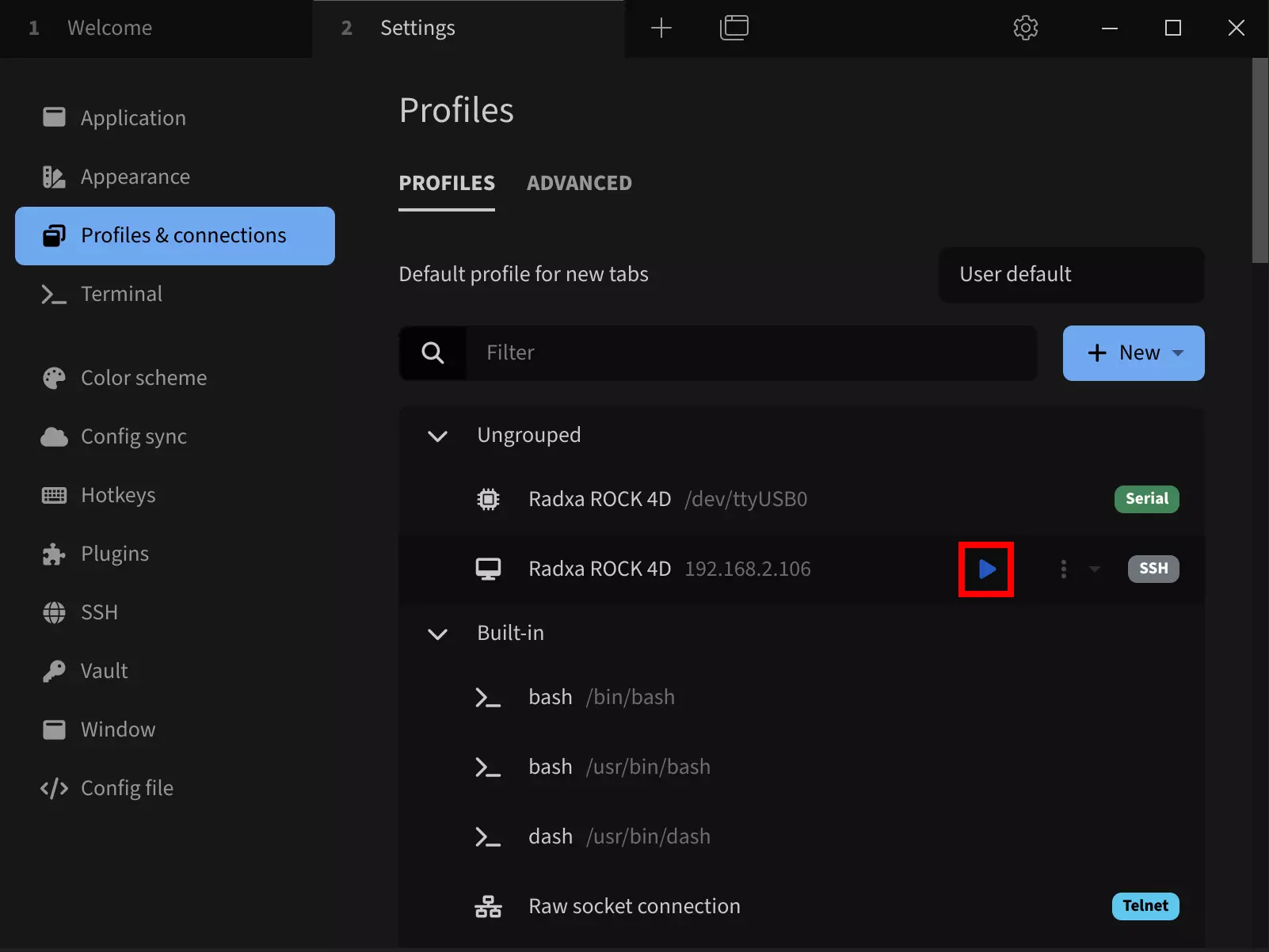
After connecting, Tabby will prompt for a password:
① --> password: Enter the ROCK 4D password (default is radxa)
② --> OK: Confirm the connection
It's recommended to check the Remember option to avoid entering the password on subsequent connections.
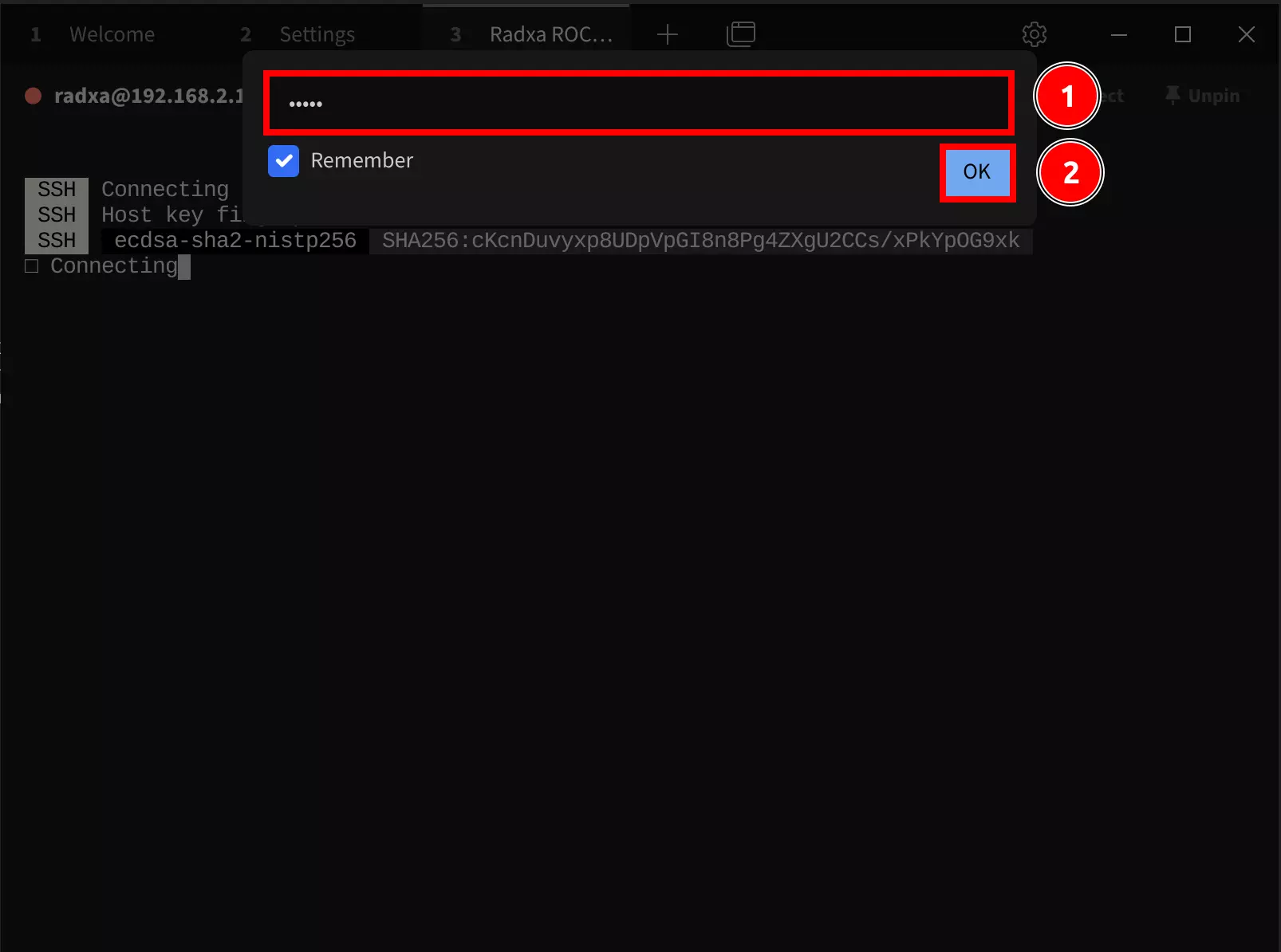
Once successfully connected, the remote interface will appear.