Network Configuration
Configure wired and wireless networks through both graphical interface and command line.
Wired Network
- Graphical Interface
- Command Line
Connect the Radxa ROCK 4D's Gigabit Ethernet port to your router using an Ethernet cable. After a successful connection, the router will automatically assign an IP address to the ROCK 4D.
① Click on the network icon
② Select the Details option to view detailed network connection information, such as IP address, subnet mask, gateway address, etc.
The IP address 192.168.2.106 is assigned by the router.
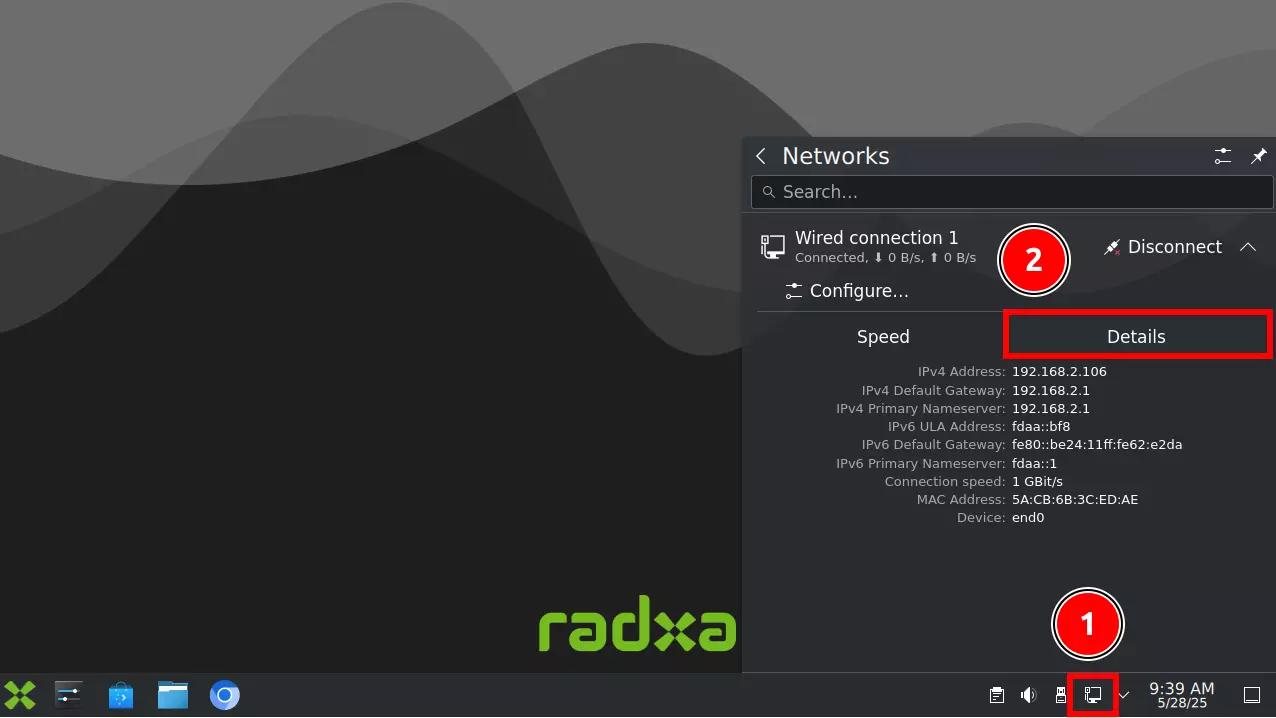
Connect the Radxa ROCK 4D's Gigabit Ethernet port to your router using an Ethernet cable. After a successful connection, the router will automatically assign an IP address to the ROCK 4D.
Enter the following command in the terminal to view detailed network connection information:
ip a
The terminal will output information similar to the following. The IP address 192.168.2.106 is assigned by the router.
1: lo: <LOOPBACK,UP,LOWER_UP> mtu 65536 qdisc noqueue state UNKNOWN group default qlen 1000
link/loopback 00:00:00:00:00:00 brd 00:00:00:00:00:00
inet 127.0.0.1/8 scope host lo
valid_lft forever preferred_lft forever
inet6 ::1/128 scope host noprefixroute
valid_lft forever preferred_lft forever
2: end0: <BROADCAST,MULTICAST,UP,LOWER_UP> mtu 1500 qdisc mq state UP group default qlen 1000
link/ether 5a:cb:6b:3c:ed:ae brd ff:ff:ff:ff:ff:ff
inet 192.168.2.106/24 brd 192.168.2.255 scope global dynamic noprefixroute end0
valid_lft 2652sec preferred_lft 2652sec
inet6 fdaa::dd7/128 scope global dynamic noprefixroute
valid_lft 2494sec preferred_lft 2494sec
inet6 240e:3b7:3246:54f0::dd7/128 scope global dynamic noprefixroute
valid_lft 2494sec preferred_lft 2494sec
inet6 240e:3b7:3246:54f0:4732:d5f3:184e:7827/64 scope global dynamic noprefixroute
valid_lft 236440sec preferred_lft 150040sec
inet6 fdaa::9d81:8d0f:7ee4:5760/64 scope global noprefixroute
valid_lft forever preferred_lft forever
inet6 fe80::379f:ead8:706f:5d6/64 scope link noprefixroute
valid_lft forever preferred_lft forever
Wireless Network
Connect to a wireless router using the ROCK 4D's onboard WiFi. After a successful connection, the router will automatically assign an IP address to the ROCK 4D.
The ROCK 4D has two onboard antenna connectors. You need to install the antennas in these positions; otherwise, the WiFi signal will be very poor.
- Graphical Interface
- Command Line
① Click on the network icon
② Click the Connect button next to the WiFi network name you want to connect to
③ Enter the WiFi password and follow the prompts to complete the connection
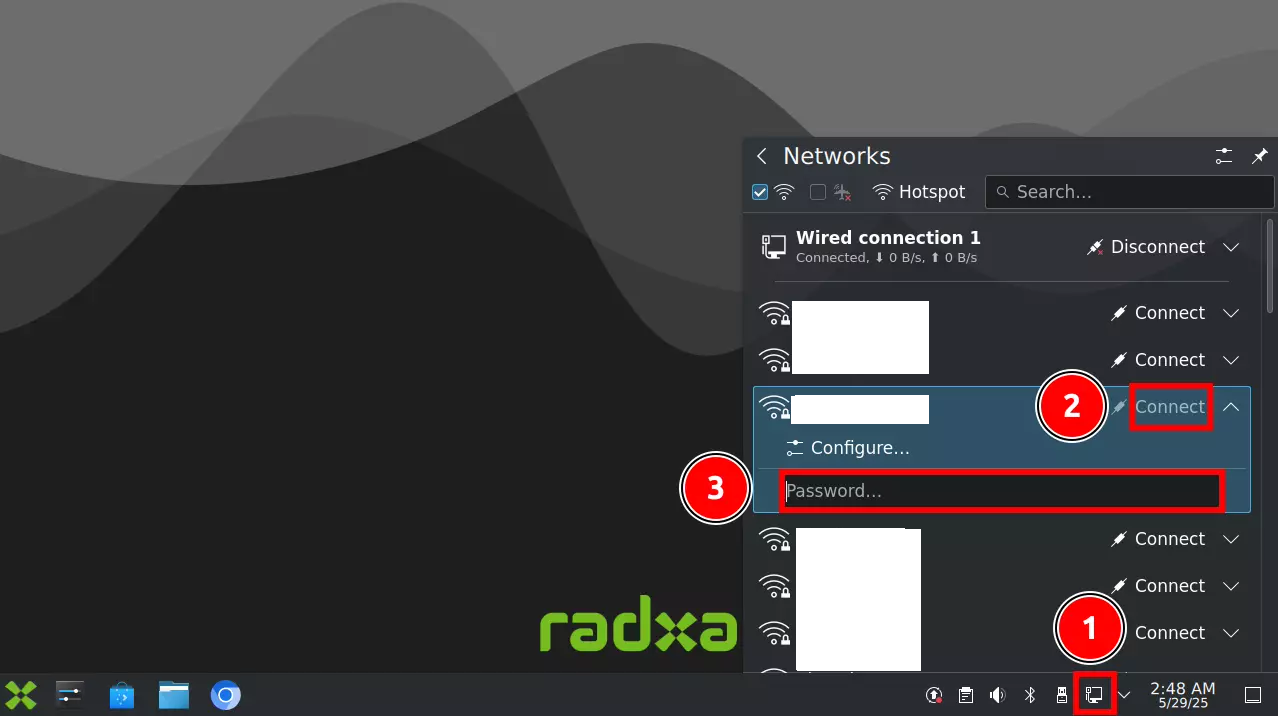
After a successful connection, select the Details option to view detailed network connection information, such as IP address, subnet mask, gateway address, etc.
The IP address 192.168.31.53 is assigned by the router.
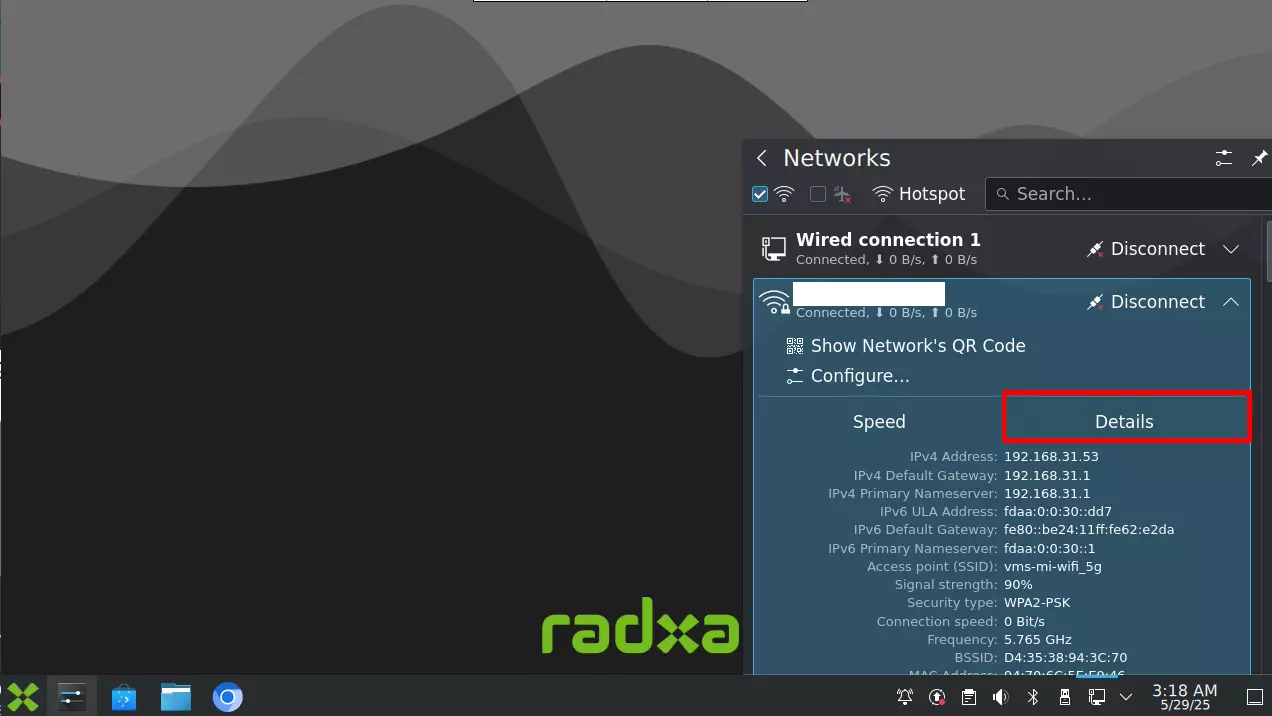
- Enable WiFi
sudo nmcli radio wifi on
- Search for nearby WiFi networks
sudo nmcli device wifi list
- Connect to a WiFi network
sudo nmcli device wifi connect <SSID> password <PASSWORD>
# Example
sudo nmcli device wifi connect wifi_demo password 12345678
- View network connection details
ip a
The terminal will output information similar to the following. The IP address 192.168.31.53 is assigned by the router.
1: lo: <LOOPBACK,UP,LOWER_UP> mtu 65536 qdisc noqueue state UNKNOWN group default qlen 1000
link/loopback 00:00:00:00:00:00 brd 00:00:00:00:00:00
inet 127.0.0.1/8 scope host lo
valid_lft forever preferred_lft forever
inet6 ::1/128 scope host noprefixroute
valid_lft forever preferred_lft forever
2: end0: <BROADCAST,MULTICAST,UP,LOWER_UP> mtu 1500 qdisc mq state UP group default qlen 1000
link/ether 5a:cb:6b:3c:ed:ae brd ff:ff:ff:ff:ff:ff
inet 192.168.2.106/24 brd 192.168.2.255 scope global dynamic noprefixroute end0
valid_lft 3125sec preferred_lft 3125sec
inet6 fdaa::dd7/128 scope global dynamic noprefixroute
valid_lft 3119sec preferred_lft 3119sec
inet6 240e:3b7:3246:54f0::dd7/128 scope global dynamic noprefixroute
valid_lft 3119sec preferred_lft 3119sec
inet6 240e:3b7:3246:54f0:4732:d5f3:184e:7827/64 scope global dynamic noprefixroute
valid_lft 235266sec preferred_lft 148866sec
inet6 fdaa::9d81:8d0f:7ee4:5760/64 scope global noprefixroute
valid_lft forever preferred_lft forever
inet6 fe80::379f:ead8:706f:5d6/64 scope link noprefixroute
valid_lft forever preferred_lft forever
3: wlx94706c5ee946: <BROADCAST,MULTICAST,UP,LOWER_UP> mtu 1500 qdisc mq state UP group default qlen 1000
link/ether 94:70:6c:5e:e9:46 brd ff:ff:ff:ff:ff:ff
inet 192.168.31.53/24 brd 192.168.31.255 scope global dynamic noprefixroute wlx94706c5ee946
valid_lft 3556sec preferred_lft 3556sec
inet6 fdaa:0:0:30::dd7/128 scope global dynamic noprefixroute
valid_lft 3555sec preferred_lft 3555sec
inet6 240e:3b7:3246:54f2::dd7/128 scope global dynamic noprefixroute
valid_lft 3555sec preferred_lft 3555sec
inet6 240e:3b7:3246:54f2:518e:da68:272f:928/64 scope global dynamic noprefixroute
valid_lft 235266sec preferred_lft 148866sec
inet6 fdaa::30:f642:3a8c:dd7b:4ada/64 scope global noprefixroute
valid_lft forever preferred_lft forever
inet6 fe80::ff38:edfe:b892:b694/64 scope link noprefixroute
valid_lft forever preferred_lft forever
Nmcli is the abbreviation for Network Manager Command Line Interface, a command-line tool for managing networks in Linux.
Additional commands:
nmcli radio wifi off: Disable WiFinmcli connection delete <SSID>: Delete a specified WiFi network