Penta SATA HAT Usage Tutorial
Preparation
- Picture of ROCK 5A with Radxa PENTA SATA HAT.

- The following pictures show the RADXA Penta SATA HAT and the parts included.
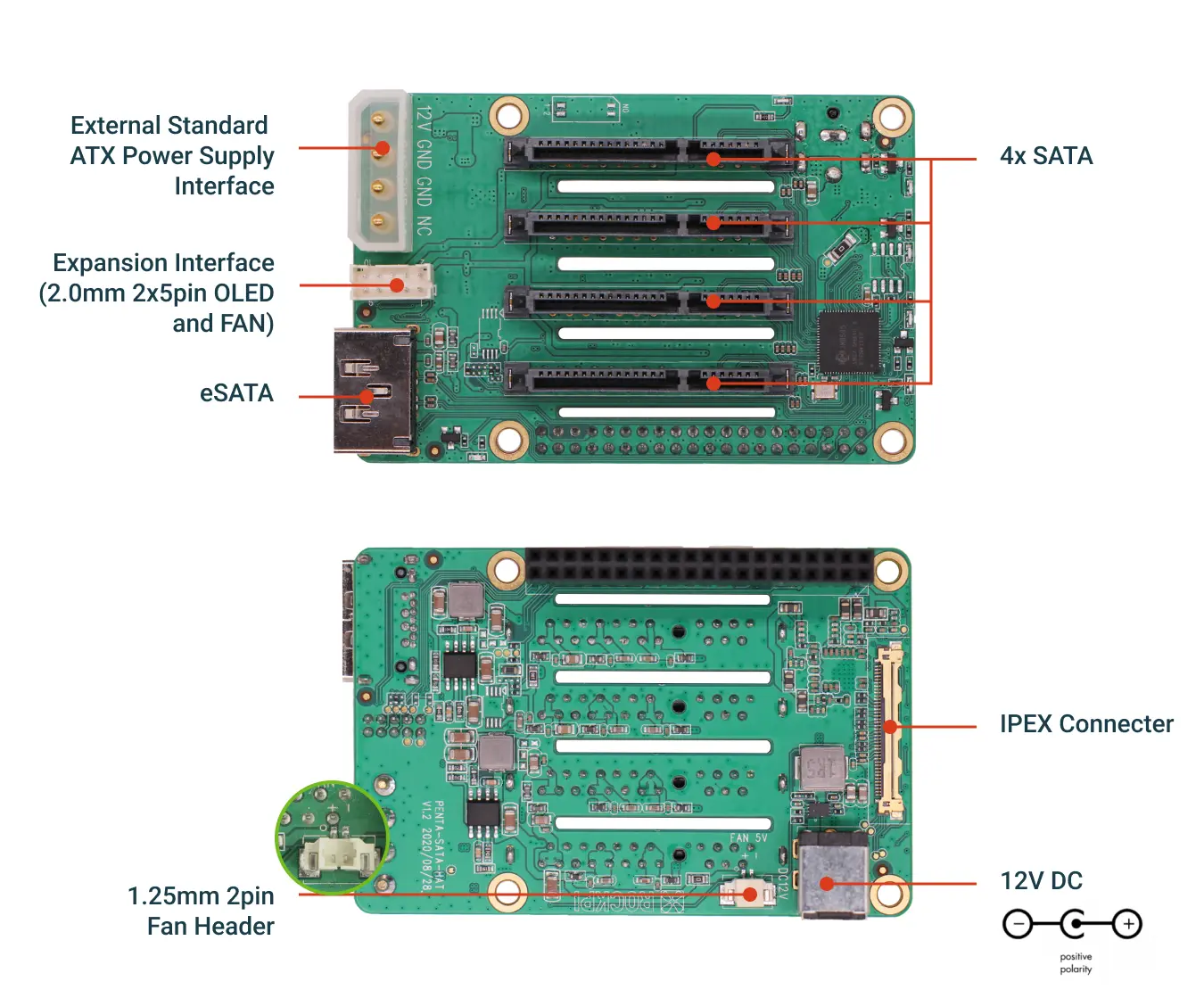
- Please distinguish between the front and back side of the IPEX cable. As shown in the figure.
The IPEX cables we provide for the ROCK5A have the same direction at both ends.
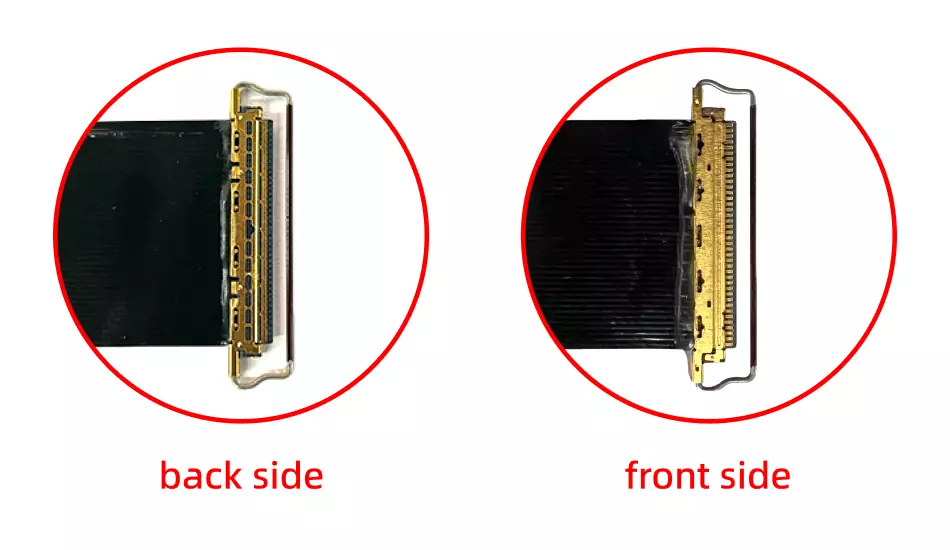
- Please note that the ring clips need to snap into the connectors.

Installation Tutorial
Steps
1, M.2 E key to M.2 M key Board with IPEX cable. Note that the IPEX cable is installed here with the front side up, and the ring clips need to snap onto the connector to ensure that it is fixed.

- Radxa Penta SATA HAT motherboard with IPEX cable. Note that the IPEX cable installed here is face up, and the ring clips need to snap onto the connector to ensure fixation.

- Please install the M2.5x18+6 copper post and M2.5x5 copper post supplied with the product on the ROCK5A as shown in the picture.

- Please connect one end of the IPEX cable to the M.2 E key to M Key board and the other end to the Radxa Penta SATA HAT and install the M.2 E key to M key board to the connector of the M.2 E key ROCK5A. As shown in the figure.

- Finally, assemble the Radxa Penta SATA HAT using M2.5x5+5 copper posts.


Checking the Penta SATA HAT mount status
- Check if the SATA device is recognized by
lsblk.
radxa@rock-5a:~$ lsblk
NAME MAJ:MIN RM SIZE RO TYPE MOUNTPOINT
sda 8:0 0 465.8G 0 disk
└─sda1 8:1 0 465.8G 0 part
sdb 8:16 0 465.8G 0 disk
└─sdb1 8:17 0 465.8G 0 part
sdc 8:32 0 465.8G 0 disk
└─sdc1 8:33 0 465.8G 0 part
sdd 8:48 0 465.8G 0 disk
└─sdd1 8:49 0 465.8G 0 part
mmcblk0 179:0 0 14.5G 0 disk
├─mmcblk0p1 179:1 0 16M 0 part /config
└─mmcblk0p2 179:2 0 14.4G 0 part /
mmcblk0boot0 179:32 0 4M 1 disk
mmcblk0boot1 179:64 0 4M 1 disk
zram0 254:0 0 3.8G 0 disk [SWAP]
radxa@rock-5a:~$
- When the system recognizes the Penta SATA HAT, you can view the SATA devices (sda/sdb/sdc/sdd).
Software Support
We provide an installation script to help you install the software we provide that enables the Penta top panel to display information and control fans.
curl -sL https://rock.sh/get-rockpi-penta | sudo -E bash -
Simply copy the above command and paste it into the terminal and press enter.
Software configuration
Edit /etc/rockpi-penta.conf, and enable it with the following command.
sudo systemctl restart rockpi-penta.service
Default configuration
The following is the default configuration of /etc/rockpi-penta.conf, which you can modify according to the comments.
[fan]
# When the temperature is above lv0 (35'C), the fan at 25% power,
# and lv1 at 50% power, lv2 at 75% power, and lv3 at 100% power.
# When the temperature is below lv0, the fan is turned off.
# You can change these values if necessary.
lv0 = 35
lv1 = 40
lv2 = 45
lv3 = 50
[key]
# You can customize the function of the key, currently available functions are
# slider: oled display next page
# switch: fan turn on/off switch
# reboot, poweroff
# If you have any good suggestions for key functions,
# please add an issue on https://rock.sh/rockpi-sata
click = slider
twice = switch
press = none
[time]
# twice: maximum time between double clicking (seconds)
# press: long press time (seconds)
twice = 0.7
press = 1.8
[slider]
# Whether the oled auto display next page and the time interval (seconds)
auto = true
time = 10
[oled]
# Whether rotate the text of oled 180 degrees, whether use Fahrenheit
rotate = false
f-temp = false