Entering Maskrom Mode
About Maskrom Mode
In Rockchip platform development, RKDevTool is a commonly used flashing tool. We can enter Maskrom mode on the board and then use RKDevTool to flash the firmware.
Maskrom mode is like a "hardware first-aid kit" for embedded devices, enabling device recovery by directly accessing the chip's underlying interfaces.
Maskrom mode is a built-in low-level recovery mode in Rockchip chips. When the device cannot load a valid bootloader from any boot medium (eMMC, SD card, etc.), we can use this mode to rewrite the device firmware through the RockUSB protocol.
Entering Maskrom Mode
Our board has a dedicated Maskrom button. To enter Maskrom mode, press and hold the Maskrom button before powering on the board. The system will detect the button press and automatically enter Maskrom mode.
- ROCK 5B+
- ROCK 5B
Detailed steps:
① : Press and hold the Maskrom button
② : Power on the board using the power adapter
③ : Release the Maskrom button
④ : Connect the board's OTG port to your computer's USB port using a data cable

Detailed steps:
① : Press and hold the Maskrom button
② : Connect the board's OTG/power supply interface to your computer's USB port using a data cable
③ : Release the Maskrom button

After the board enters Maskrom mode, you can verify this using the RKDevTool.
Verifying Maskrom Mode
- Windows
- Linux / MacOS
On Windows, open the RKDevTool application. The software will automatically detect if the board has entered Maskrom mode.
If the board is in Maskrom mode, the bottom left corner of the software will display Found One MASKROM Device.
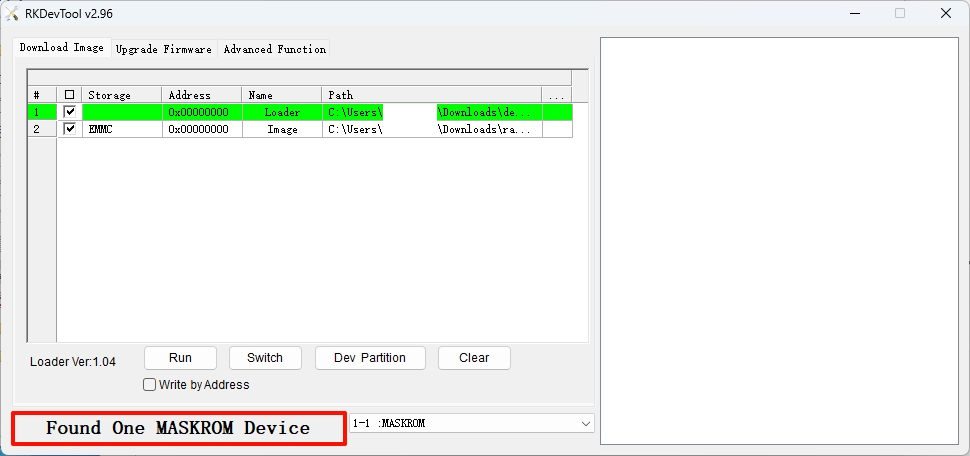
On Linux/MacOS, you can verify if the board has entered Maskrom mode using the RKDevTool.
Use the rkdeveloptool ld command to check the Maskrom mode status.
sudo rkdeveloptool ld
If the system terminal displays output similar to the following, it means the board has successfully entered Maskrom mode.
DevNo=1 Vid=0x2207,Pid=0x350e,LocationID=109 Maskrom