Erase/Flash SPI Boot Firmware
You can download the Loader file and system image from the Downloads Summary page.
This guide explains how to use the RKDevTool to flash and erase SPI boot firmware.
About SPI Boot Firmware
For users who cannot normally start the system, you can try erasing and downloading SPI boot firmware; for users who need to start with NVMe SSD, you need to download the corresponding SPI boot firmware.
The core function of SPI boot firmware (BootROM + bootloader) is to initialize hardware in stages (CPU → Memory → Storage) and ultimately load the operating system kernel from the storage device.
Note: Ensure the board is in Maskrom mode before downloading or erasing SPI boot firmware.
Erasing SPI Flash
Erasing the SPI Flash will remove the SPI boot firmware, and the system will not be able to boot.
- Windows
- Linux / MacOS
① : Ensure the board is in Maskrom mode
② : Select the corresponding Loader file for your board
③ : Click the Download option to run the Loader file
④ : Select the SPINOR option
⑤ : Choose Switch Storage to change storage
⑥ : Select Erase ALL to erase the SPI Flash
⑦ : Monitor the operation progress through this interface
Restart the system for the SPI Flash erase operation to take effect.
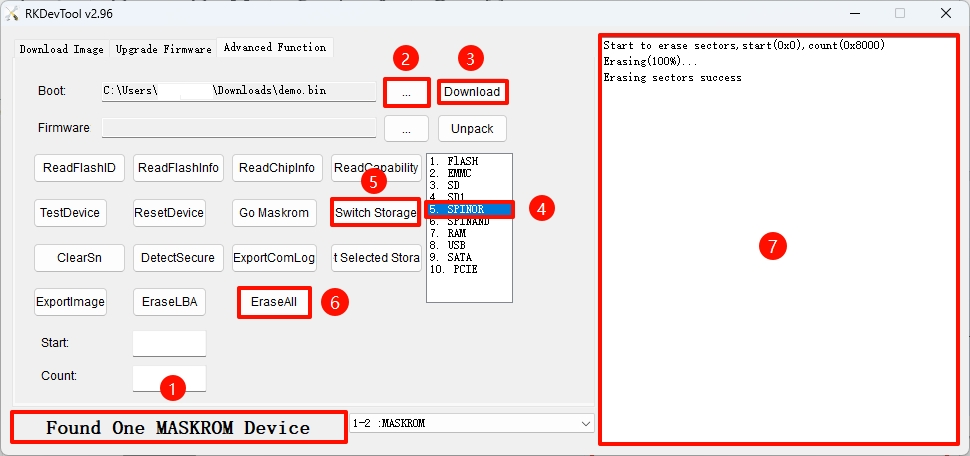
-
Ensure the board is in Maskrom mode
-
Verify Maskrom mode
Use the rkdeveloptool ld command to check device information:
rkdeveloptool ld
Output similar to the following indicates a Maskrom device is detected:
DevNo=1 Vid=0x2207,Pid=0x350e,LocationID=109 Maskrom
- Run the Loader file
Replace demo.bin with the Loader file corresponding to your board:
sudo rkdeveloptool db demo.bin
- Erase the SPI Flash
sudo rkdeveloptool ef
- Reboot the system for the changes to take effect
sudo rkdeveloptool rd
Downloading SPI Boot Firmware
Use RKDevTool to download SPI boot firmware.
- Windows
- Linux / MacOS
① : Confirm the board is in Maskrom mode
② : Select the corresponding Loader file for your board
③ : Choose the storage device - select the SPINOR option
④ : Select the spi.img file you want to flash to SPI Flash
⑤ : Check the Write by Address option
⑥ : Click the RUN button to execute all operations
⑦ : Monitor the operation progress through this interface
Restart the system for the downloaded SPI boot firmware to take effect.
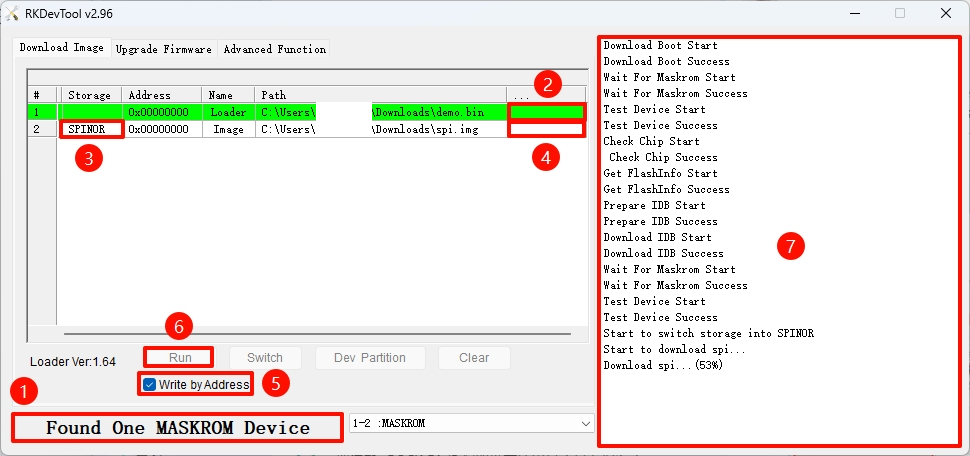
-
Ensure the board is in Maskrom mode
-
Verify Maskrom mode
Use the rkdeveloptool ld command to check device information:
rkdeveloptool ld
Output similar to the following indicates a Maskrom device is detected:
DevNo=1 Vid=0x2207,Pid=0x350e,LocationID=109 Maskrom
- Run the Loader file
Replace demo.bin with the Loader file corresponding to your board:
sudo rkdeveloptool db demo.bin
- Flash the SPI boot firmware
Replace spi.img with your SPI boot firmware:
sudo rkdeveloptool wl 0 spi.img
- Reboot the system for the changes to take effect
sudo rkdeveloptool rd