MIPI DSI Interface
Support List
| Screen Name | Resolution |
|---|---|
| ALLNET 5 inch DSI Display | 800 ×3(RGB) ×480 pixel |
| Radxa Display 8 HD | 1280x800 pixel |
| Radxa Display 10FHD | 1200x1920 pixel |
| Raspberry Pi 7 inch Touchscreen | 800 x 480 pixels |
Accessory Usage
ALLNET 5 inch DSI Display
-
Connection
Connect ROCK 5C through the FPC cable as shown:

-
Enable Overlay
- Open the Kconsole terminal via the Application Launcher in the lower left corner and run the rsetup command:
radxa@rock-5c:~$ rsetup
- Enable Overlay by Device Tree Configuration .
tipPlease enable [] Enable Radxa Display 8HD Overlay。
Exit and reboot after enabling the successful display of [*] Enable Radxa Display 8HD for the configuration to take effect.- Reboot
-
Test
After reboot, Radxa 8 inch HD Display is able to display the system screen and supports touch.
Radxa 8 inch HD Display
-
Connection
Connect ROCK 5C through the FPC cable as shown:

-
Enable Overlay
- Open the Kconsole terminal via the Application Launcher in the lower left corner and run the rsetup command:
radxa@rock-5c:~$ rsetup
- Enable Overlay by Device Tree Configuration .
tipPlease enable [] Enable Radxa Display 8HD Overlay。
Exit and reboot after enabling the successful display of [*] Enable Radxa Display 8HD for the configuration to take effect.- Reboot
-
Test
After reboot, Radxa 8 inch HD Display is able to display the system screen and supports touch.
Radxa 10 inch FHD Display
-
Connection
Connect ROCK 5C through the FPC cable as shown:

-
Enable Overlay
- Open the Kconsole terminal via the Application Launcher in the lower left corner and run the rsetup command:
radxa@rock-5c:~$ rsetup
- Enable Overlay by Device Tree Configuration .
tipPlease enable [] Enable Radxa Display 10FHD Overlay。
Exit and reboot after enabling the successful display of [*] Enable Radxa Display 10FHD for the configuration to take effect.- Reboot
-
Test
After reboot, Radxa 10 inch FHD Display is able to display the system screen and supports touch.
Raspberry Pi 7" touchscreen display
-
Connection
Connect ROCK 5C through the FPC cable as shown:
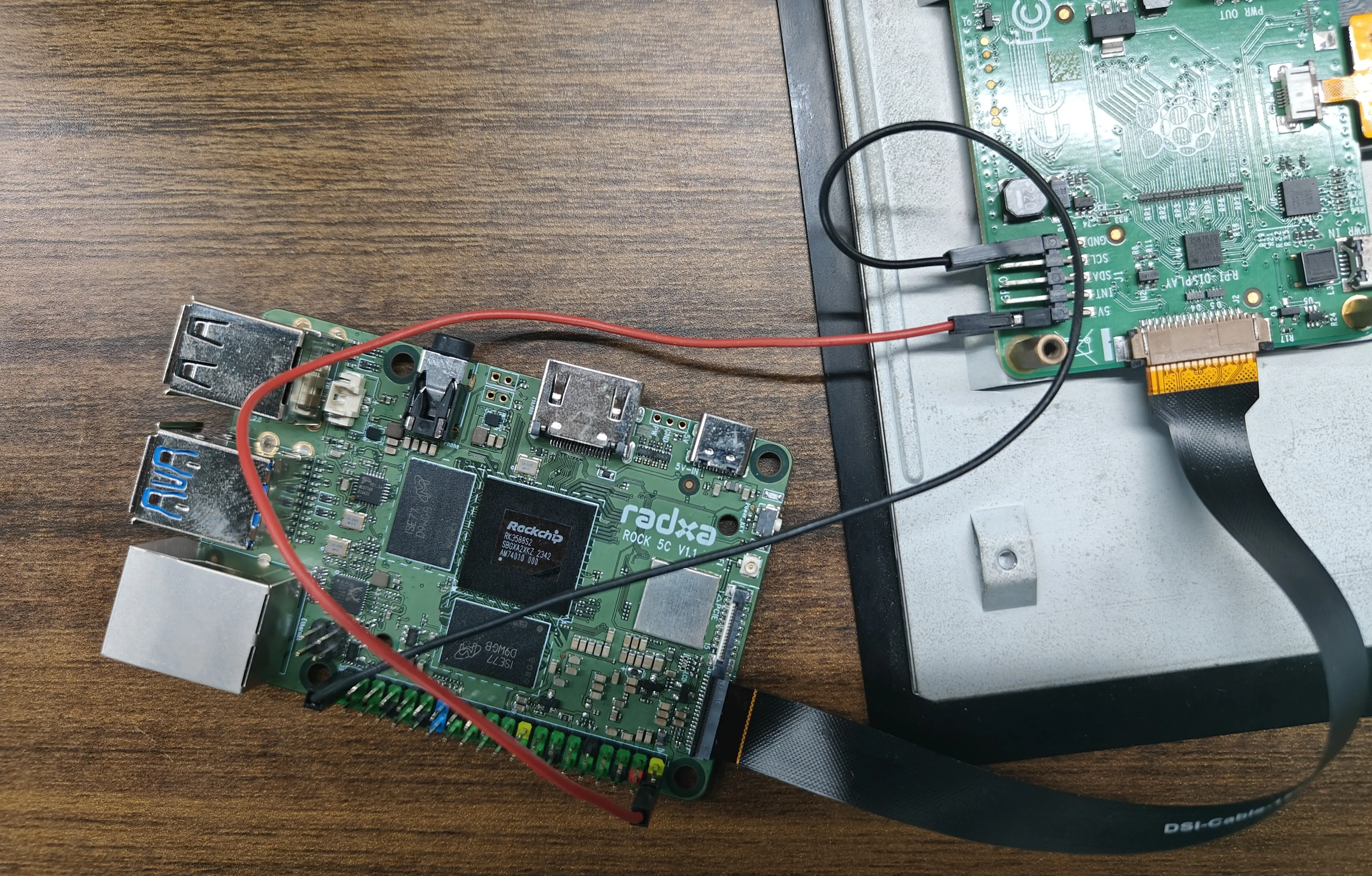
-
Enable Overlay
- Open the Kconsole terminal via the Application Launcher in the lower left corner and run the rsetup command:
radxa@rock-5c:~$ rsetup
- Enable Overlay by Device Tree Configuration .
tipPlease enable [] Enable Raspberry Pi 7-inch Touchscreen Overlay。
Exit and reboot after enabling the successful display of [*] Enable Raspberry Pi 7-inch Touchscreen for the configuration to take effect.- Reboot
-
Test
After reboot, Raspberry Pi 7 inch touchscreen display is able to display the system screen and supports touch.