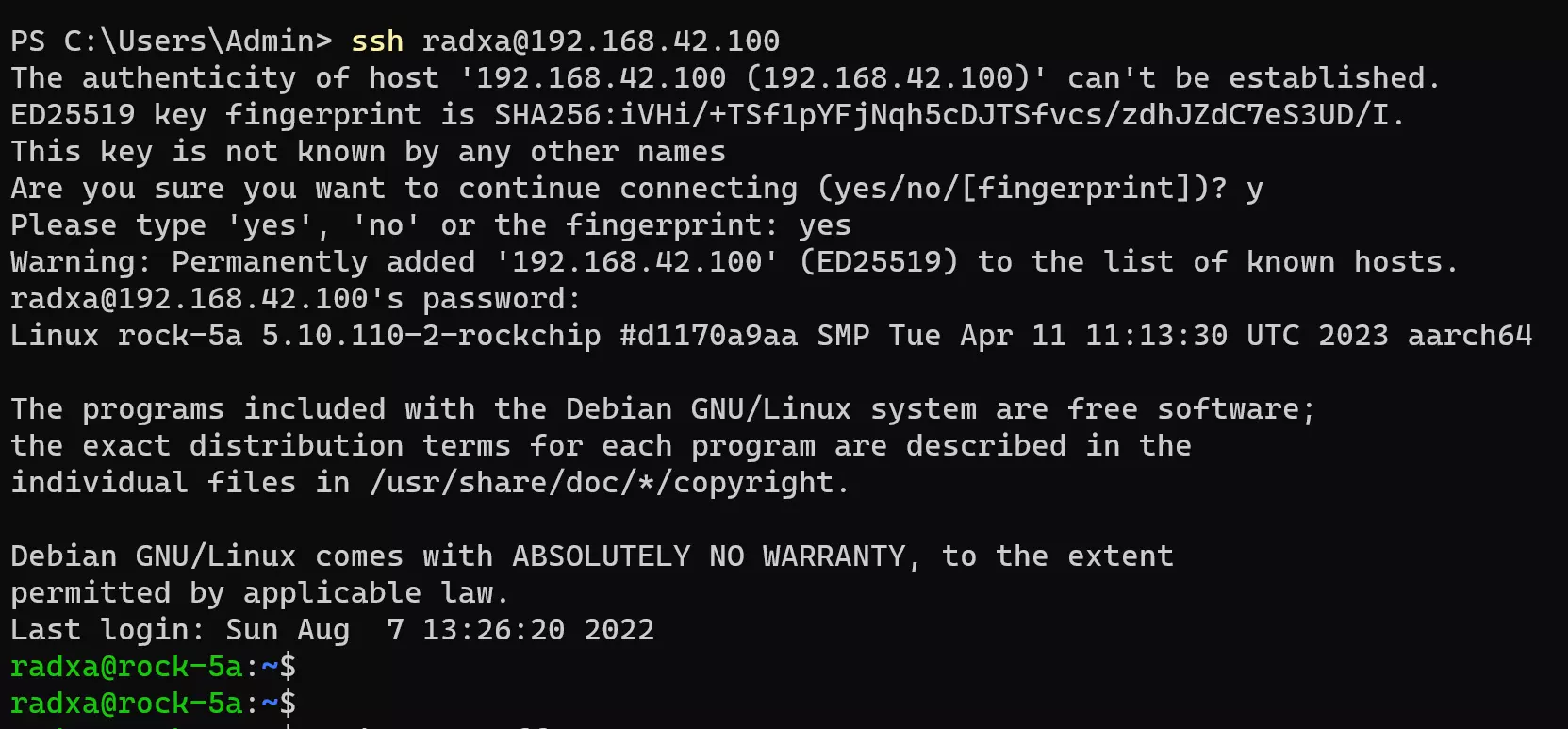Headless Mode
This guide is intended to guide you in the use without the keyboard or the monitor.
The SSH service is automatically enabled when no monitor is connected during the first boot. Despite this, you still need to link to LAN so that you can get the IP address of SBC.
Ethernet
You can refer to this guide: Network Settings. Connect the SBC to the same network as your computer via wired connection.
Wireless
Some solutions require a WiFi module to be installed in order to connect to the wireless network.
After flashing the image to a microSD card, keep it connected with your Linux or Windows machines, the config folder will be available on file system. There are two files before.txt and config.txt in it.
before.txt: Radxa First Boot Configuration, it will be copied into the correct location in the Linux root file system, the machine will use those settings to start up wireless networking.
config.txt: rsetup config file, it will be applied on every boot.
To enable automatic Wi-Fi connection, add the following line in before.txt:
connect_wi-fi YOUR_WIFI_SSID YOUR_WIFI_PASSWORD
Check out Network Settings for more useful information.
Get IP Address
It will be simple when you can connect the SBC to your personal computer by serial port tool: Please refer to the UART Serial Console.
- Access to the terminal via the serial software like
puttyorminicom. - Turn on the product and wait for login prompt.
- Login with the default account.
- Run
ip ato check the IP address.
You can also get the IP from your router's DHCP lease page. Refer to your router manufacturer's documentation.
SSH Connection
There is the Remote Access - SSH.
After installing the ssh service, connect remotely directly on terminal via username and ip address like following code.
ssh <username>@[IP address]
For example, ssh [email protected].