Install the system on the MicroSD card
File download
MicroSD Card Preparation
Insert the MicroSD card into the SD card reader, and then insert the card reader into the USB port of the PC
Flash the image
Balena Etcher is a cross-platform and user friendly image file burning tool that we recommend you use.
- Download Etcher and install it.
- Windows
- Linux
Please download balenaEtcher-Setup-1.18.11.exe After the download is complete, there is no need to perform any additional actions. After downloading, you can double click it to open it without any additional operation.
Please download balena-etcher_1.18.11_amd64.deb. Once the download is complete, please install it by executing the following command in the terminal:
sudo dpkg -i balena-etcher_1.18.11_amd64.deb
-
Open Etcher

-
Open Etcher and click
Flash from fileto select the image to write to.
-
Click
Select targetto select the device, please select carefully.
-
Click
Flash!Start writing and wait for the write progress bar to complete.
-
When writing the image successfully, Etcher will display
Flash Complete!.
If there is an error in flashing, please try again.
Boot System
After successfully flashing the MicroSD Card using the previous steps, insert the MicroSD Card into the MicroSD Card slot (as shown in the image below). Then, power on the device. The power indicator light will display a solid green color, indicating the system has started booting up. Once the normal startup process completes, the indicator light will begin blinking. After a short period of time, the HDMI output will display the desktop.
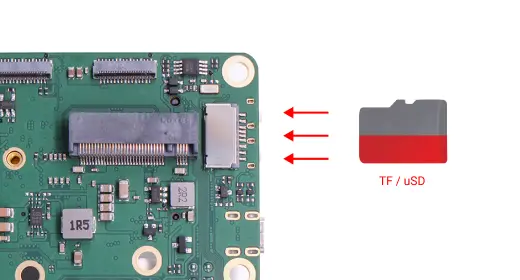
Login System
After the system boots up, log in using the radxa account with the password radxa.
The entire process lasts about 40 seconds from powering on the system to booting it up and then to the system desktop.