Installing OS to MicroSD Card
This guide explains how to install an operating system to a MicroSD card.
Hardware Requirements
Prepare the following hardware to complete the system installation and boot process.
For Installation
- Card Reader: MicroSD card reader
- Boot Media: MicroSD card (32GB or larger recommended)
For Booting
- Development Board: Radxa ROCK Pi S
- Power Supply: Type-C power adapter or Type-C to Type-A cable connected to a PC
The ROCK Pi S board only supports 5V power input. A minimum current of 1A is recommended to ensure stable operation of all peripherals.
Installing the OS
Installing the OS will format the MicroSD card. Please back up any important data before proceeding.
Download System Image
On your PC, visit the Downloads page to find the official operating system image.
After downloading, extract the system image file. The resulting *.img file is the system image to be flashed to the MicroSD card.
The downloaded system image is a compressed file that must be extracted before it can be written to the SD card using image writing software. Writing the compressed file directly to the SD card may result in installation failure or boot issues.
Hardware Connection
Insert the MicroSD card into the card reader, then connect the card reader to a USB port on your PC.
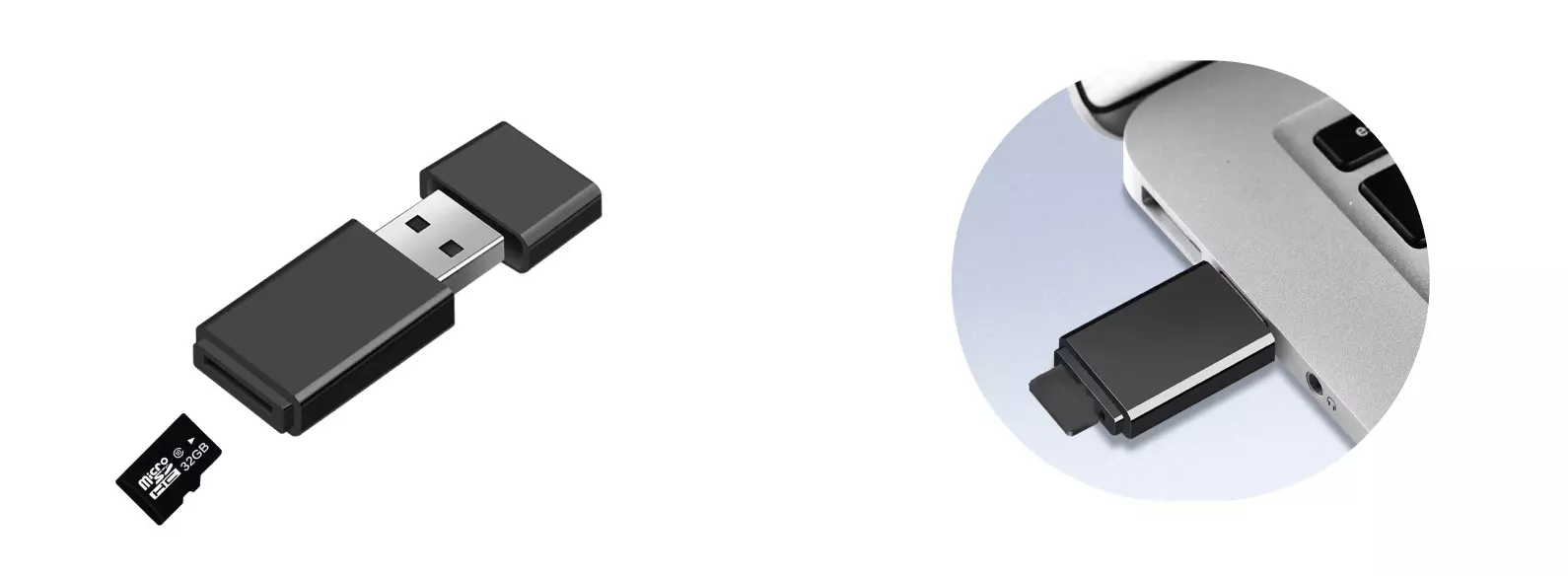
Install System Image
Use the open-source image burning tool Etcher to burn the system image file to the MicroSD card.
Download Etcher
Visit the Balena Etcher official website to download the software for your operating system: balenaEtcher.
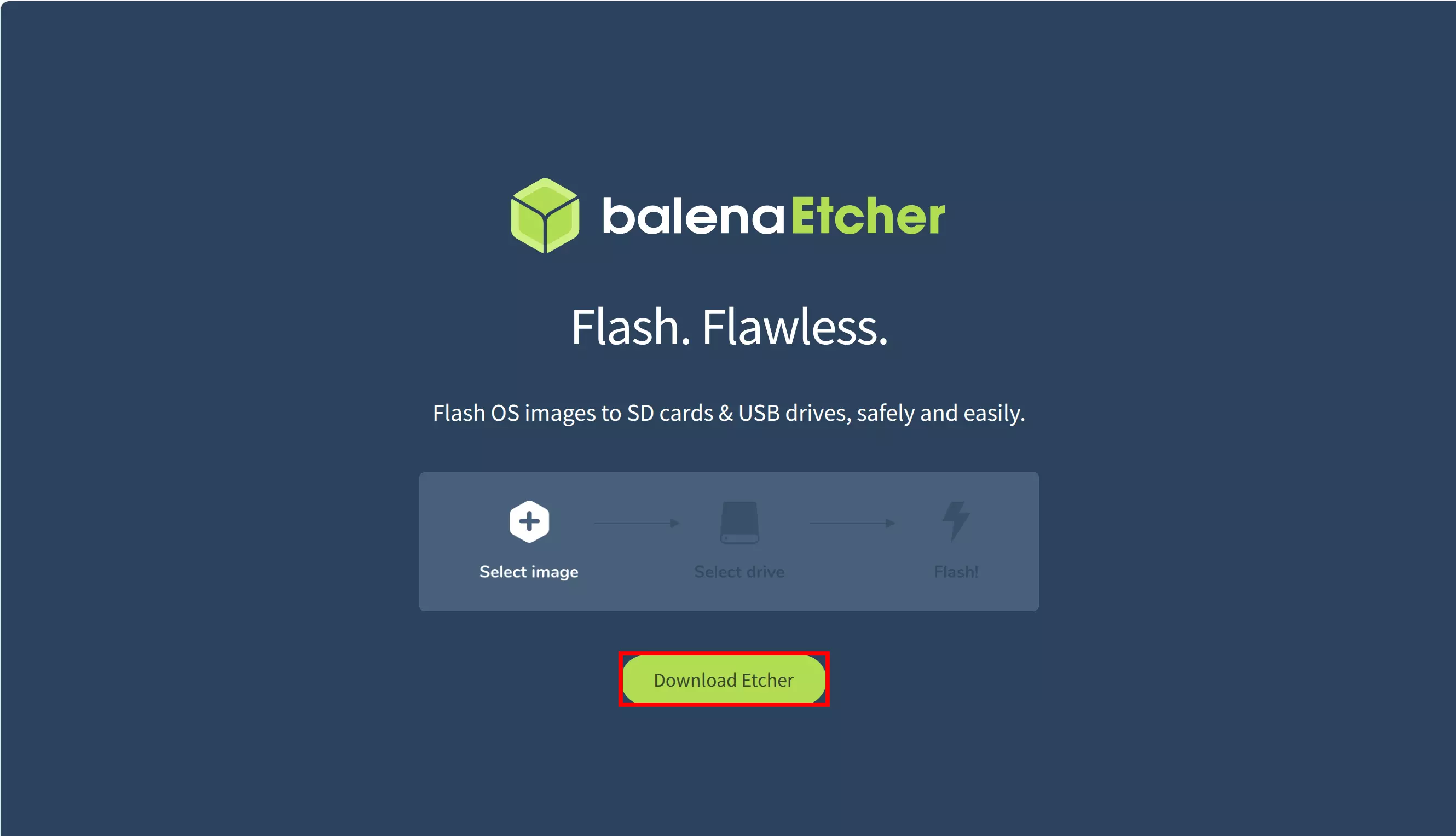
Download the appropriate software package for your system platform and architecture.
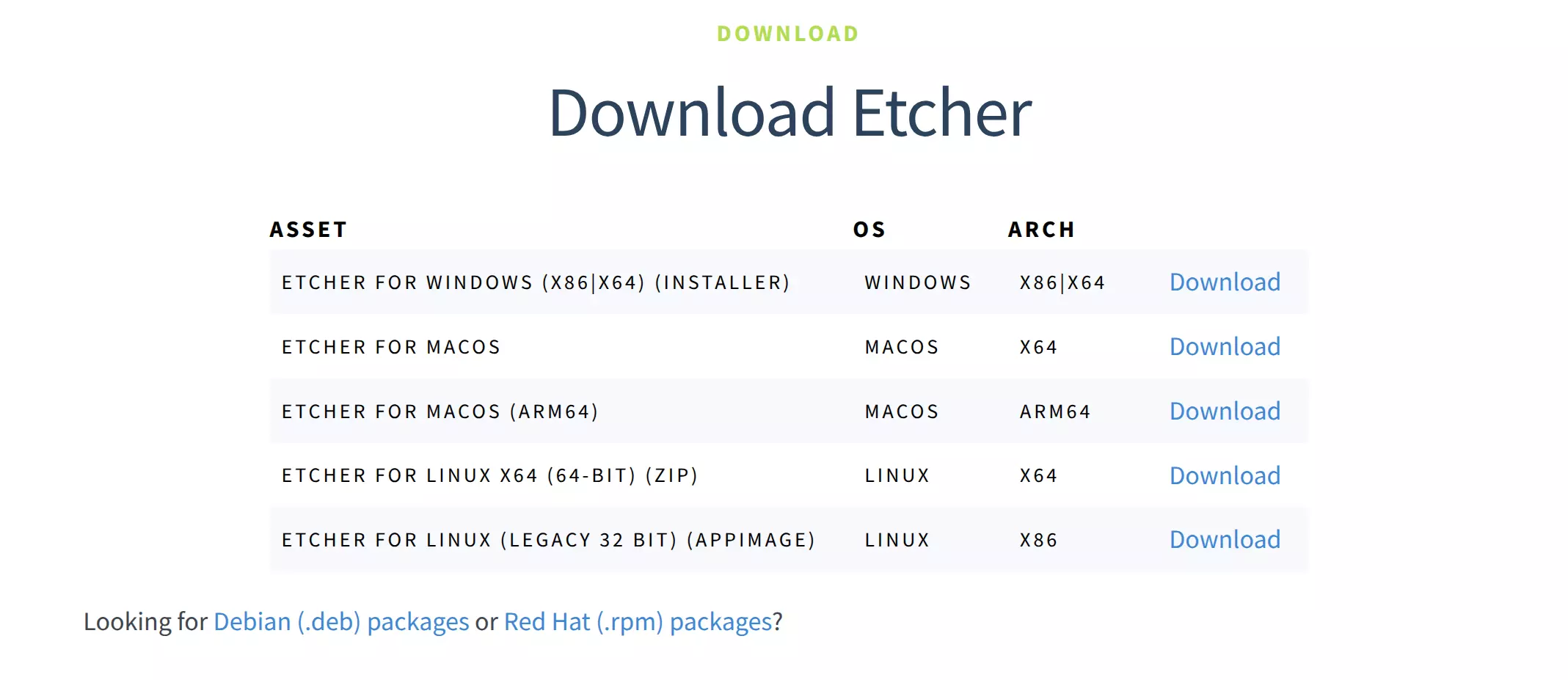
Using Etcher
After downloading, double-click to open the Etcher application.
- Windows
The downloaded file is an *.exe installer - simply double-click to run it.
- Linux
Download the *.zip archive, extract it, then double-click the program to run.
- MacOS
Download the appropriate *.dmg file for your system architecture. After opening, drag the application to your Applications folder to install, then double-click the app icon to run.
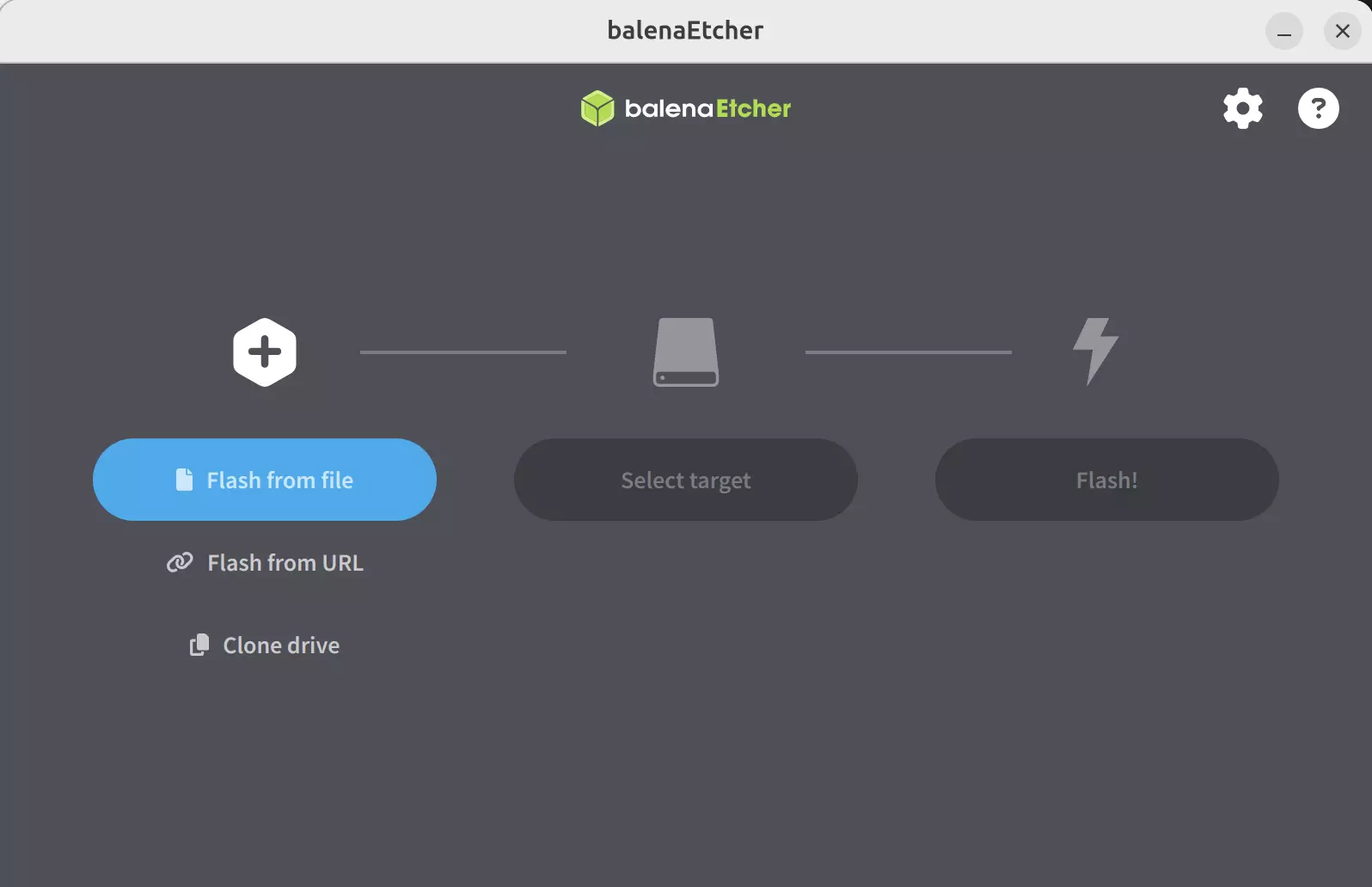
Install System Image
- Select Image File
Click the Flash from file option and select the system image file you downloaded and extracted earlier.
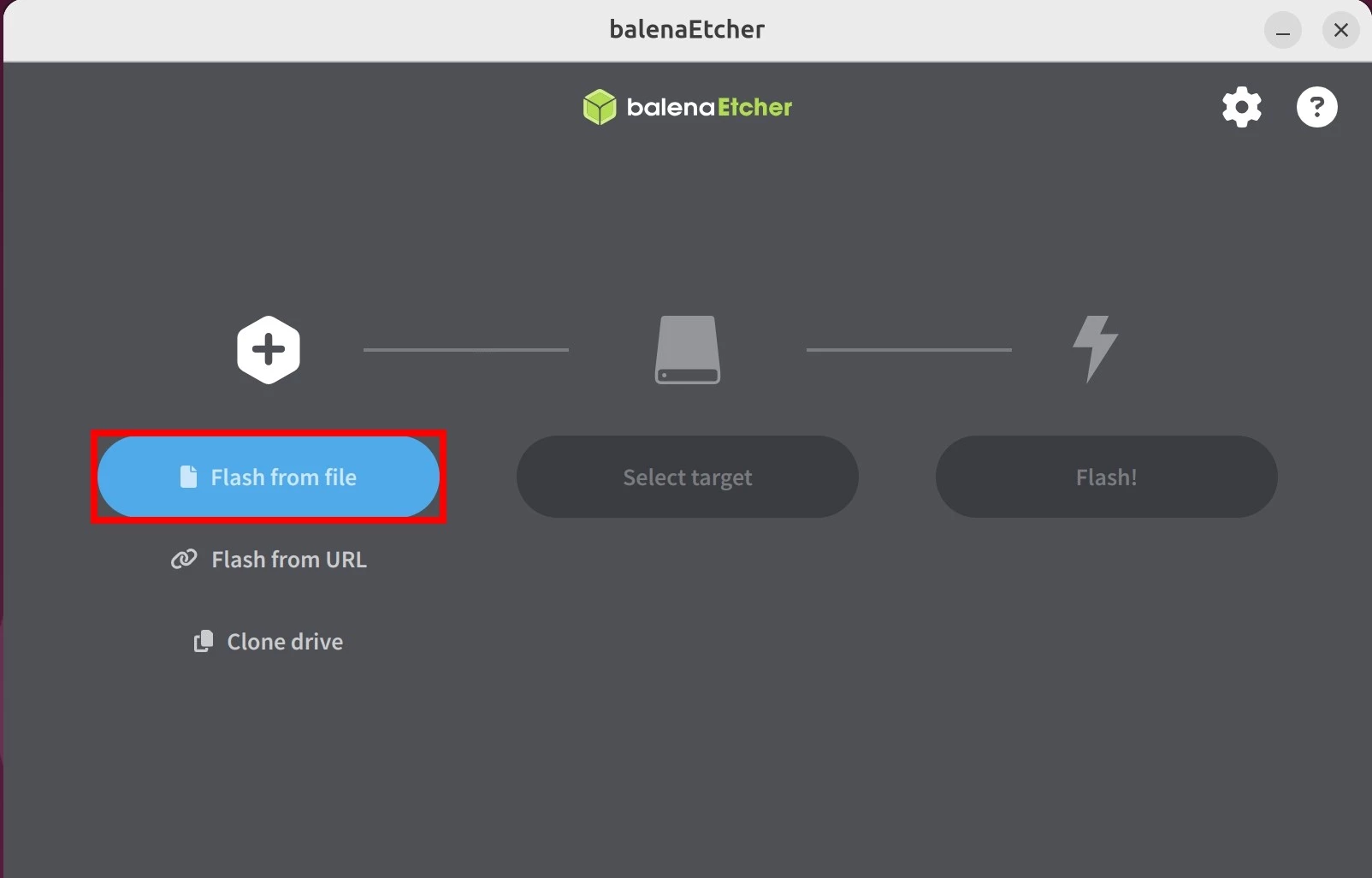
- Select Storage Device
Click the Select target option and choose the storage device where you want to install the system image.
Be extremely careful when selecting the storage device! Selecting the wrong device will cause Etcher to format it, resulting in permanent data loss!
You can unplug and reconnect the storage device to observe changes in the available devices list to help identify the correct one.
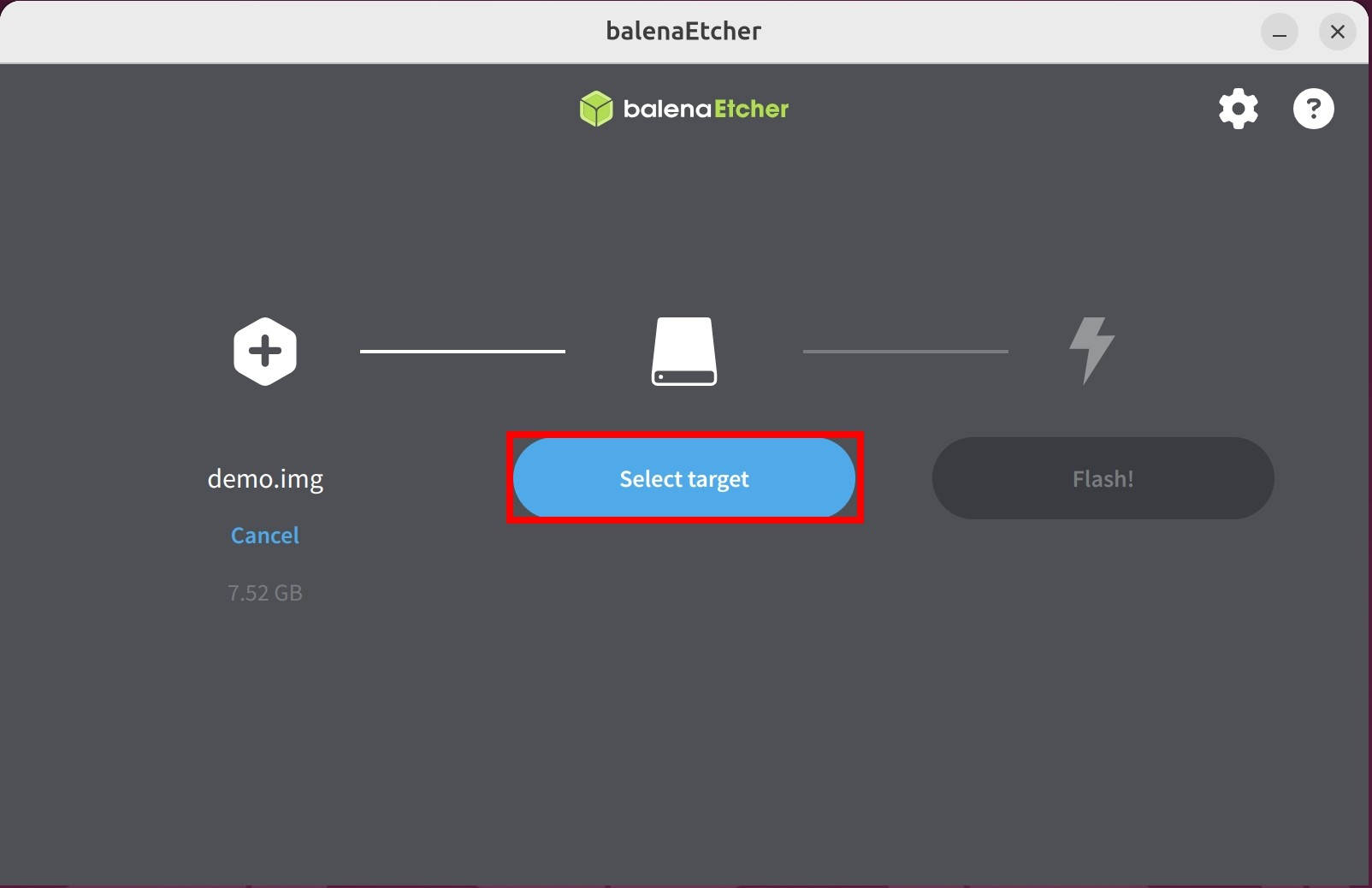
① : Select the storage device for the system image installation
② : Click the Select 1 button to confirm your device selection
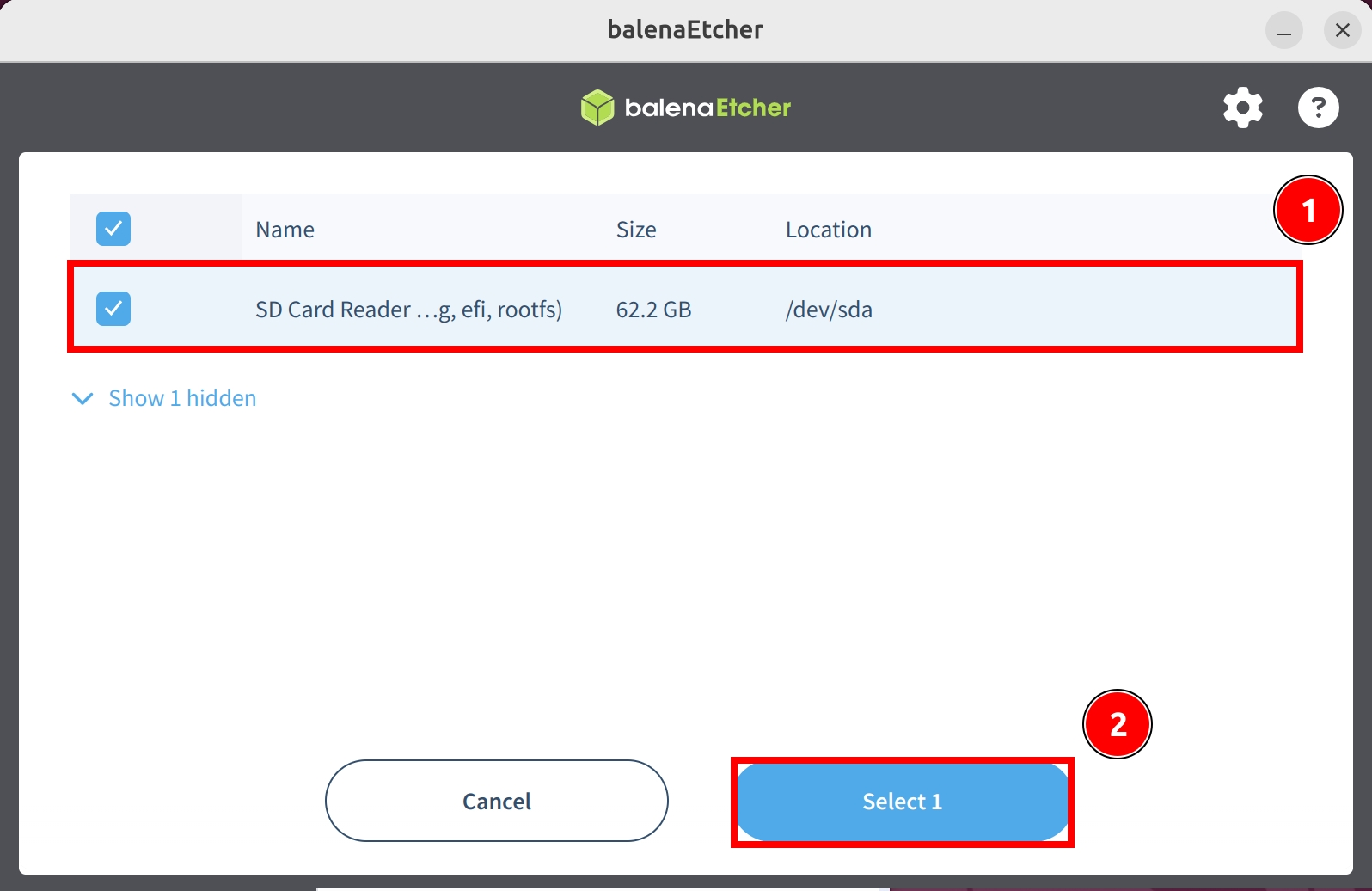
- Install System Image
Click the Flash button and wait for the software to automatically install and verify the system image.
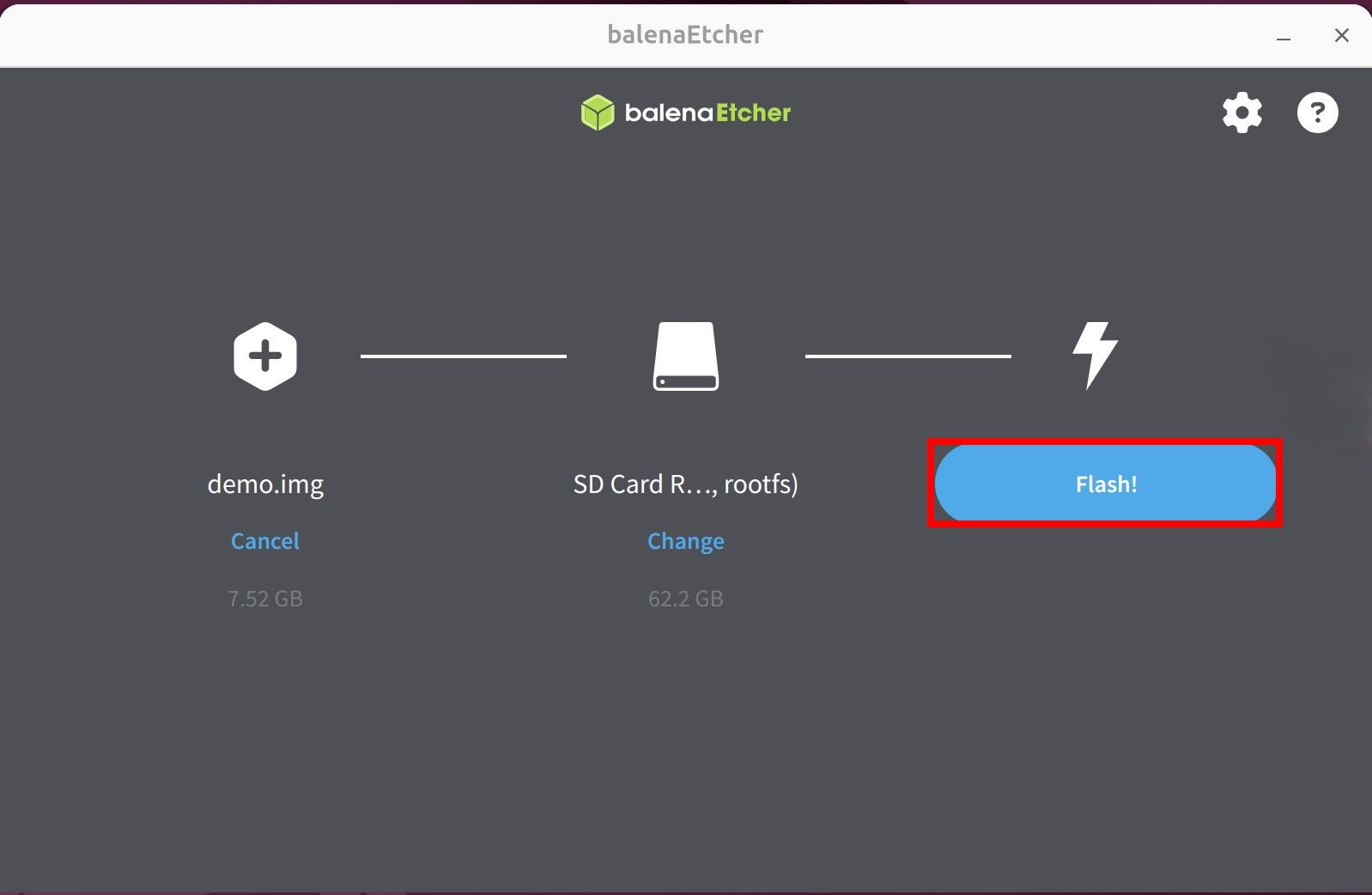
Waiting for system installation to complete
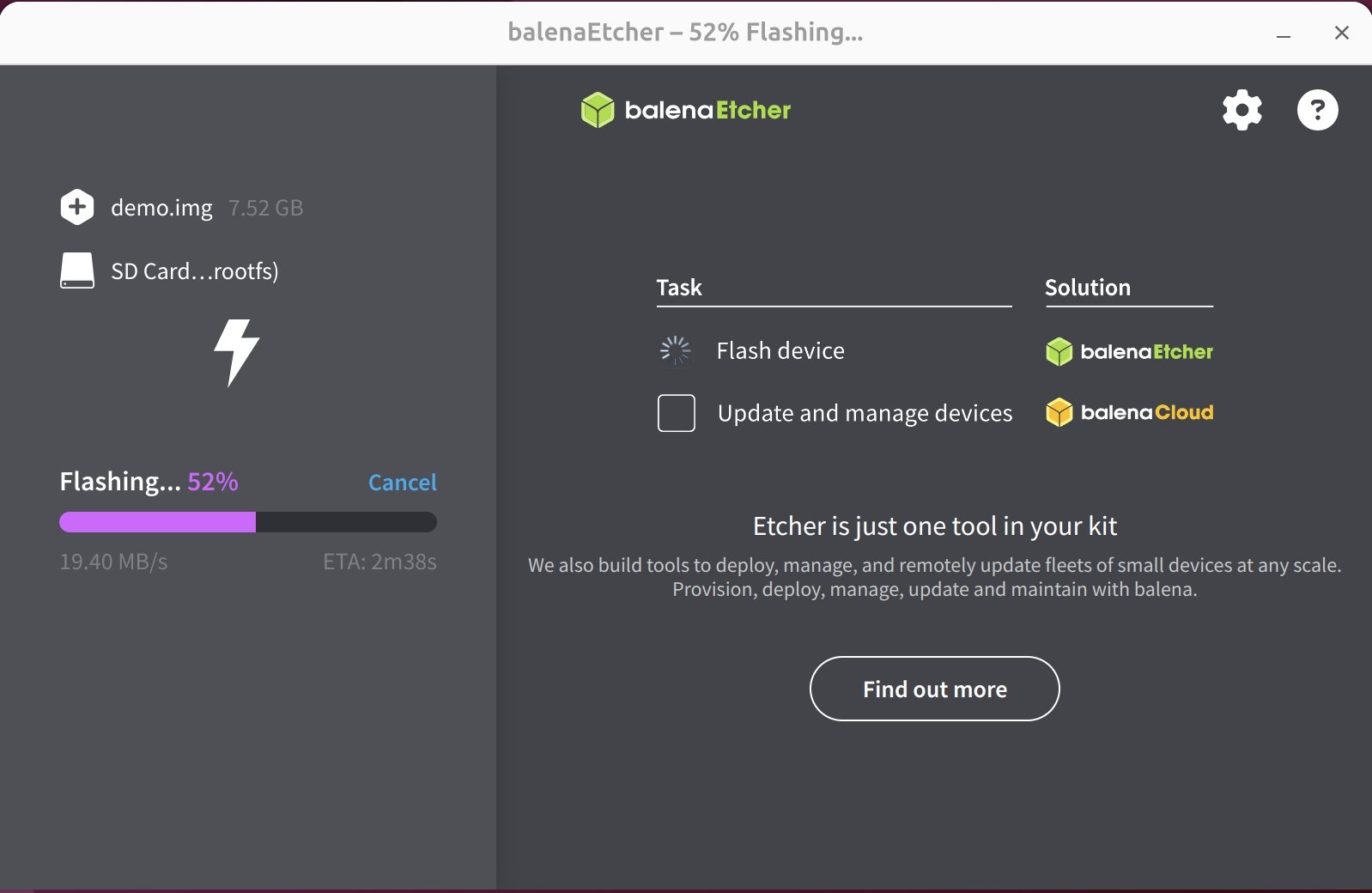
Waiting for system verification to complete
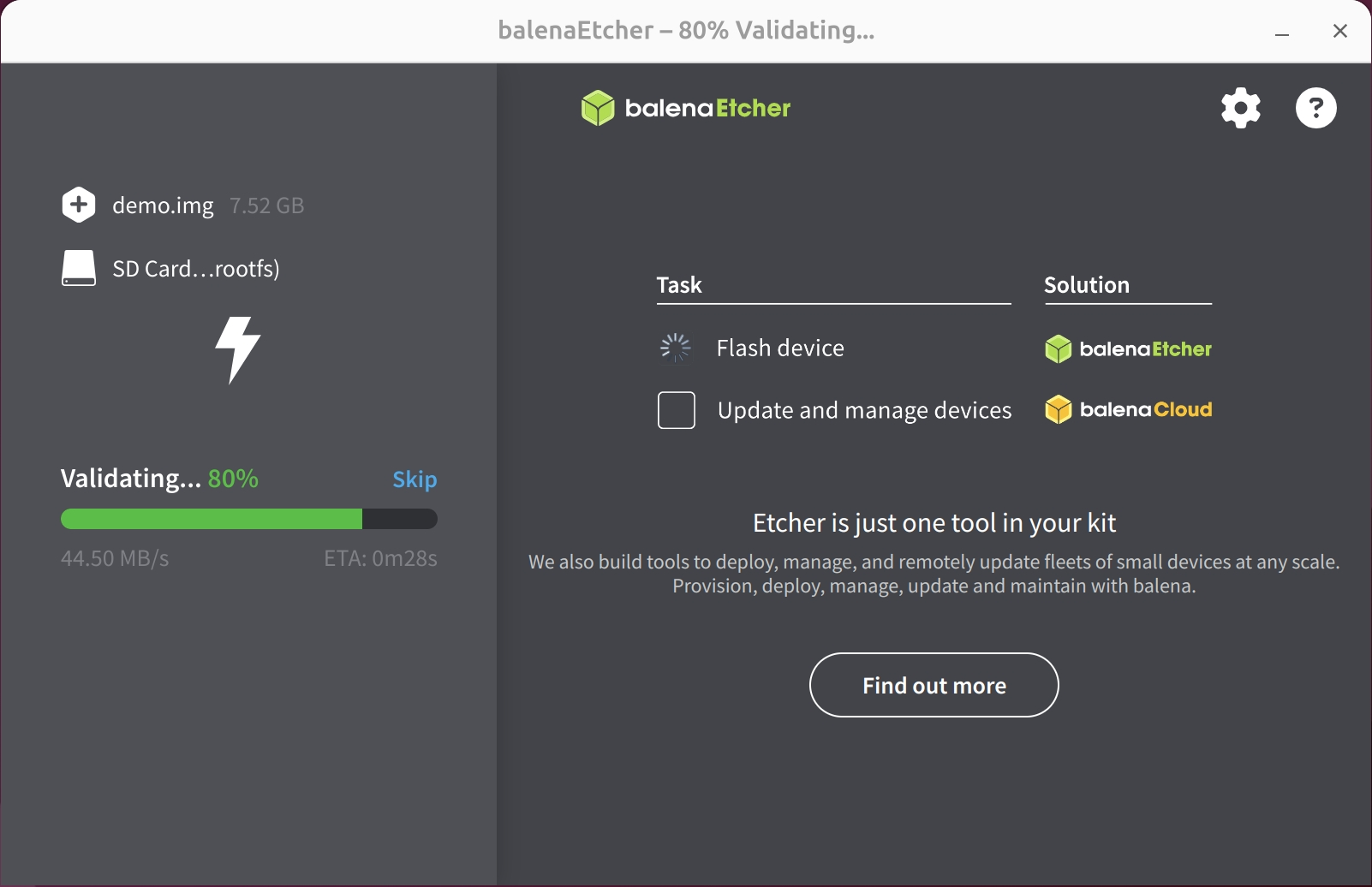
After successfully installing the system image, close the Etcher software!
System Information
When using our provided system image for the first time, log in with the following default credentials:
Debian Linux
Username: radxa
Password: radxa
Booting the System
After completing the system image installation:
- Remove the MicroSD card from the card reader
- Insert the card into the MicroSD card slot on the mainboard
- Power on the system using either:
- A 5V Type-C power adapter, or
- A Type-C to Type-A cable connected to a PC
- ROCK Pi S V1.3
- ROCK Pi S V1.5
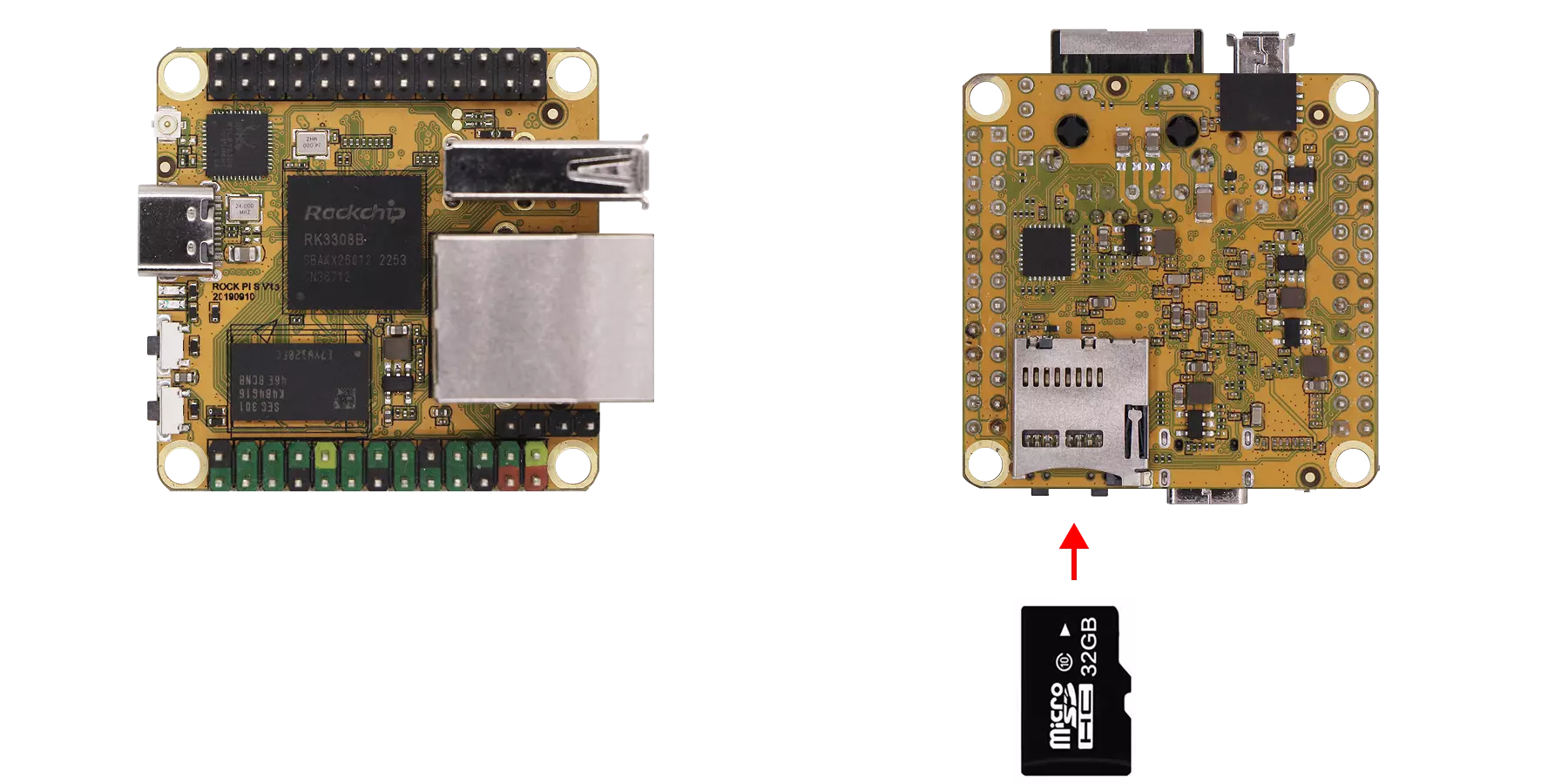
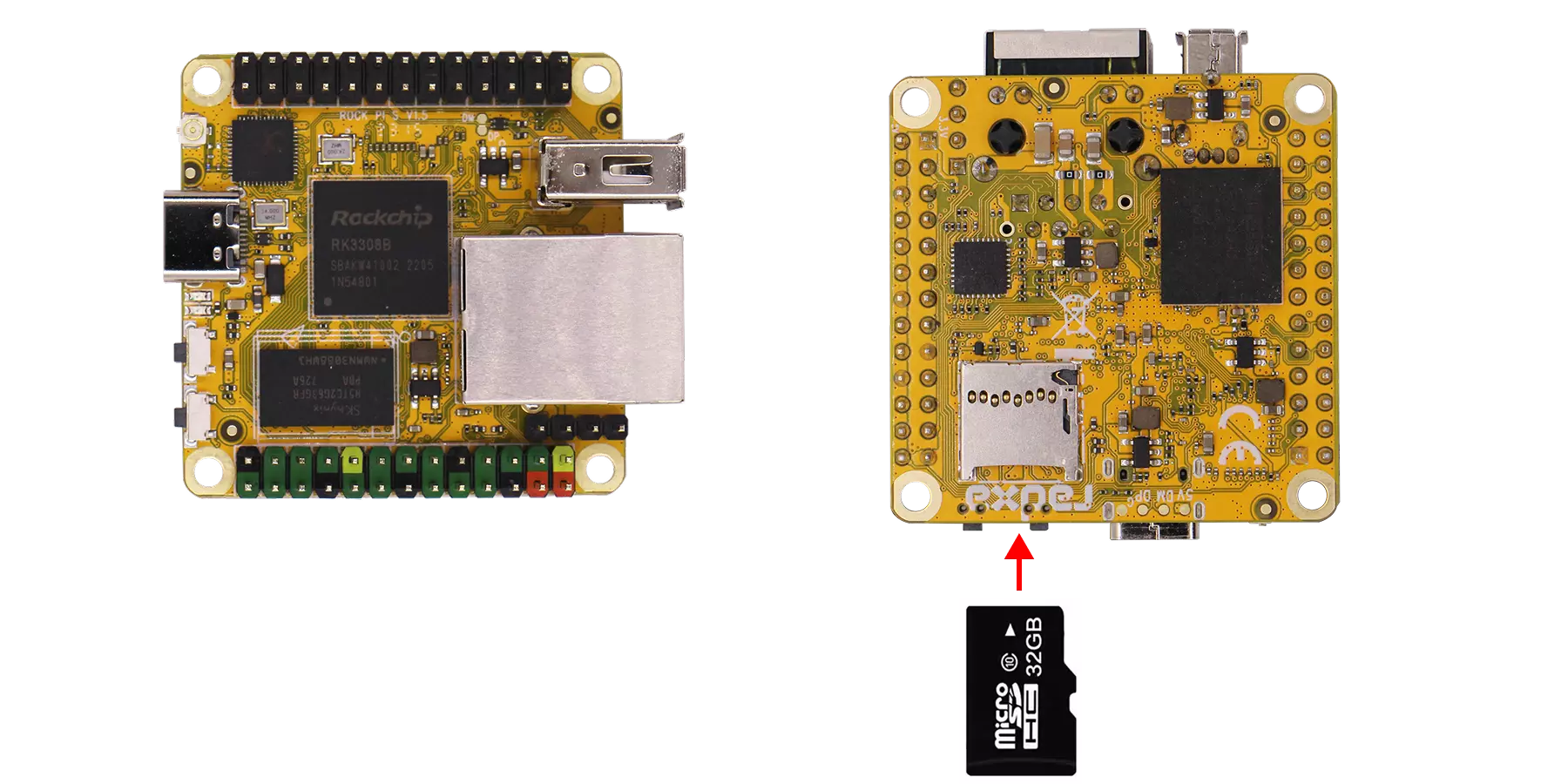
After the system boots up, the power indicator will stay lit, and the status (user) LED will blink.