显示设置
系统设置-显示设置
显示设置只有在你在显示器上操作时可用,你可以通过以下方式进行显示设置。
在 XFCE 桌面上,左键点击左上角的 Applications,就可以看到 Settings, 点击 Display 进入显示设置
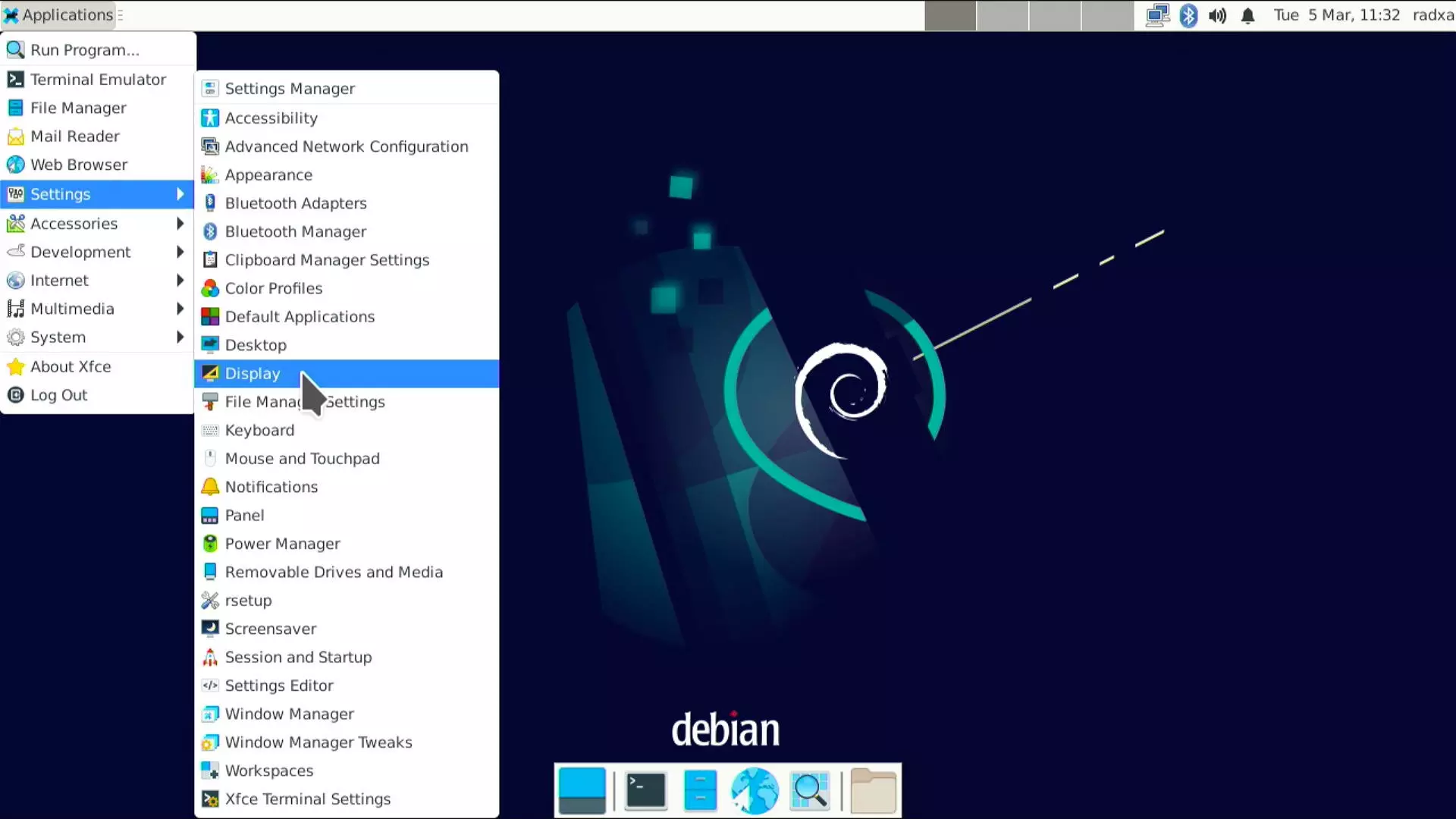
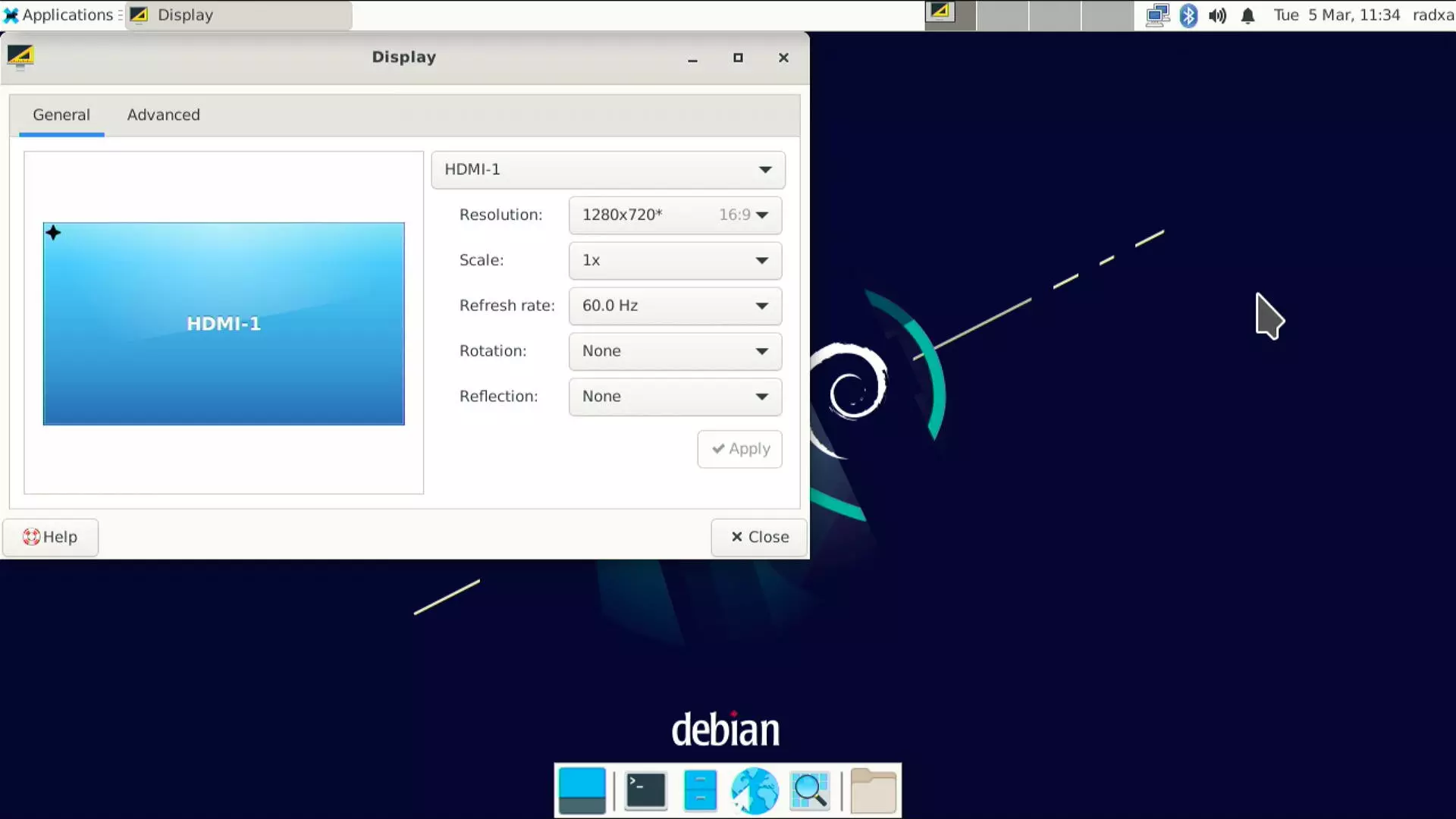
命令行设置
我们还提供了xrandr用于显示设置。
通过以下命令,你可以检查当前的显示状态:
xrandr
举例:
radxa@rock-5a:~$ xrandr
Screen 0: minimum 320 x 200, current 1280 x 720, maximum 16384 x 16384
HDMI-1 connected primary 1280x720+0+0 (normal left inverted right x axis y axis) 0mm x 0mm
1280x720 60.00*+ 60.00 50.00 59.94
4096x2160 60.00 50.00 59.94 30.00 25.00 24.00 29.97 23.98
3840x2160 60.00 50.00 59.94 30.00 25.00 24.00 29.97 23.98
1920x1080 60.00 50.00 59.94
1920x1080i 60.00 50.00 59.94
1600x1200 60.00
1680x1050 59.88
1400x1050 59.95
1280x1024 75.02 60.02
1440x900 59.90
1280x960 60.00
1366x768 59.79
1360x768 60.02
1280x800 59.91
1280x768 59.87
1024x768 75.03 70.07 60.00
800x600 60.32
720x576 50.00 50.00
720x576i 50.00 50.00
720x480 60.00 60.00 59.94 59.94 59.94
720x480i 60.00 60.00 59.94 59.94
640x480 60.00 59.94
你可以检查连接了哪些显示器,以及对应的分辨率。
显示旋转
你可以通过修改Display Settings-Orientation来旋转你的屏幕显示。 或者你也可以通过命令实现:
Single Screen:
xrandr -o left # Rotate 90 degrees to the left
xrandr -o right # Rotate 90 degrees to the right
xrandr -o inverted # Flip up and down, rotate 180 degrees
xrandr -o normal # Back to the normal angle
xrandr -s 1024x768 # Set the resolution
xrandr -s 0 # Set the default resolution, which generally defaults to the highest resolution
xrandr -rate # Set refresh rate
更多信息请查看X.Org Server RandR。