Installing ROOBI OS
ROOBI OS will come pre-installed on the machine you purchased, so you usually don't need to install it manually.
Using ROOBI Flasher
ROOBI Flasher is an installing tool used to recover ROOBI OS. If your ROOBI system fails to start due to uncontrollable factors, you can use this tutorial to restore your ROOBI system to its factory state.
ROOBI OS is the software that runs on the device for installing the operating system, while ROOBI Flasher is the software used to install ROOBI OS.
ROOBI OS cannot be directly run from a USB drive.
- Obtain the flashing image:
Select the appropriate model for download
PS002(PuER N1) Coming soon
-
Insert the USB flash drive into your host machine.
-
Use balenaEtcher to write the image to the USB flash drive. (**Please note: This operation will erase all data on your USB flash drive. **)
-
After successful writing, remove the USB flash drive and insert it into the USB port of the device. Any USB port will work, but it is recommended to insert it into a USB3.0 port.
-
Activate eMMC: Locate the eMMC Recovery button (refer to the respective product diagram). Before powering on, press and hold the
eMMC Recovery button, and then press and release thepower button, Release theeMMC Recovery buttonwhen the display lights up. -
Immediately after the display appears, press
F7to enter the boot selection interface.
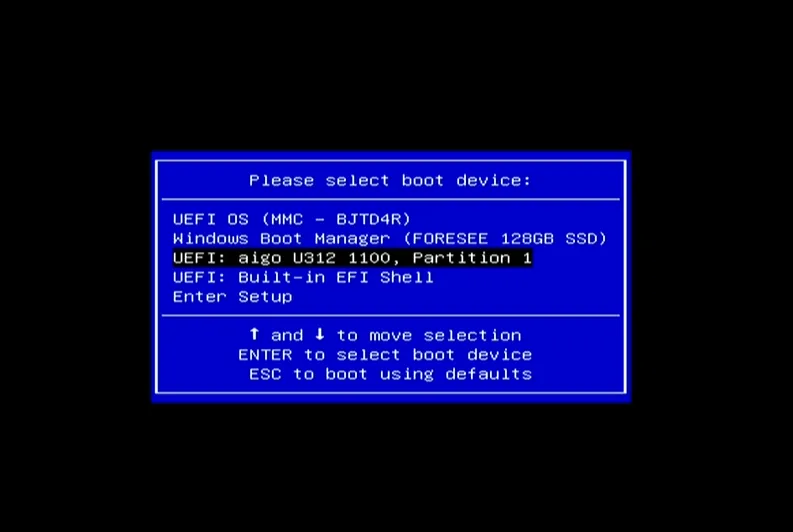
- Select your USB flash drive device and press
Enterto select the corresponding entry to start the flashing tool.
- Wait for 5 seconds, and the ROOBI will be automatically flashed into the eMMC. (Please note: This operation will erase all contents in the eMMC of your device. You can disconnect the power before the countdown ends to cancel the operation. )
- When you see the following screen, it means the flashing was successful. You can press
Enterto restart and enter the operating system, or press the power button to shut down.
Pressing Enter will not directly enter the ROOBI OS.
- To enter the ROOBI OS through this step: Enter the Roobi interface
This step is the same as step 5 of this tutorial.
If you haven't gone through this step, you will enter the operating system normally.