CasaOS Introduction
CasaOS is a lightweight cloud operating system designed specifically for home users. It is characterized by its simplicity, security, and reliability, providing users with an all-in-one home cloud storage solution. Compared to traditional home NAS (Network Attached Storage) solutions, CasaOS is easier to use and manage, while also offering superior scalability and versatility.
Some key features of CasaOS include:
-
Simplicity and Ease of Use: CasaOS adopts an intuitive user interface design, allowing home users to easily get started. With simple drag-and-drop operations, users can upload, download, and backup files and photos. Additionally, CasaOS supports multi-device synchronization, enabling easy file and photo sharing among family members.
-
Security and Reliability: CasaOS employs various encryption and protection measures for data transmission and storage, ensuring the security of user data. It also supports snapshot functionality, allowing users to quickly restore to a previous state in case of unexpected situations.
-
Powerful Scalability: CasaOS supports various common storage devices and services such as USB flash drives, SD cards, hard drives, and various cloud storage services. This means users can flexibly expand their storage space according to their needs.
-
High Customizability: CasaOS is not just a home cloud storage solution but also an open operating system. It supports various plugins and third-party applications, allowing users to customize and extend its functionality.
First Visit
The Airbox factory image comes pre-installed with CasaOS include Stable Diffusion and Llama3. Users can access CasaOS through the Airbox IP address on port 81.
Login required for first visit.
Username: radxa
Password: radxa
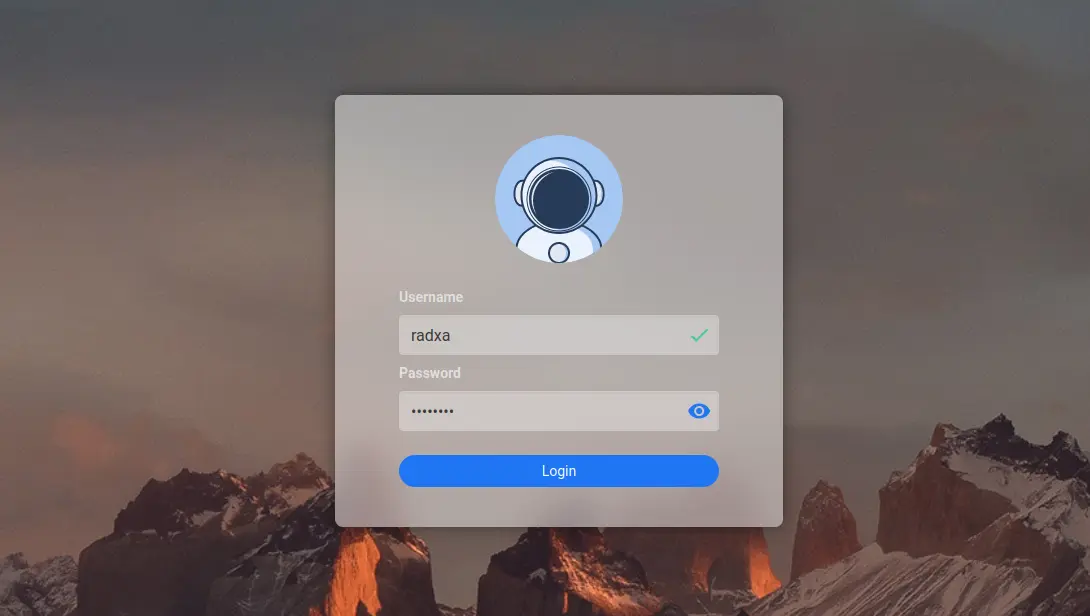
CasaOS system interface
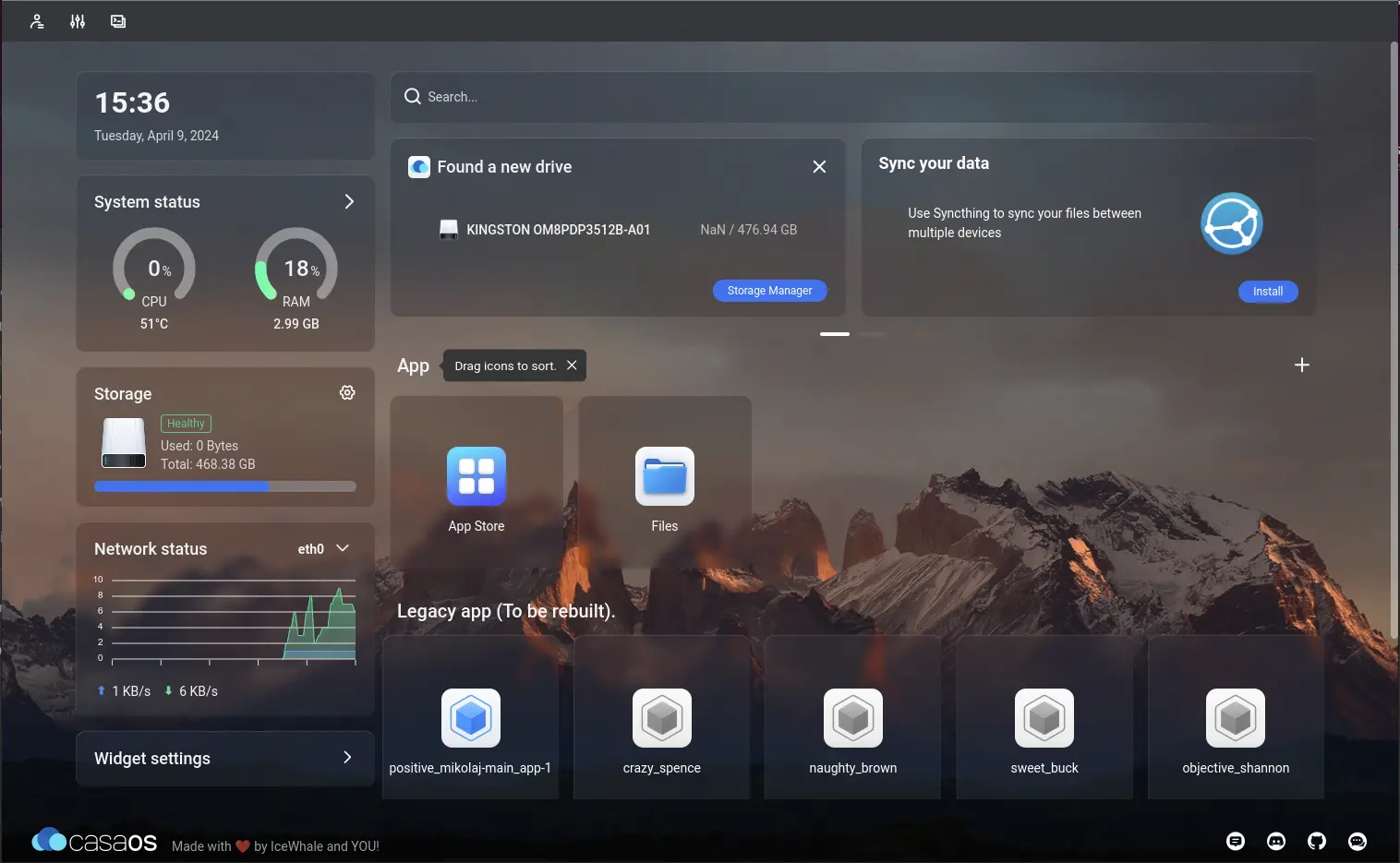
Modify CasaOS Username and Password
To change the username and password in CasaOS:
- Click on the user icon in the top left corner.
- Click on the edit icon to modify the username.
- Similarly, modify the password by clicking the corresponding option.
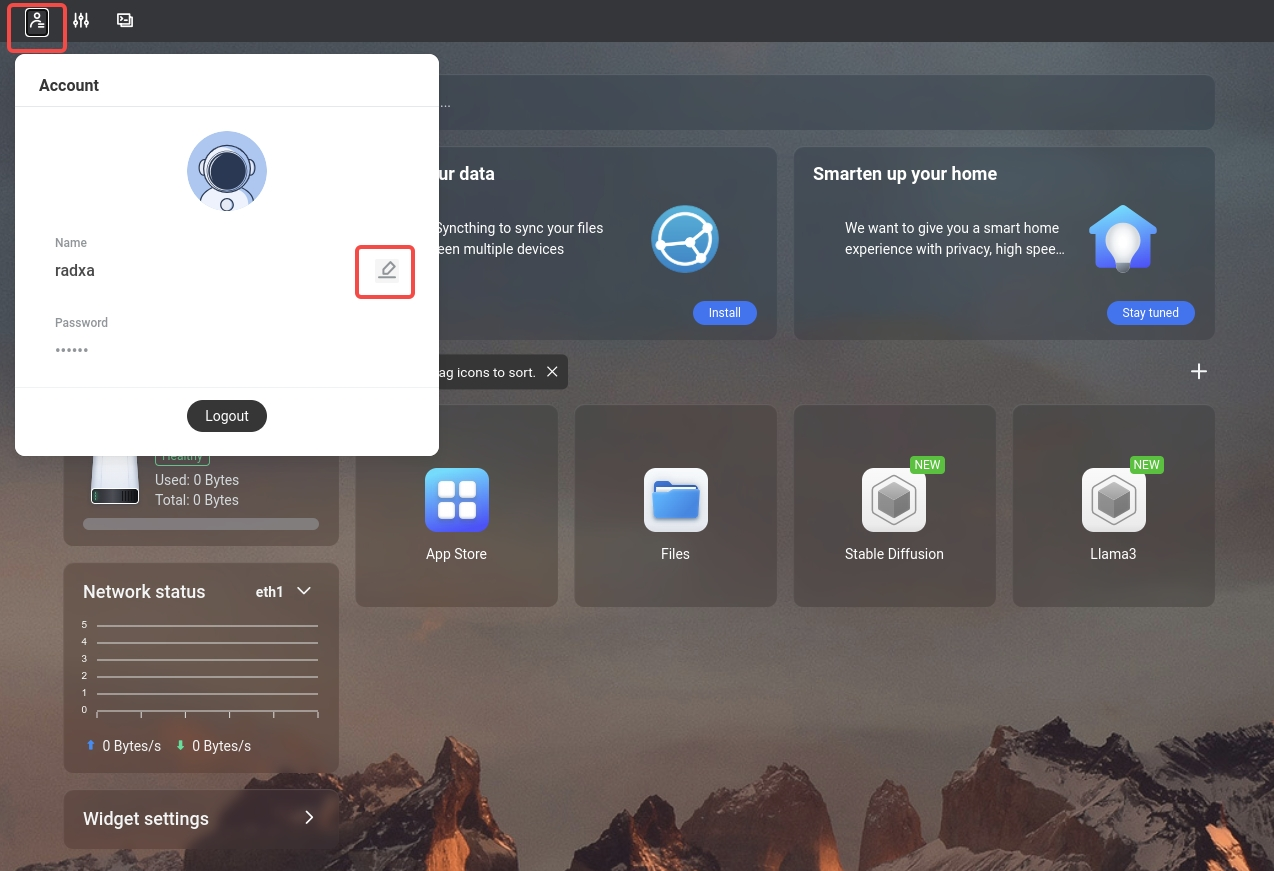
CasaOS Installation Method
Factory installed, Reference only
Docker Update Method
-
Check the current Docker version
docker --version -
If the version is lower than 24.0.7, uninstall Docker
for pkg in docker.io docker-doc docker-compose docker-compose-v2 podman-docker containerd runc; do sudo apt-get remove $pkg; done -
Configure Docker apt repository
# Add Docker's official GPG key:
sudo apt-get update
sudo apt-get install ca-certificates curl gnupg
sudo install -m 0755 -d /etc/apt/keyrings
curl -fsSL https://download.docker.com/linux/ubuntu/gpg | sudo gpg --dearmor -o /etc/apt/keyrings/docker.gpg
sudo chmod a+r /etc/apt/keyrings/docker.gpg
# Add the repository to Apt sources:
echo \
"deb [arch=$(dpkg --print-architecture) signed-by=/etc/apt/keyrings/docker.gpg] https://download.docker.com/linux/ubuntu \
$(. /etc/os-release && echo "$VERSION_CODENAME") stable" | \
sudo tee /etc/apt/sources.list.d/docker.list > /dev/null
sudo apt-get update -
Download the pre-downloaded deb package for the new version (it is necessary to manually install the latest Docker)
wget https://github.com/radxa-edge/TPU-Edge-AI/releases/download/v0.1.0/Docker_Naspackage.zip
unzip Docker_Naspackage.zip
cd Docker_Naspackage
sudo apt install ./*.deb -
Install the new Docker version
sudo apt-get install docker-ce docker-ce-cli containerd.io docker-buildx-plugin docker-compose-plugin
Docker Image Directory Migration
Since Docker is installed in the root directory by default, pulling images will install them in /var/lib/docker, which can easily fill up the root directory.
Here, we will describe how to use symbolic links to move the Docker folder to a larger capacity disk (strongly recommended to do this immediately after installing Docker).
-
Check the current disk space on the host
df -h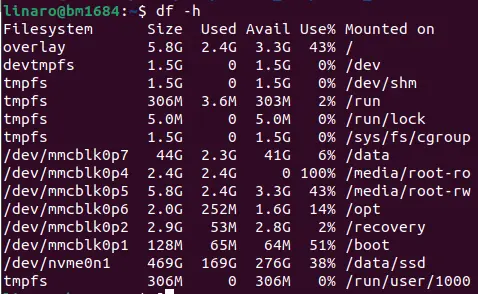
Here we see that the
/datadirectory has sufficient space (use a directory with more space if available). In this case, we use/data. -
Move
/var/lib/dockerto the target directory (/data) using a superusersudo su
mv /var/lib/docker /data -
Create a symbolic link using a superuser
ln -s /data/docker /var/libThe symbolic link is now created. Use the command
ls -l /var/lib/dockerto check the link address.$ ls -l /var/lib/docker
lrwxrwxrwx 1 root root 16 Dec 20 17:42 /var/lib/docker -> /data/docker
CasaOS Installation
-
Check the current Docker version. If the version is lower than 24.0.7, uninstall and update it. Docker update method can be found here.
curl -fsSL https://get.casaos.io | sudo bash -
Follow the installation guide
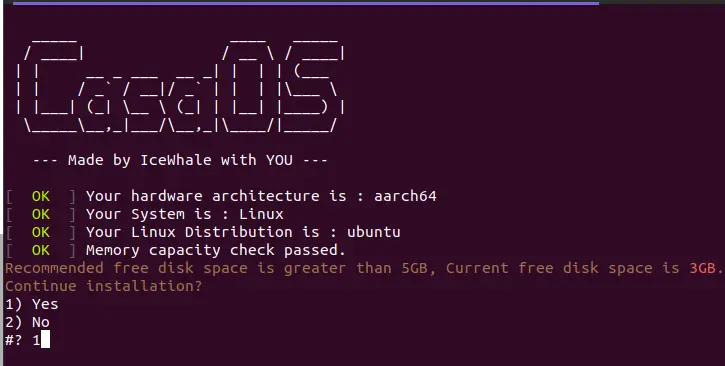
If the root directory space is less than 5GB, you can still proceed with the installation by entering 1 for a forced installation.
-
Access CasaOS through the 81 port of the Airbox IP. The first visit will require account creation.
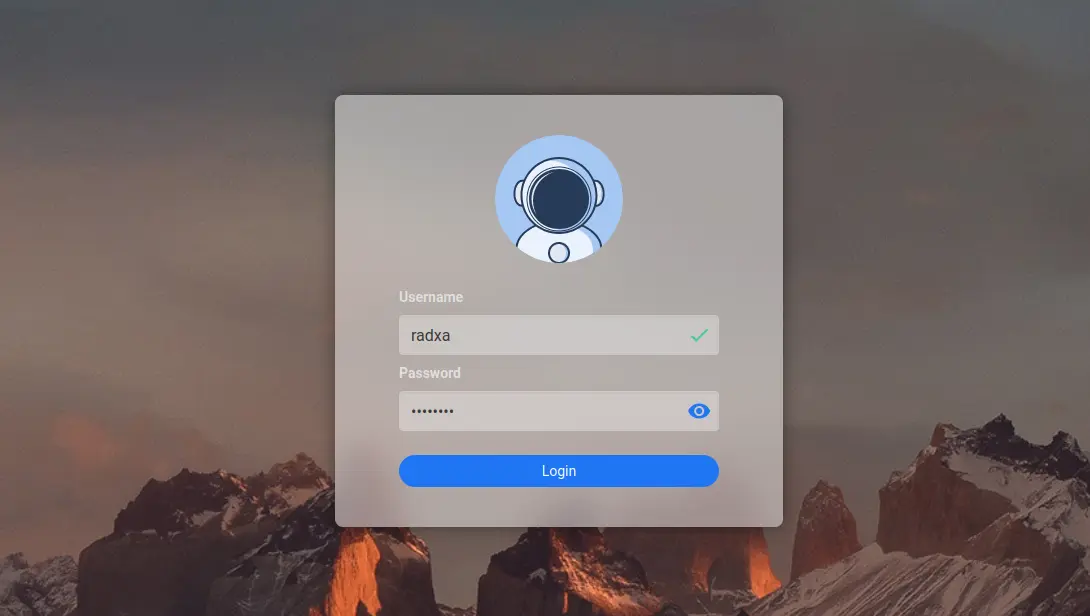
CasaOS Uninstall
casaos-uninstall