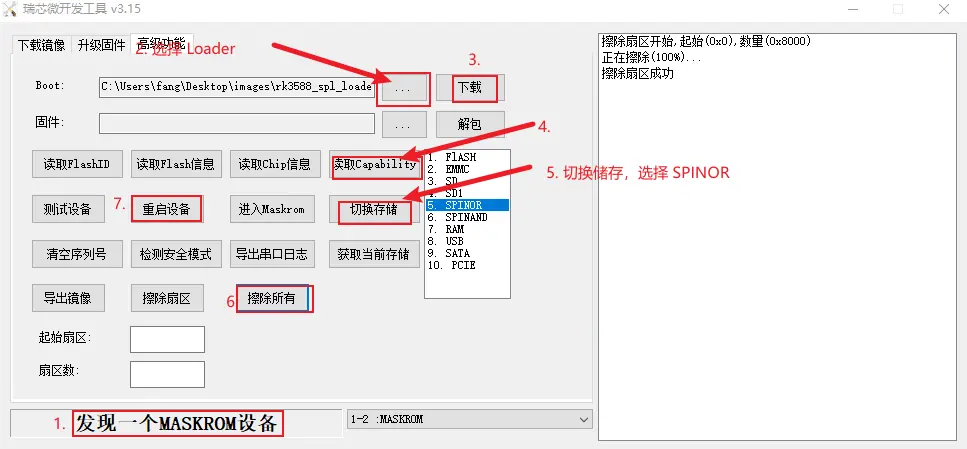Clear eMMC or SPI Flash
Enter to Maskrom Mode
- Remove MicroSD card, insert eMMC
- Set the dip switch below the USB 3.0 cradle to the device side.
- Short the Maskrom pin, which is located between the USB 3.0 cradle and the Ethernet.
- Connecting a PC host from the OTG port using a USB-A to USB-A cable
- Plug in the power cord and power up, if the green light of the power supply is always on, then it has successfully entered the Maskrom mode.
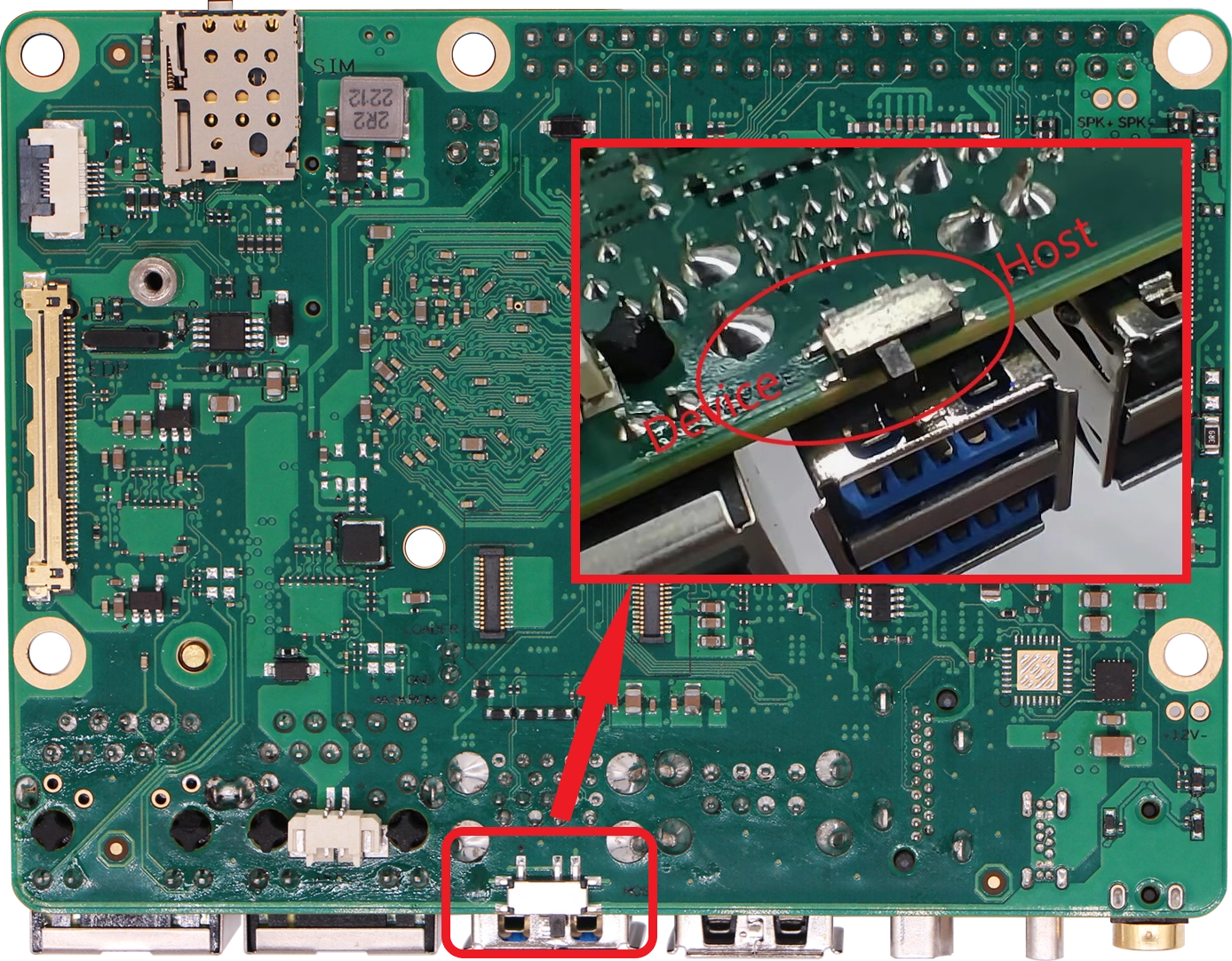
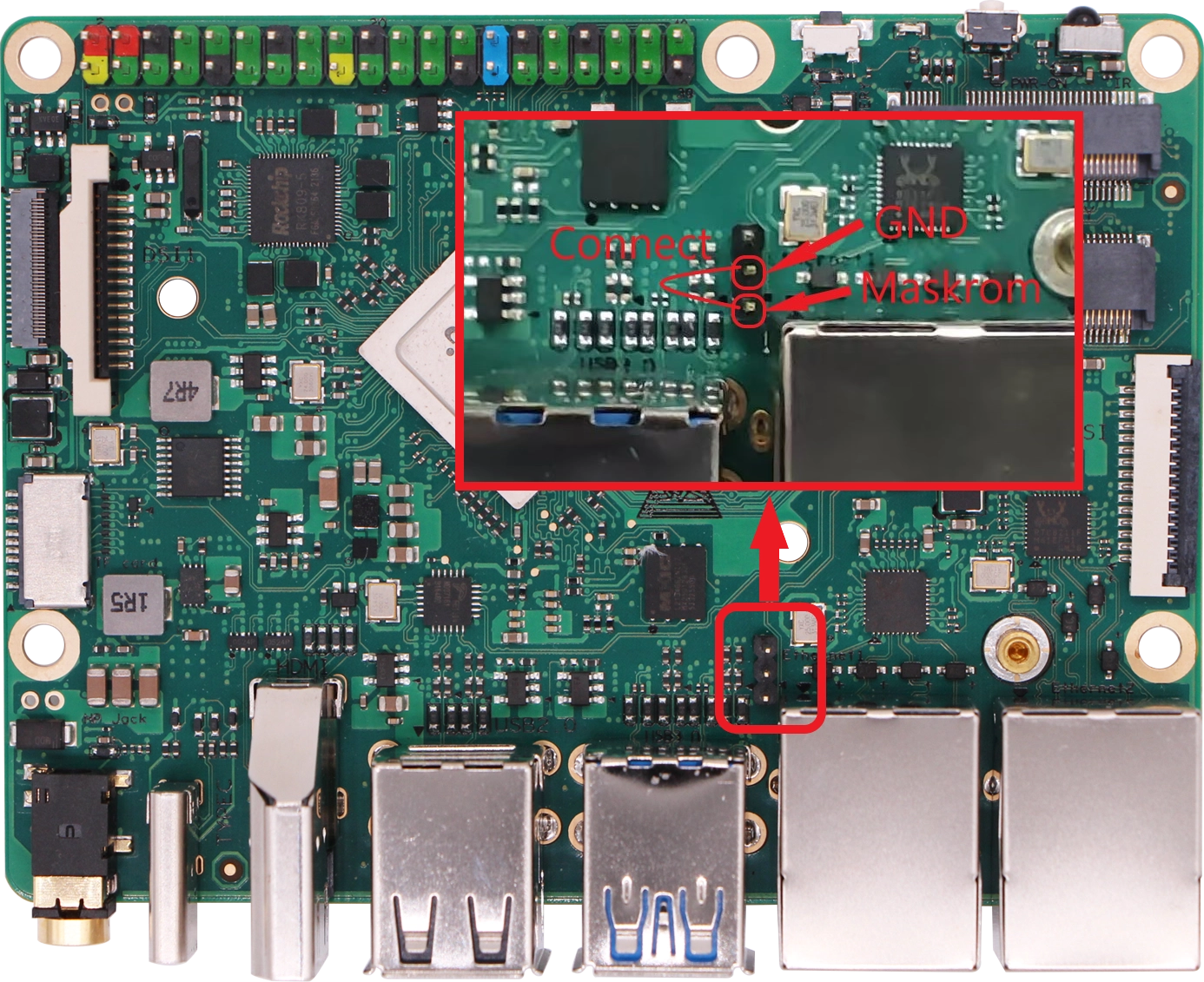
Erase eMMC
- Linux/MacOS
- Windows
-
Generate zero.img
dd if=/dev/zero of=./zero.img bs=1M count=64 -
Make sure the host recognises Maskrom
sudo rkdeveloptool ld
DevNo=1 Vid=0x2207,Pid=0x350a,LocationID=109 Maskrom -
Flash Loader
sudo rkdeveloptool db rk356x_spl_loader_ddr1056_v1.10.111.bin
- Erase eMMC
sudo rkdeveloptool wl 0 zero.img
- Reboot
sudo rkdeveloptool rd
Open the RkDevTool tool and we'll use the RkDevTool to erase
-
Make sure the host recognises Maskrom
-
Click on the button to the left of "Download" to select the Loader
-
Click "Download" to flash the Loader (Go to download page to download file)
-
Click "ReadCapability" to get current storage
-
Click on "Switch storage" to switch the storage to eMMC
-
Click the "EraseAll" button to erase the eMMC
-
Click "ResetDevice"

Erase SPI Flash
- Linux/MacOS
- Windows
-
Generate zero.img
dd if=/dev/zero of=./zero.img bs=1M count=64 -
Make sure the host recognises Maskrom
sudo rkdeveloptool ld
DevNo=1 Vid=0x2207,Pid=0x350a,LocationID=109 Maskrom -
Flash Loader
sudo rkdeveloptool db rk3588_spl_loader_v1.15.113.bin
- Erase SPI Flash
sudo rkdeveloptool ef
- Reboot
sudo rkdeveloptool rd
Open the RkDevTool tool and we'll use the RkDevTool to erase
-
Make sure the host recognises Maskrom
-
Click on the button to the left of "Download" to select the Loader
-
Click "Download" to flash the Loader (Go to download page to download file)
-
Click "ReadCapability" to get current storage
-
Click on "Switch storage" to switch the storage to SPINOR
-
Click the "EraseAll" button to erase the SPI Flash
-
Click "ResetDevice"