Display Setting
Display setting is just available when you operating on the monitor, you can change the display setting by following ways.
System Settings-Display Settings
On the XFCE desktop, left-click Applications in the upper left corner, you can see Settings, click Display to enter the display settings
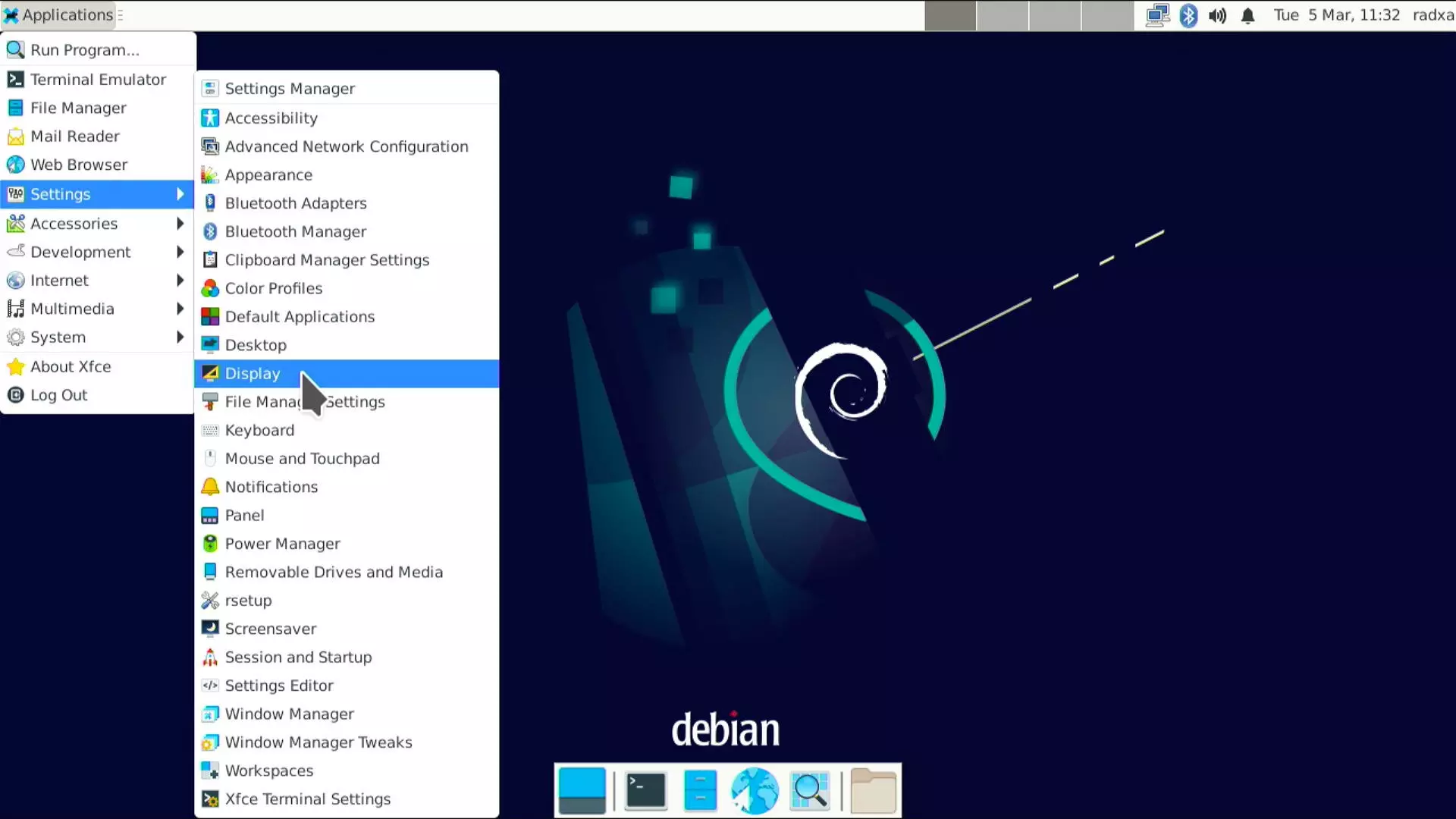
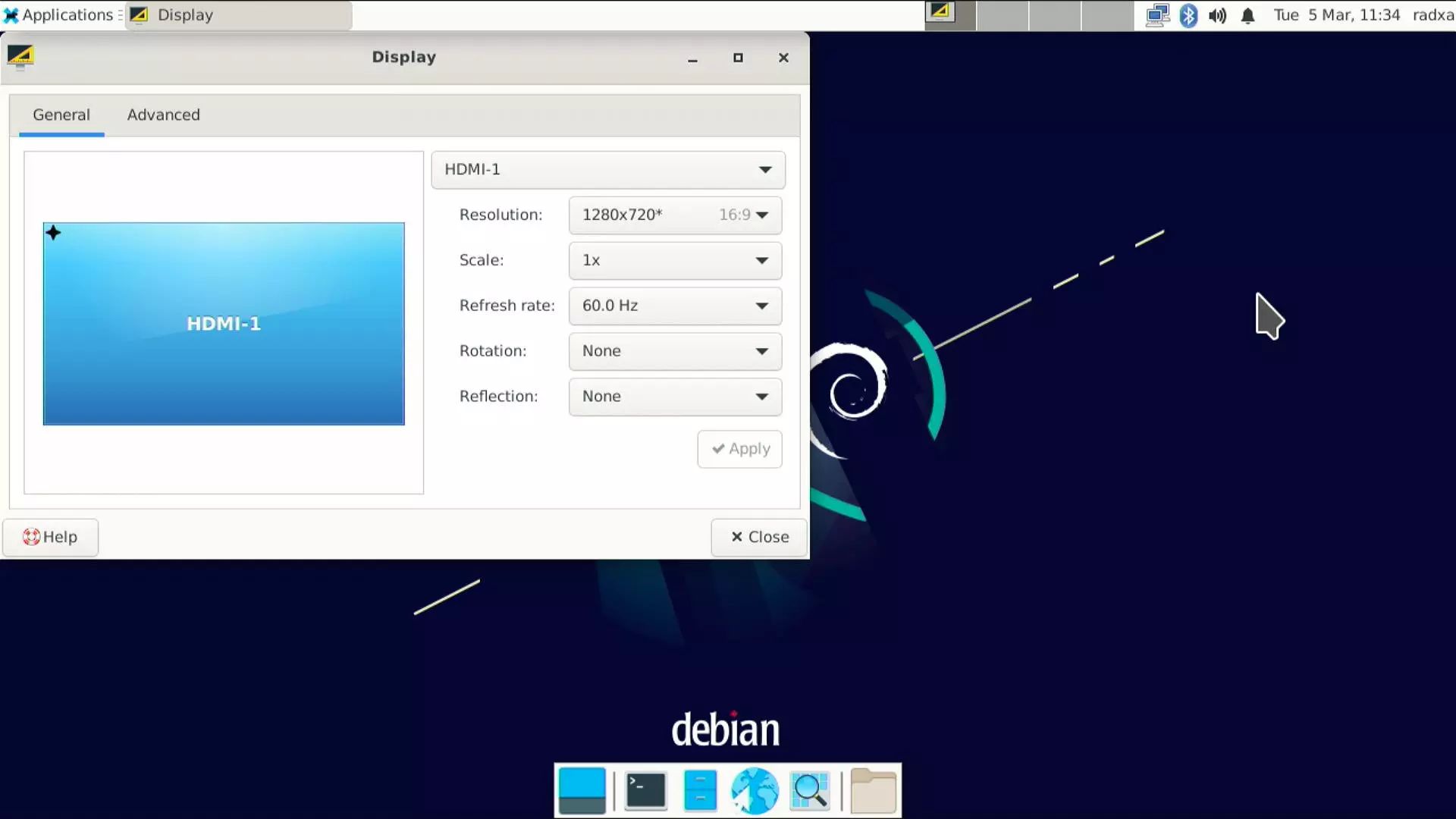
Terminal Command Settings
We also provide xrandr for display settings.
With the following command you can check the current display status:
xrandr
There is an example:
radxa@rock-5a:~$ xrandr
Screen 0: minimum 320 x 200, current 1920 x 1080, maximum 16384 x 16384
HDMI-1 connected primary 1920x1080+0+0 (normal left inverted right x axis y axis) 0mm x 0mm
1920x1080 60.00*+ 60.00 50.00 59.94
1920x1080i 60.00 60.00 50.00 59.94
1600x900 60.00
1280x1024 75.02 60.02
1152x864 75.00
1280x720 60.00 60.00 50.00 59.94
1024x768 75.03 60.00
800x600 75.00 60.32
720x576 50.00
720x576i 50.00
720x480 60.00 60.00 59.94 59.94 59.94
720x480i 60.00 59.94
640x480 75.00 60.00 59.94 59.94
720x400 70.08
DP-1 disconnected (normal left inverted right x axis y axis)
You can check which monitor is connected and the corresponding resolution.
Display Rotation
You can rotate your screen display by modifying the Display Settings-Orientation. Or you can also achieving by command:
Single Screen:
xrandr -o left # Rotate 90 degrees to the left
xrandr -o right # Rotate 90 degrees to the right
xrandr -o inverted # Flip up and down, rotate 180 degrees
xrandr -o normal # Back to the normal angle
xrandr -s 1024x768 # Set the resolution
xrandr -s 0 # Set the default resolution, which generally defaults to the highest resolution
xrandr -rate # Set refresh rate
Multiple Screen Settings
In addition to Settings, the following commands enable you to modify in the display settings:
Dual Screen:
# HDMI-1 --screen 1 DP-1 --screen 2
xrandr --output HDMI-1 --primary # SetUp Home Screen
xrandr --output HDMI-1 --auto --output DP-1 --off # Display only HDMI
xrandr --output DSI-1 --off --output HDMI-1 --off # No display on either screen
xrandr --output HDMI-1 --same-as DP-1 --auto # Simultaneous display of the same content
xrandr --output HDMI-1 --right-of DP-1 --auto # DP-1 is the main display, the HDMI-1 is an extension and to the right of DP-1
For more information , please check X.Org Server RandR.