Linux Host
File Download
Please download the related System Images and Loader refer to Summary of resource downloads
Install rkdeveloptool
rkdeveloptool is Rockchip's software for USB burning on Linux/macOS platforms.
The rkdeveloptool can be thought of as an upgrade_tool for the open source version.
If your operating system does not provide rkdeveloptool, you will need to compile and install it from source.
- Debian
- Ubuntu
- ArchLinux
Execute the following command from the command line to install:
sudo apt-get update
sudo apt-get install -y libudev-dev libusb-1.0-0-dev dh-autoreconf pkg-config libusb-1.0 build-essential git wget
git clone https://github.com/rockchip-linux/rkdeveloptool
cd rkdeveloptool
autoreconf -i
./configure
make -j $(nproc)
sudo cp rkdeveloptool /usr/local/sbin/
Execute the following command from the command line to install:
sudo apt-get updateOn Ubuntu 22.10 and later you can install it from the command line: sudo apt-get install rkdeveloptool
sudo apt-get install -y libudev-dev libusb-1.0-0-dev dh-autoreconf pkg-config libusb-1.0 build-essential git wget
git clone https://github.com/rockchip-linux/rkdeveloptool
cd rkdeveloptool
autoreconf -i
./configure
make -j $(nproc)
sudo cp rkdeveloptool /usr/local/sbin/
Enter to Maskrom
- Install the CM3 core board onto the CM3 IO Board
- Remove MicroSD Card
- Press and hold the SPI Disable button
- Connect the USB-A to Micro USB cable by plugging the Micro USB end into the Radxa CM3 IO OTG port (Micro USB port), and then plug the other USB-A end into your computer
- Plug in the power cable to power on the board. If the power LED is steadily illuminated, that indicates the board has successfully entered Maskrom mode

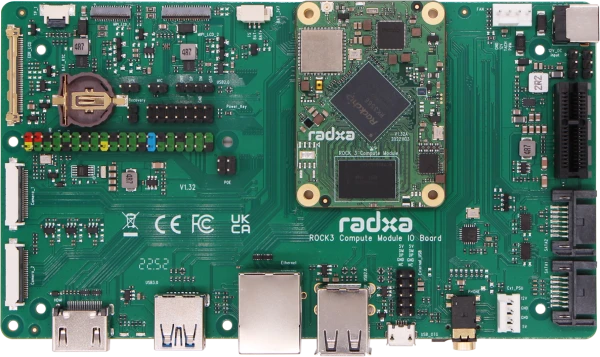
Using rkdeveloptool
Write to a file
rkdeveloptool does not automatically decompress compressed files when writing to them.
You must first extract the used files and specify the extracted files in rkdeveloptool.
rkdeveloptool does not support the selection of a Maskrom device, nor the selection of a storage medium to be written to. Normally, when using rkdeveloptool, only one device and one storage medium are connected in hardware. This step cannot be controlled by software.
If you need to write to multiple devices at the same time, use upgrade_tool.
1. Extract the image file (Download the image file from "File Download" part above, here radxa-cm3-io_debian_bullseye-test_xfce_27.img.xz is used as an example) xz -d radxa-cm3-io_debian_bullseye-test_xfce_27.img.xz 2. Flash Loader (Download the loader file from "File Download" part above ) sudo rkdeveloptool db rk356x_spl_loader_v1.15.113.bin 3. Flash System Image sudo rkdeveloptool wl 0 radxa-cm3-io_debian_bullseye-test_xfce_27.img
Reboot
sudo rkdeveloptool rd
Login
After rebooting the device, you can log in to the system via HDMI or serial port.
Account and password are both radxa.