Erase eMMC
Enter to Maskrom Mode
What is Maskrom Mode
Maskrom mode, also known as Loader mode, is a special boot mode that generally used to recover or repair faulty devices.
This mode allows the user to interact directly with the device's hardware without going through the operating system. In Maskrom mode,
the user can communicate with the device through a computer or other device and execute a series of commands to fix the device's problems.
You can see if the device is in Maskrom mode by using the following command (the return value below is the return value in Maskrom state).MacOS side.
The result of running lsusb Output:Bus 000 Device 004: ID 2207:350b Composite Device of Fuzhou Rockchip Electronics Co.
Linux.
Result after executing lsusb Output:Bus 001 Device 030: ID 2207:350b Fuzhou Rockchip Electronics Company
Windows: Open RKDevTool.
Open RKDevTool and you will see that the device is in Found One MASKROM Device state.
How to enter Maskrom state
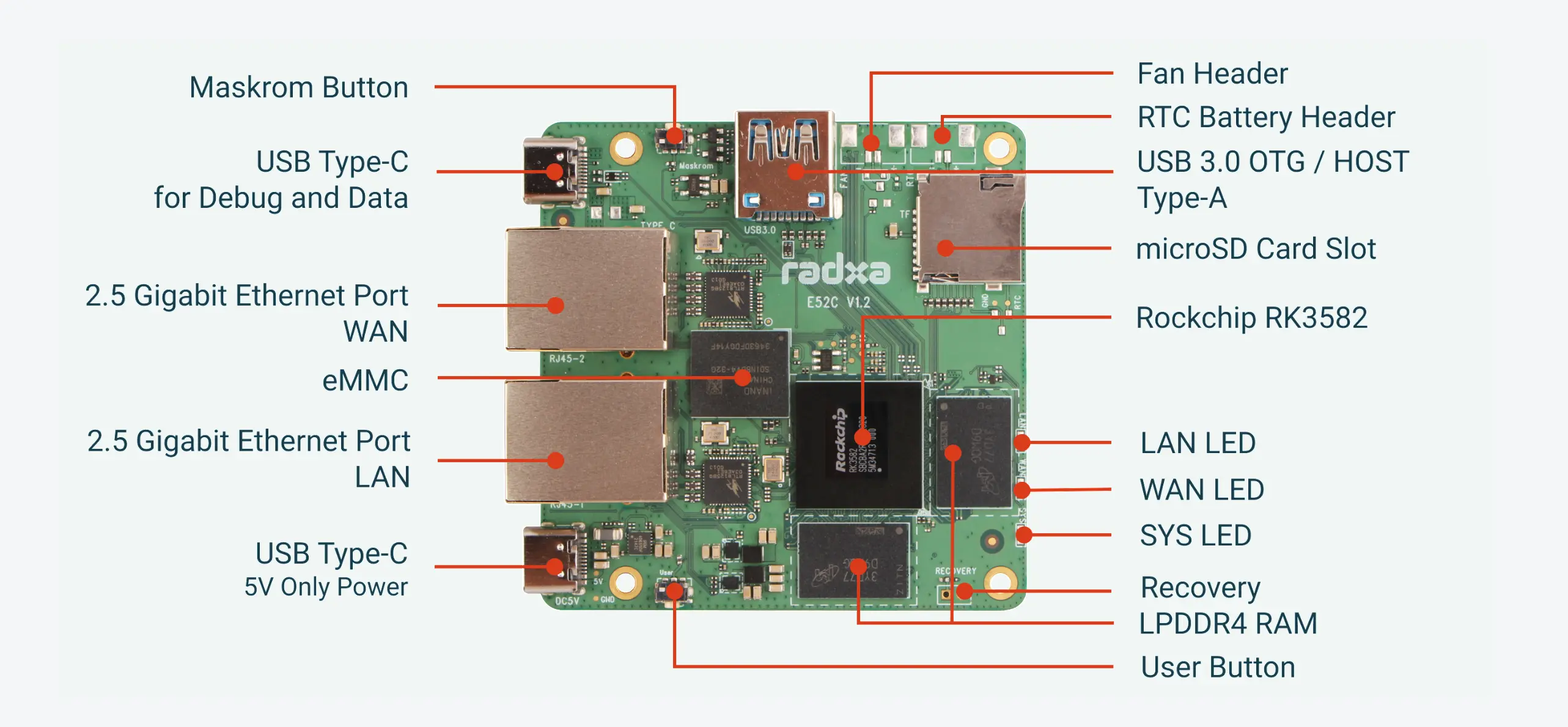
- Prepare a USB A-A cable as shown below

- First plug the USB A-A cable into the USB 3.0 OTG/HOST Type-A port of the E52C and the other end into your computer.

- Then press and hold the Maskrom button.

- Power Up (Plug the USB A-C cable into the E52C's Type-C Power port and the other end into a power source.)
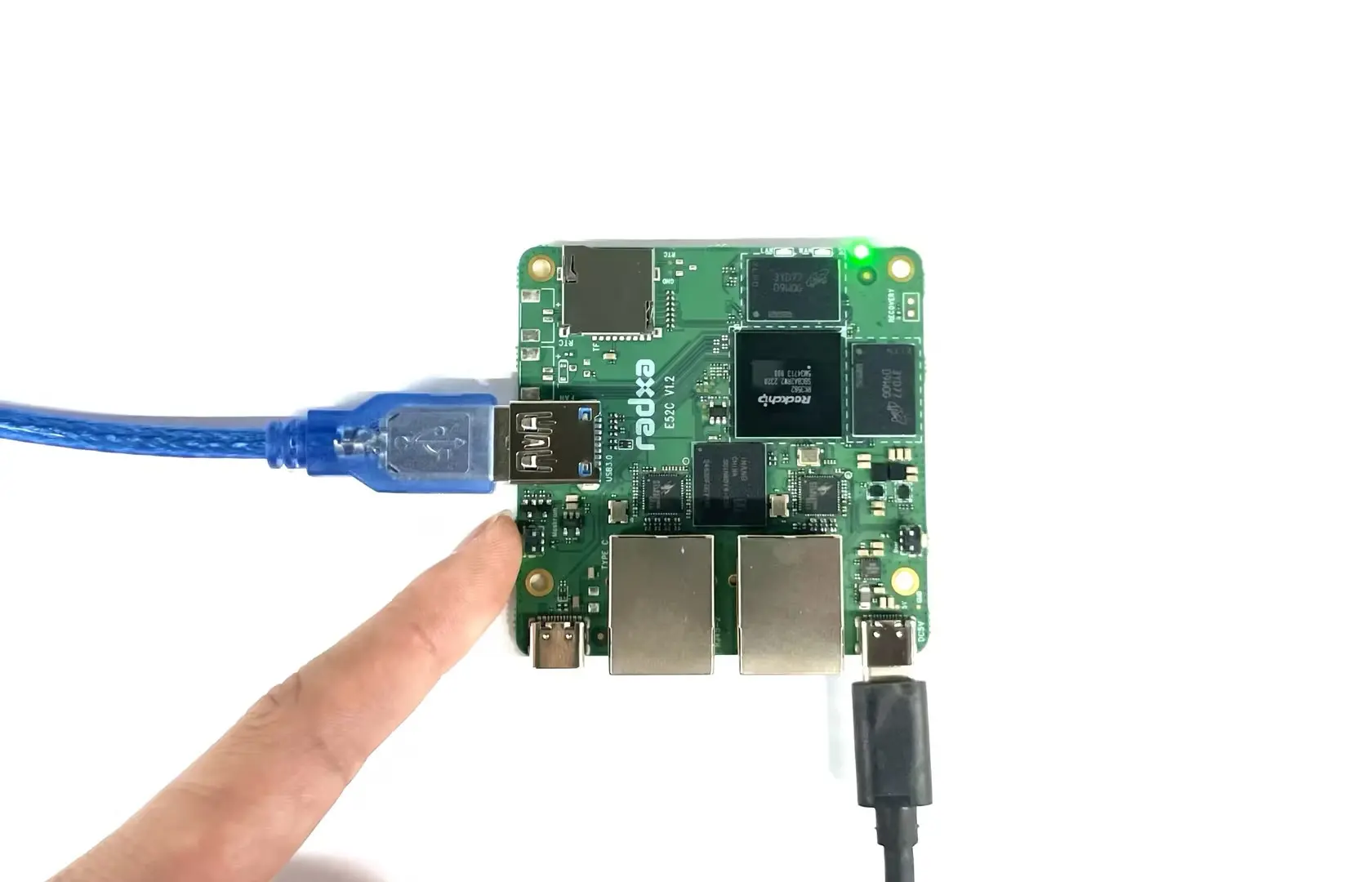
- This will normally enter the Maskrom state
Clear eMMC
- Linux/MacOS
- Windows
-
Generate zero.img
dd if=/dev/zero of=./zero.img bs=1M count=64 -
Make sure the host recognises Maskrom
sudo rkdeveloptool ld
DevNo=1 Vid=0x2207,Pid=0x350a,LocationID=109 Maskrom -
Flash Loader
Download the loader file Loader , then installll the downloaded loader file (replace xxx_loader.bin with the downloaded file name in the following command)
sudo rkdeveloptool db xxx_loader.bin
- Erase eMMC
sudo rkdeveloptool wl 0 zero.img
- Reboot
sudo rkdeveloptool rd
Open the RkDevTool tool and we'll use the RkDevTool to erase
-
Make sure the host recognises Maskrom
-
Click on the button to the left of "Download" to select the Loader
-
Click "Download" to flash the Loader
-
Click "ReadCapability" to get current storage
-
Click on "Switch storage" to switch the storage to eMMC
-
Click the "EraseAll" button to clear the eMMC
-
Click "ResetDevice"
