Linux Host
File Download
Please go to Download page to download loader and system image.
Install rkdeveloptool
rkdeveloptool is Rockchip's software for USB burning on Linux/macOS platforms.
The rkdeveloptool can be thought of as an upgrade_tool for the open source version.
If your operating system does not provide rkdeveloptool, you will need to compile and install it from source.
- Debian
- Ubuntu
- ArchLinux
Execute the following command from the command line to install:
sudo apt-get update
sudo apt-get install -y libudev-dev libusb-1.0-0-dev dh-autoreconf pkg-config libusb-1.0 build-essential git wget
git clone https://github.com/rockchip-linux/rkdeveloptool
cd rkdeveloptool
autoreconf -i
./configure
make -j $(nproc)
sudo cp rkdeveloptool /usr/local/sbin/
Execute the following command from the command line to install:
sudo apt-get updateOn Ubuntu 22.10 and later you can install it from the command line: sudo apt-get install rkdeveloptool
sudo apt-get install -y libudev-dev libusb-1.0-0-dev dh-autoreconf pkg-config libusb-1.0 build-essential git wget
git clone https://github.com/rockchip-linux/rkdeveloptool
cd rkdeveloptool
autoreconf -i
./configure
make -j $(nproc)
sudo cp rkdeveloptool /usr/local/sbin/
Enter Maskrom Mode
What is Maskrom mode?
Maskrom mode, also known as Loader mode, is a special boot mode typically used for recovering or repairing problematic devices. This mode allows users to interact directly with the device's hardware without needing the operating system. In Maskrom mode, users can communicate with the device via a computer or other interface and execute a series of commands to resolve issues with the device.On MacOS:
Results after executing lsusb: Output:Bus 000 Device 004: ID 2207:350b Fuzhou Rockchip Electronics Co., Ltd. Composite Device
On Linux:
Results after executing lsusb: Output:Bus 001 Device 030: ID 2207:350b Fuzhou Rockchip Electronics Company
On Windows:
Open RKDevTool, and you will see the device status as "Found One MASKROM Device."
How to Enter Maskrom Mode
- Insert a USB A-A cable into the USB 3.0 Type-A port on the ROCK 2A, and connect the other end to your computer.
- Hold down the Maskrom button
- Power on the device (insert a USB A-C cable into the Type-C Power port on the ROCK 2A, and connect the other end to the power source).
- At this point, the device should normally enter Maskrom mode.
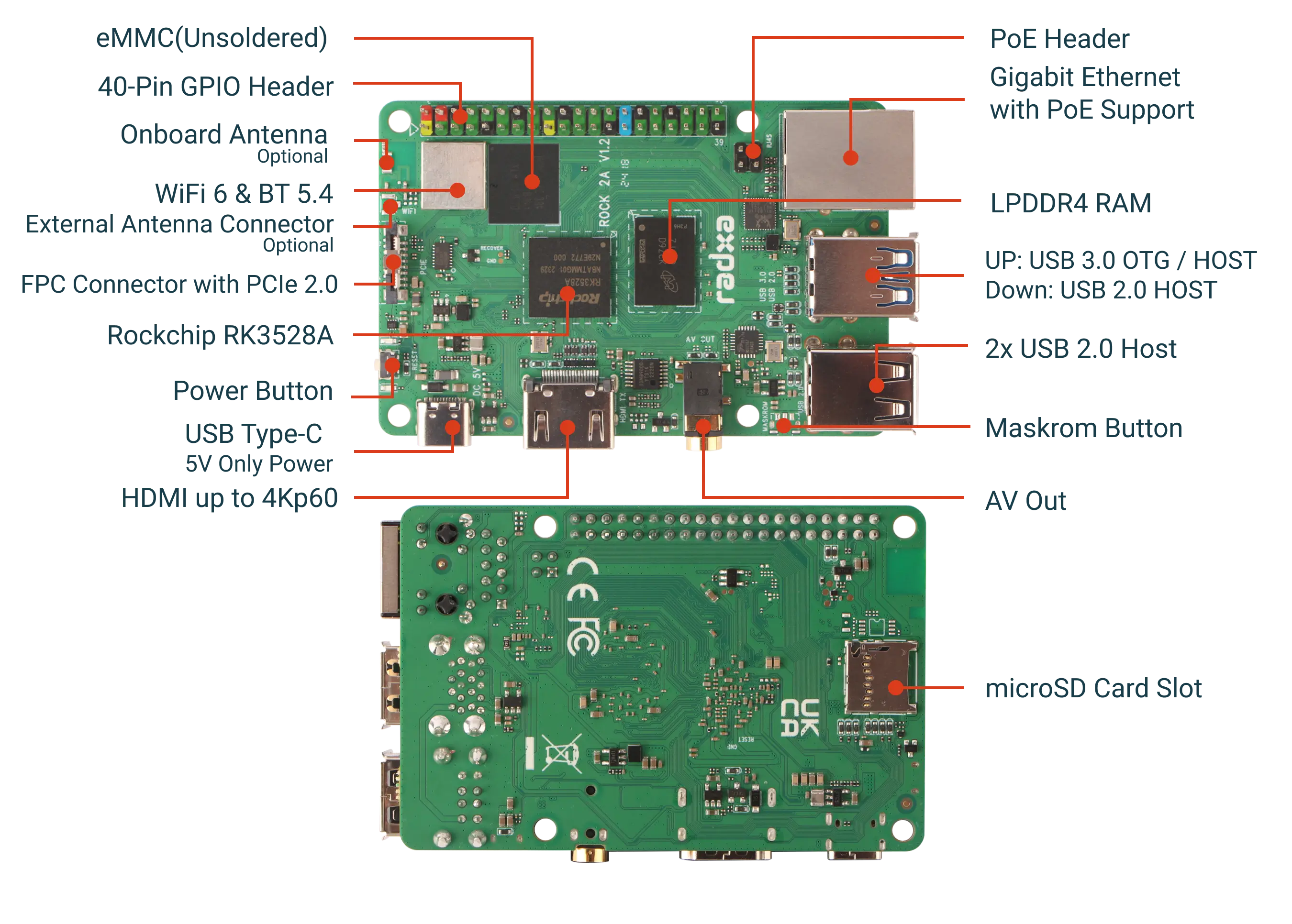
Using rkdeveloptool
Write to a file
rkdeveloptool does not automatically decompress compressed files when writing to them.
You must first extract the used files and specify the extracted files in rkdeveloptool.
rkdeveloptool does not support the selection of a Maskrom device, nor the selection of a storage medium to be written to. Normally, when using rkdeveloptool, only one device and one storage medium are connected in hardware. This step cannot be controlled by software.
If you need to write to multiple devices at the same time, use upgrade_tool.
- Extract the image file (See File Download above for details of the image file, here rock_debian_bullseye-_desktop_release_b1.img.xz is used as an example)
xz -d rock_debian_bullseye-_desktop_release_b1.img.xz (if the image file is gz format,then use `gunzip -d xxx.gz` command)
- Flash Loader(See File Download above for details of the loader file,here rkxxxx_spl_loader_v1.xxx.bin is just an example)
sudo rkdeveloptool db rkxxxx_spl_loader_v1.xxx.bin
- Flash System Image (Here rock_debian_bullseye-_desktop_release_b1.img is an example, use the file got from step1 as a replacement)
sudo rkdeveloptool wl 0 rock_debian_bullseye-_desktop_release_b1.img
Reboot
sudo rkdeveloptool rd
Login
After rebooting the device, you can log in to the system via HDMI or serial port.
Login
For more details, please refer to the Quick Start Guide