Network Settings
Set Ethernet
When using wired Internet access, please plug the network cable into the RJ45 port. There will be a network connection icon at the bottom right corner of your desktop, select the network you want to connect to, and you will be able to access the Internet.
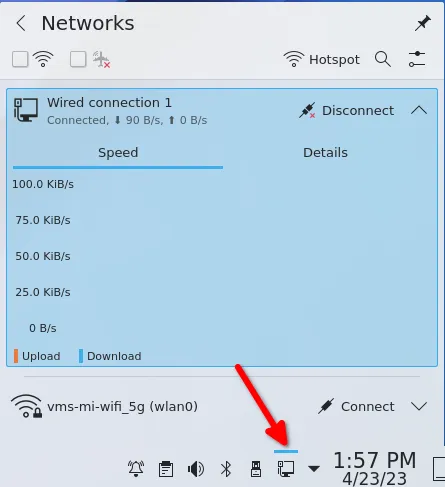
Set WLAN
If you need to connect to the Internet wirelessly, you need to have a wireless module. The following is the tutorial of ROCK 5A wireless Internet access:
• Click the WiFi icon in the lower right corner of the desktop, select the WiFi you want to connect to and enter the password.
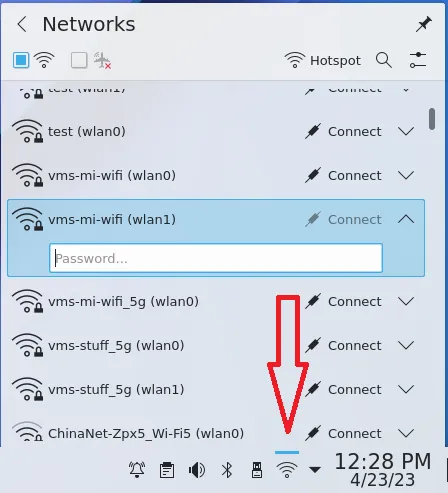
• In the KDE Wallet Service interface, follow the tutorial and set up the wallet.
• If the WiFi connection is successful, network management will show that your wifi name is activated. If you want to turn off wifi, click the box pointed by the arrow to cancel the wifi connection.
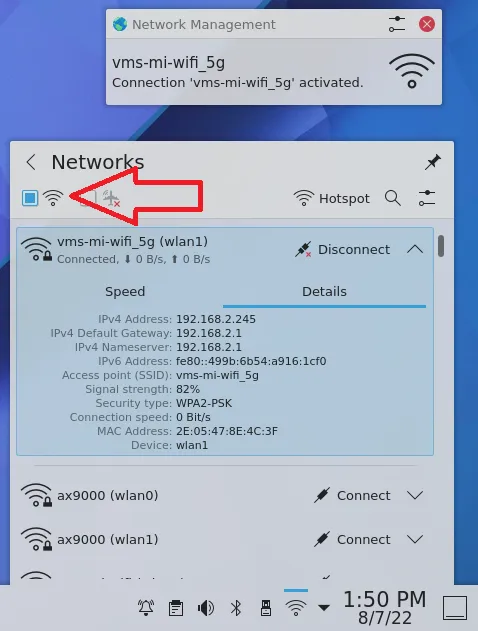
Static IP settings
Networks typically use dynamic IP addresses to better manage IP address allocation on the network. Dynamic IP addresses are automatically assigned through DHCP (Dynamic Host Configuration Protocol), which means that each device is assigned a unique IP address when it connects to the network. This approach makes it easier to manage the network and avoids the possibility of IP address conflicts between devices.
If you want to set a static IP address, you will need to manually assign a fixed IP address for the device.
As shown in the following operations:
system setting >> connections >> wire-ed Ethernet or Wi-Fi >> IPv4 >> select Manual >> Add >> enter address, netmask, gatewat >> Apply
