Maskrom mode
The Radxa CM5 supports Maskrom mode, a special mode of operation in which the CPU receives commands through the USB OTG port. This guide will instruct you how to put the Radxa CM5 into Maskrom mode for operation.
Preparation
- Radxa CM5 SBC
- 12V DC power adapter
- USB-A to USB-C adapter cable
Steps
-
Installation and Use of Burning Tools
- Windows
- Linux_MacOS
RKDevTool is used to burn images under Windows, for installation and tutorials see: RKDevTool Guide.
On Linux and MacOS, you can use rkdeveloptool and upgrade_tool.
For installation and tutorials, see rkdeveloptool guide, upgrade_tool guide. -
Remove the microSD card and other storage devices.
-
Connect the USB-A end of the USB-A to USB-C adapter cable to the host computer port and the USB-C end to the OTG port (type-c port next to the headphone port) of the Radxa CM5, as shown below

-
Press and hold the Maskrom button on the CM5.

-
Power on and boot up, then you can use the corresponding tool to check whether you have successfully entered Maskrom mode, the following is an example of correct entry
- RKDevTool
- rkdeveloptool
- upgrade_tool
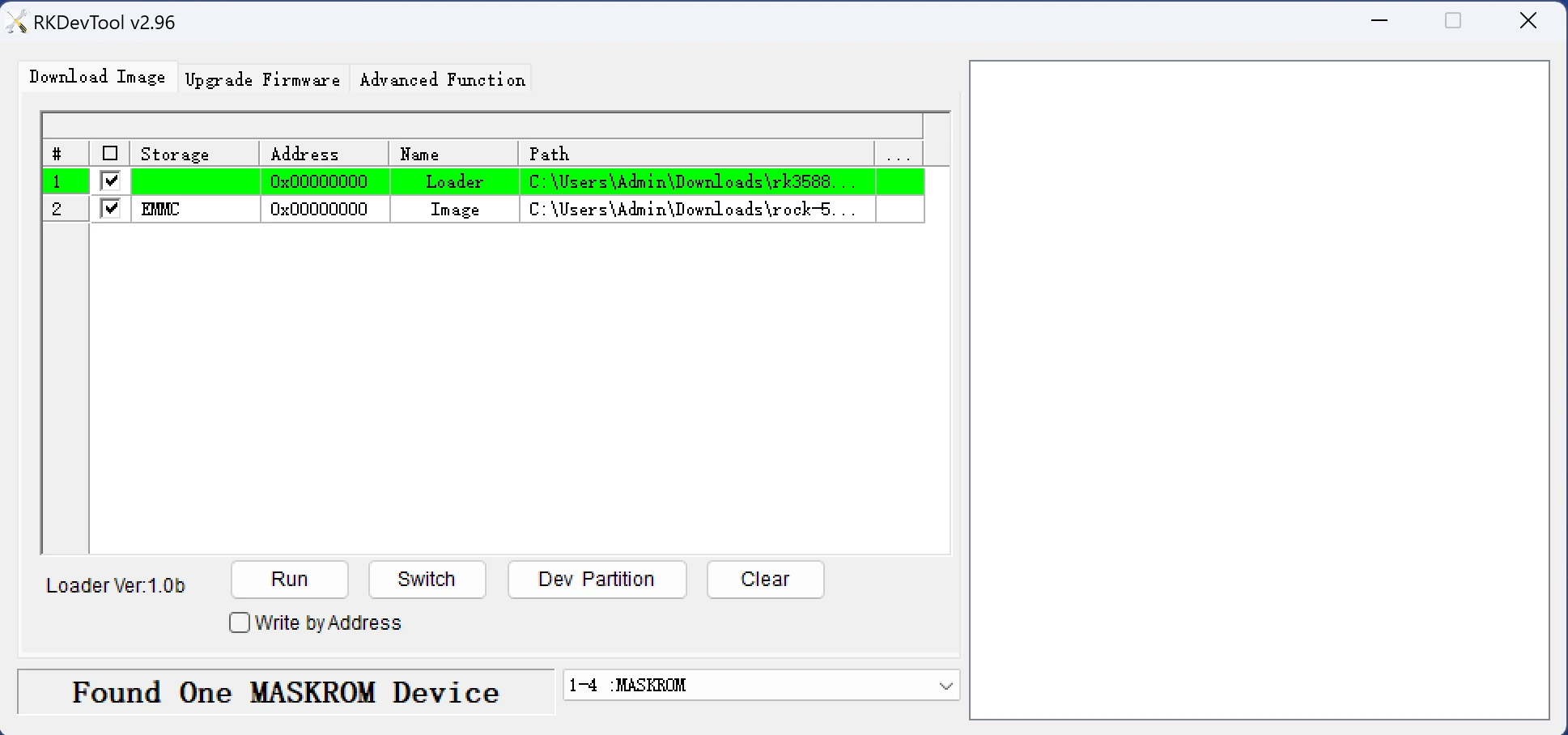
sudo rkdeveloptool ld # List connected devices
DevNo=1 Vid=0x2207,Pid=0x350b,LocationID=106 Maskrom$ sudo ./upgrade_tool # List connected devices
Using /home/rock/Linux_Upgrade_Tool/config.ini
Program Log will save in the /root/upgrade_tool/log/
List of rockusb connected
DevNo=1 Vid=0x2207,Pid=0x350b,LocationID=21 Mode=Maskrom
Found 1 rockusb,Select input DevNo,Rescan press <R>,Quit press <Q>: