Linux/MacOS HOST
Download
Please go to Download page to download loader and system image.
Note:
you can choose one of the system images(such as istoreos, debian cli) depends on your need, but the loader is the same one.
Install rkdeveloptool
rkdeveloptool is Rockchip's software for USB burning on Linux/macOS platforms.
The rkdeveloptool can be thought of as an upgrade_tool for the open source version.
If your operating system does not provide rkdeveloptool, you will need to compile and install it from source.
Enter Maskrom Mode
What is Maskrom Mode
Maskrom mode, also known as Loader mode, is a special boot mode that generally used to recover or repair faulty devices.
This mode allows the user to interact directly with the device's hardware without going through the operating system. In Maskrom mode,
the user can communicate with the device through a computer or other device and execute a series of commands to fix the device's problems.
You can see if the device is in Maskrom mode by using the following command (the return value below is the return value in Maskrom state).MacOS side.
The result of running lsusb Output:Bus 000 Device 004: ID 2207:350b Composite Device of Fuzhou Rockchip Electronics Co.
Linux.
Result after executing lsusb Output:Bus 001 Device 030: ID 2207:350b Fuzhou Rockchip Electronics Company
Windows: Open RKDevTool.
Open RKDevTool and you will see that the device is in Found One MASKROM Device state.
How to enter Maskrom state
- Plug the USB A-C cable into the Debug port of the E20C and the other end into your computer.
- Press and hold the Maskrom button(see picture below)
- Power on (Plug the USB A-C cable into the E20C's Type-C Power port and the other end into a power source.)
- This will normally enter the Maskrom state
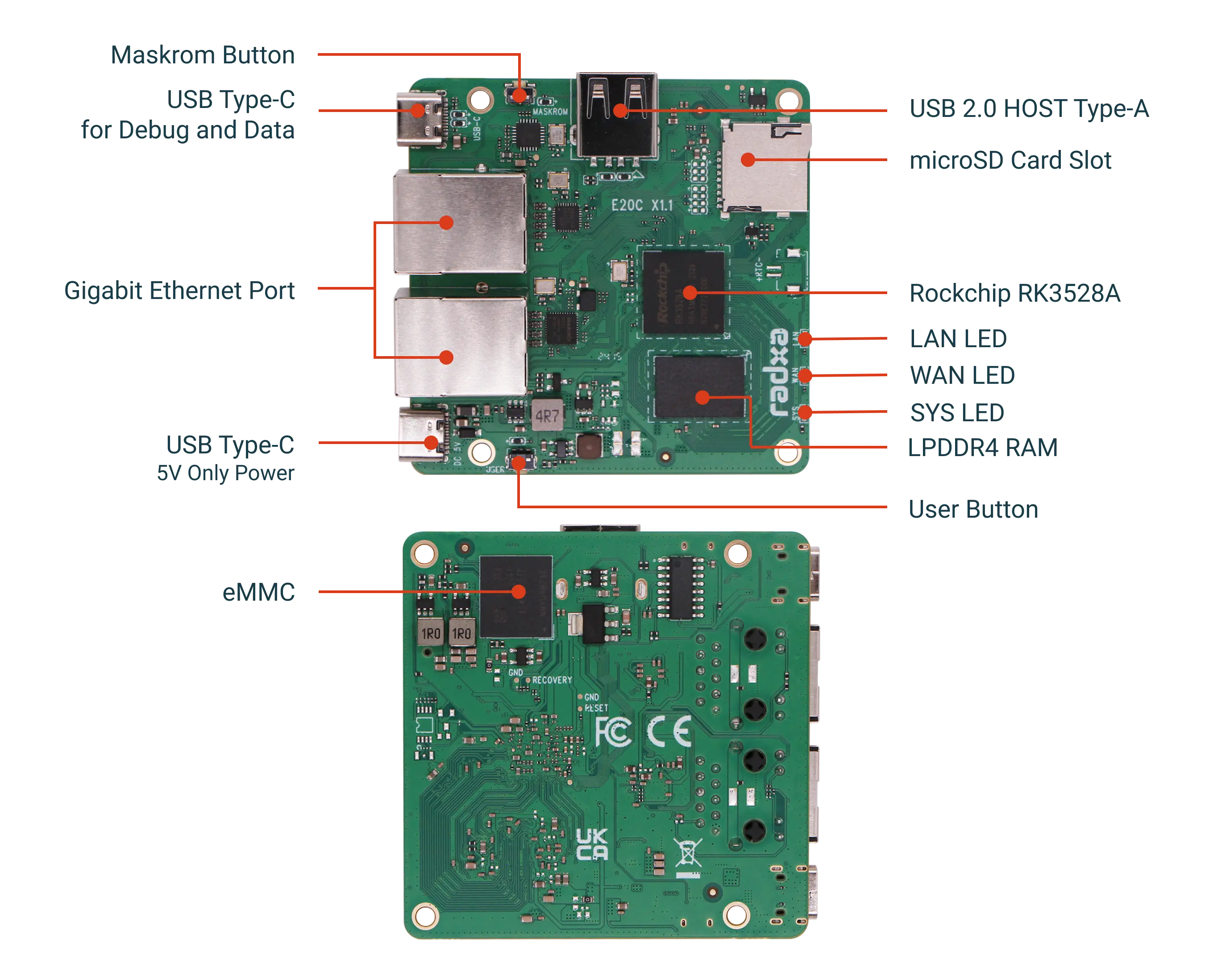
Using rkdeveloptool
Write to a file
rkdeveloptool does not automatically decompress compressed files when writing to them.
You must first extract the used files and specify the extracted files in rkdeveloptool.
rkdeveloptool does not support the selection of a Maskrom device, nor the selection of a storage medium to be written to. Normally, when using rkdeveloptool, only one device and one storage medium are connected in hardware. This step cannot be controlled by software.
If you need to write to multiple devices at the same time, use upgrade_tool.
- Extract the image file (See File Download above for details of the image file, here rock_debian_bullseye-_desktop_release_b1.img.xz is used as an example)
xz -d rock_debian_bullseye-_desktop_release_b1.img.xz (if the image file is gz format,then use `gunzip -d xxx.gz` command)
- Flash Loader(See File Download above for details of the loader file,here rkxxxx_spl_loader_v1.xxx.bin is just an example)
sudo rkdeveloptool db rkxxxx_spl_loader_v1.xxx.bin
- Flash System Image (Here rock_debian_bullseye-_desktop_release_b1.img is an example, use the file got from step1 as a replacement)
sudo rkdeveloptool wl 0 rock_debian_bullseye-_desktop_release_b1.img
Reboot
sudo rkdeveloptool rd
Login
After rebooting the device, you can log in to the system via HDMI or serial port.
Login
Please refer to Quick Start