How to setup M.2 E Key extension board on ROCK 5A
This is ROCK5A with M.2 Extension Board.

The picture below shows the RADXA M.2 Extension Board and the included parts.
Please click the link for details.M.2 Extension Board
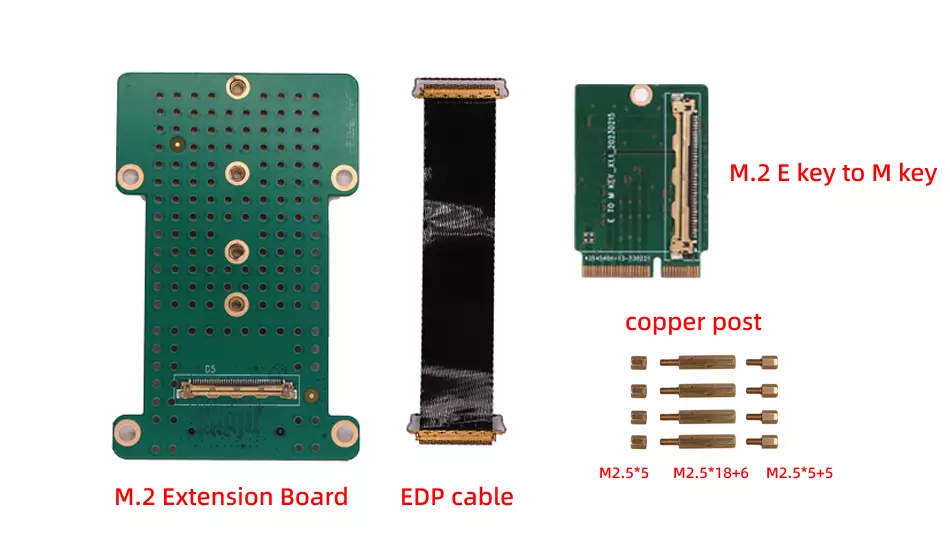
- Please distinguish the front and back side of the IPEX cable first. As shown in the picture.
The two ends of the IPEX cable we provide for ROCK5A are oriented in the same direction.
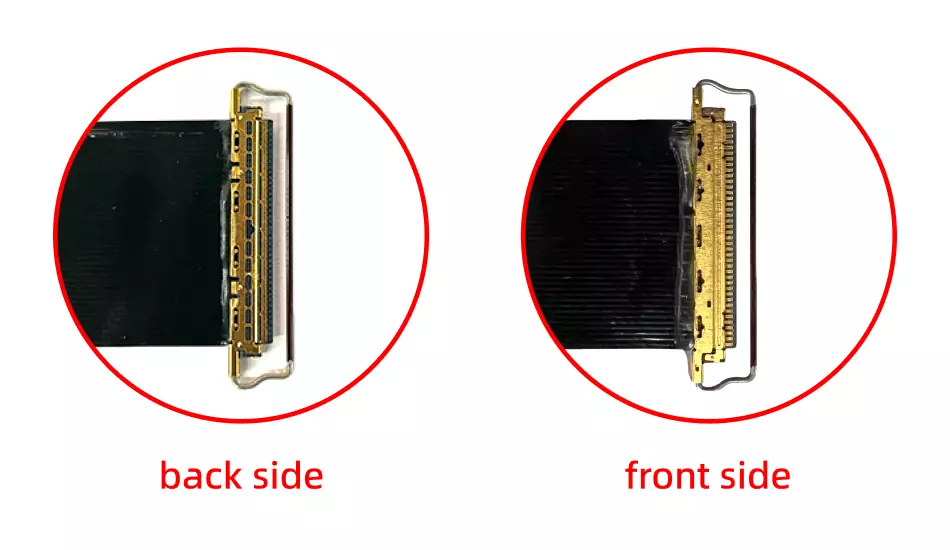
- Please note that the Ring Buckle needs to jam into the connector.

Install Guide
M.2 E key to M.2 M key Board with IPEX Cable. Note that the IPEX cable is installed here with the front side up and the ring buckle needs to be jammed to the interface to ensure that it is fixed.

M.2 Extension Board with IPEX Cable. Note that the IPEX cable is installed here with the front side up and the ring buckle needs to be jammed to the interface to ensure that it is fixed.

Please install the M2.5x18+6 copper post and M2.5x5 copper post included with the product on the ROCK5A as shown in the picture.

Please Connect one end of the IPEX cable to the M.2 E key to M Key board and the other end to the M.2 Extension Board and Install the M.2 E key to M key board to the M.2 E key connector of ROCK5A. As shown in the picture.

Finally, the M.2 extension board is assembled using M2.5x5+5 copper posts.

As a storage drive
- you can check whether the SSD card is recognized by
lsblk.
radxa@rock-5a:~$ lsblk
NAME MAJ:MIN RM SIZE RO TYPE MOUNTPOINT
mmcblk0 179:0 0 14.5G 0 disk
├─mmcblk0p1 179:1 0 16M 0 part /config
└─mmcblk0p2 179:2 0 14.4G 0 part /
mmcblk0boot0 179:32 0 4M 1 disk
mmcblk0boot1 179:64 0 4M 1 disk
zram0 254:0 0 3.8G 0 disk [SWAP]
nvme0n1 259:0 0 238.5G 0 disk
radxa@rock-5a:~$
- As you can see, the system has recognized the SSD(nvme0n1).
As a system drive
- Please check the tutorial Install OS to M.2 NVMe SSD