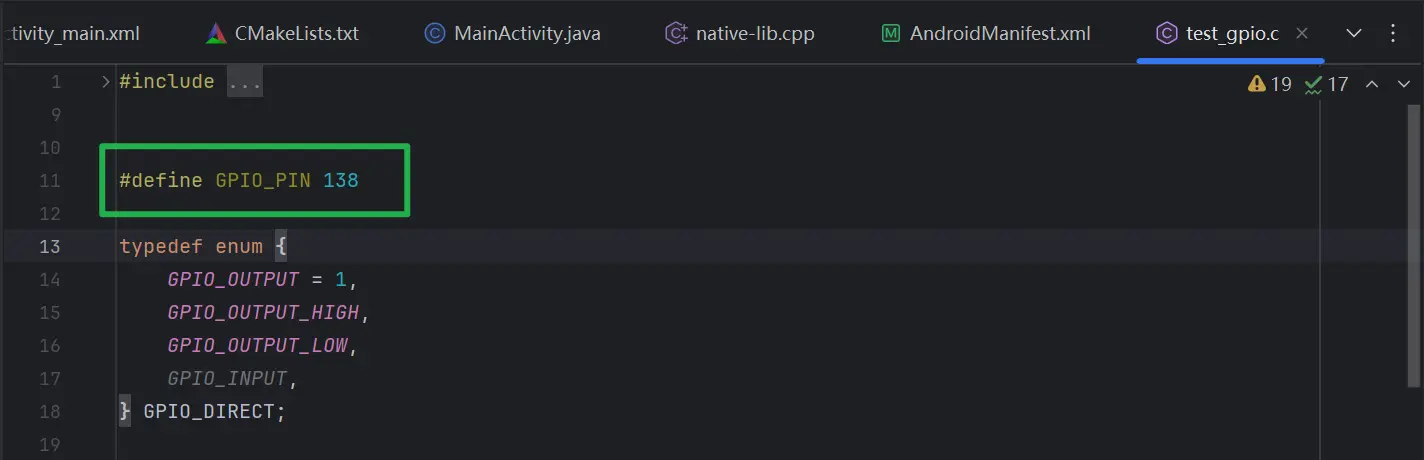GPIO usage
- GPOD command line control
- APP control
GPIOD Introduction
The GPIO sysfs interface has been deprecated since Linux 4.8. Userspace should instead use libgpiod to interact with GPIO character devices.
Key features
- Easy to use:
libgpiodprovides a simple API that makes controlling and operating GPIO devices easy to understand. Developers only need to understand basic GPIO concepts and function interfaces to use it. - Efficient Event Listening:
libgpiodprovides functionality for asynchronous event listening, such as waiting for GPIO state changes. This allows developers to implement efficient event-driven applications. - GPIO specification support:
libgpiodprovides support for different GPIO specifications and numbering methods, including GPIO numbering and physical pin numbering.
Command Line Tools
libgpiod provides a variety of command line tools, for viewing and control GPIO devices.
gpiodetect
List all GPIO controllers in the system:
radxa:/$ gpiodetect
gpiochip0 [gpio0] (32 lines)
gpiochip1 [gpio1] (32 lines)
gpiochip2 [gpio2] (32 lines)
gpiochip3 [gpio3] (32 lines)
gpiochip4 [gpio4] (32 lines)
gpioinfo
Display GPIO device information:
radxa:/$ gpioinfo
gpiochip0 - 85 lines:
line 0: "PIN_27" unused input active-high
line 1: "PIN_28" unused input active-high
line 2: "PIN_7" unused input active-high
line 3: "PIN_11" unused input active-high
line 4: "PIN_13" unused input active-high
line 5: "PIN_15" unused input active-high
line 6: "PIN_18" unused input active-high
line 7: "PIN_40" unused input active-high
line 8: unnamed unused input active-high
line 9: unnamed unused input active-high
...
When using the 'libgpiod' command-line tool to control GPIO, ensure that GPIO is in an unused state
gpioget
Set GPIO to input mode and obtain the input status of GPIO:
radxa:/$ gpioget gpiochip0 0
1
gpioset
Set GPIO to output mode and set the output status of GPIO:
radxa:/$ gpioset gpiochip0 0=1
gpiomon
Monitor GPIO events:
radxa:/$ gpiomon gpiochip0 0
(GPIO event output)
Install Android Studio
Go to the Android official website Download and install Android Studio and download the corresponding SDK package
Retrieve code from GitHub
git clone https://github.com/radxa/Android12-gpio_test-demo.git
This code is only a demo version and aims to provide a GPIO control method
Open the project using Android Studio
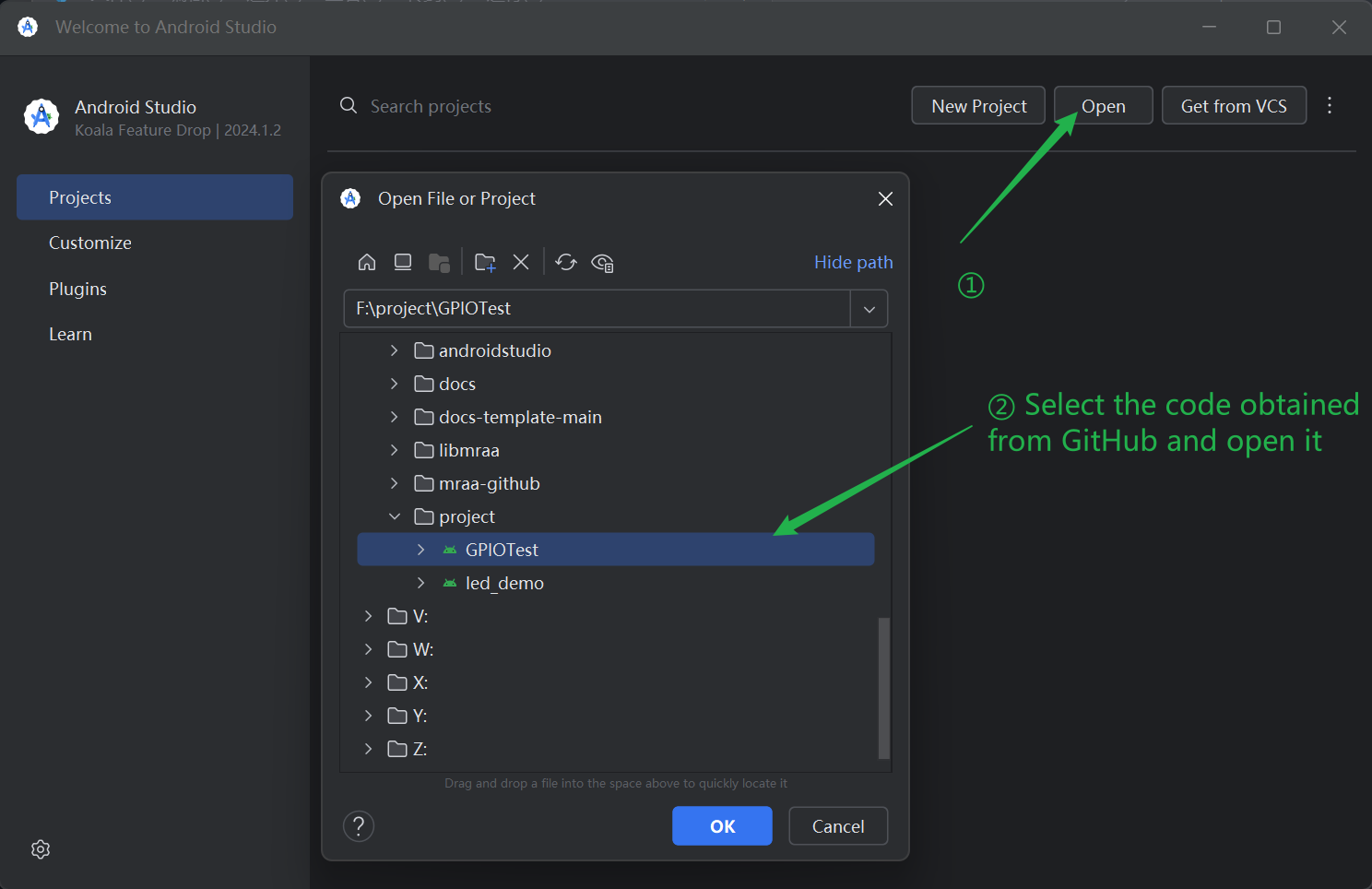
Compile and run APP demo
- Connect PC and Radxa SBC with data cable
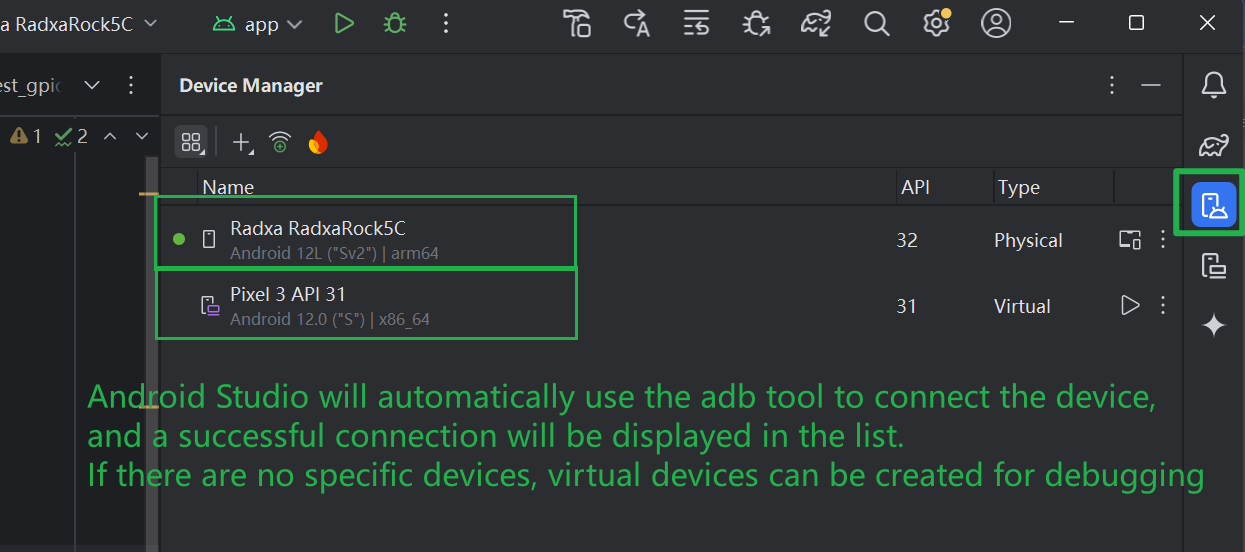
- Compile and Run the APP
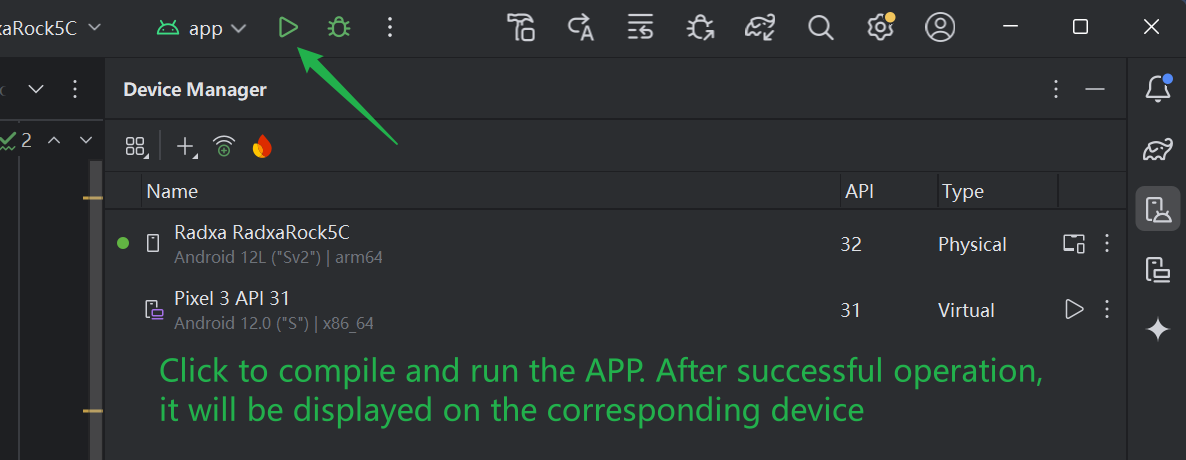
- Start Testing
Before testing, please modify the value of GPIO-PIN to unused GPIO in 40 pins according to the corresponding SBC hardware interface instructions