Boot the system from NVME
Overall steps:
-
Prepare an SD card or eMMC Module as a boot disk.
-
Use the system utility rsetup to flash the SPI.
-
Flush the system image to the NVME SSD.
-
Unplug the SD card and boot from NVME.
Prepare an SD card or eMMC Module as a boot disk.
Refer to the Installing the OS section to install the system on the SD card.
Here the SD card acts as a boot disk for x86, the purpose is to get the spi.img, and flush the spi.img to the spi flash.
After booting from the SD card, execute the following command to update the system.
sudo apt-get update
sudo apt-get full-upgrade
Use the system utility rsetup to flush the SPI.
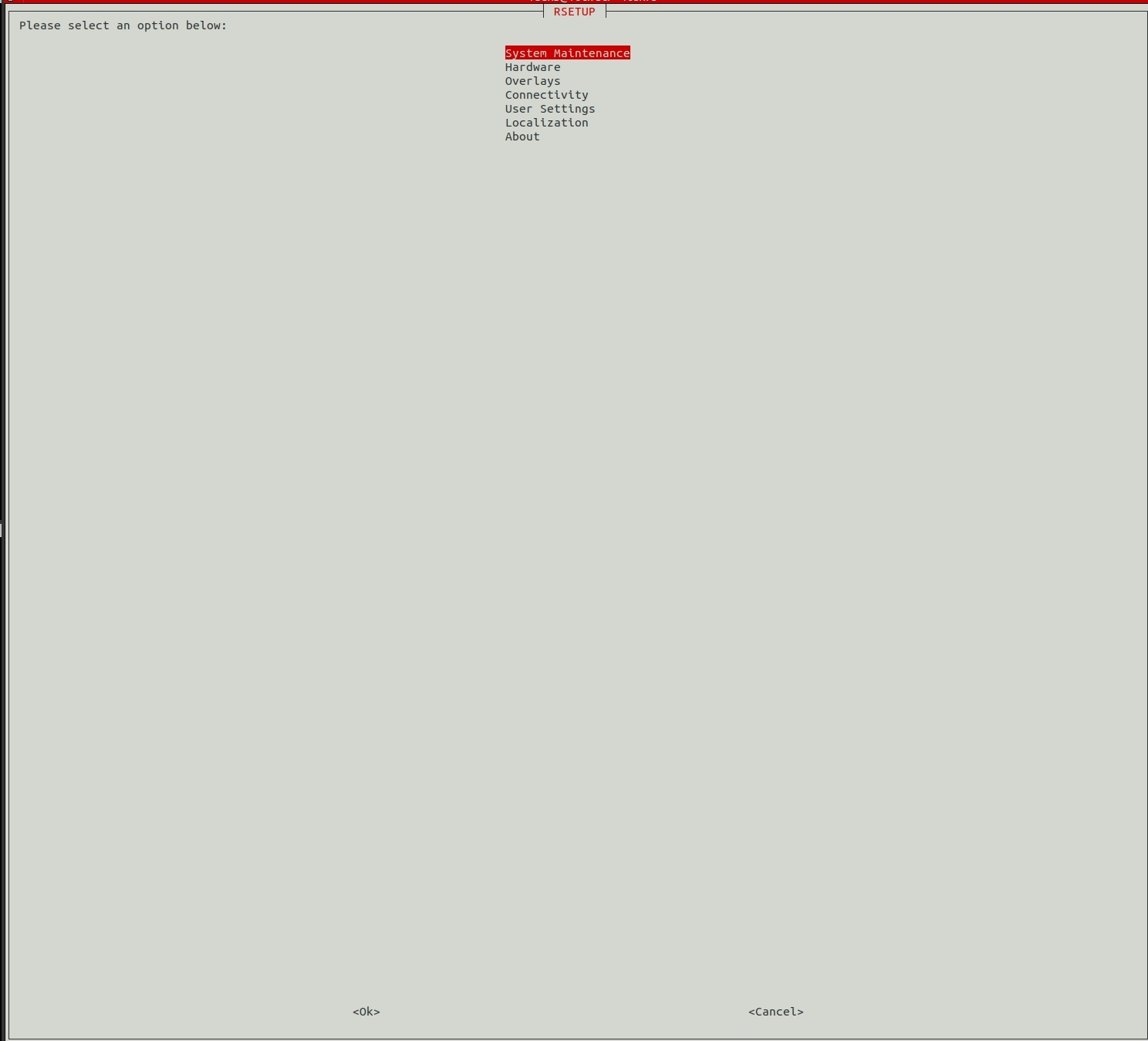
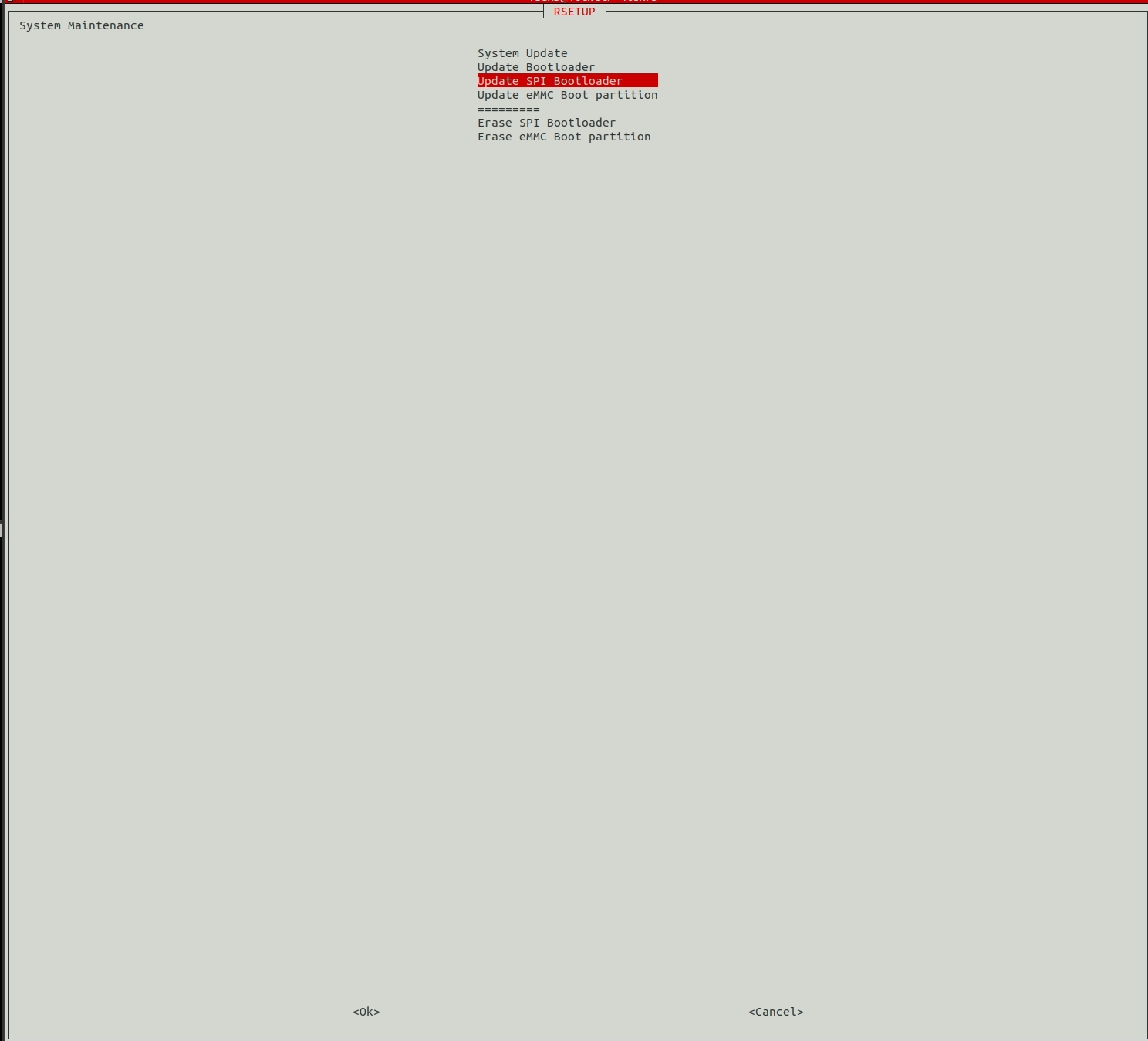
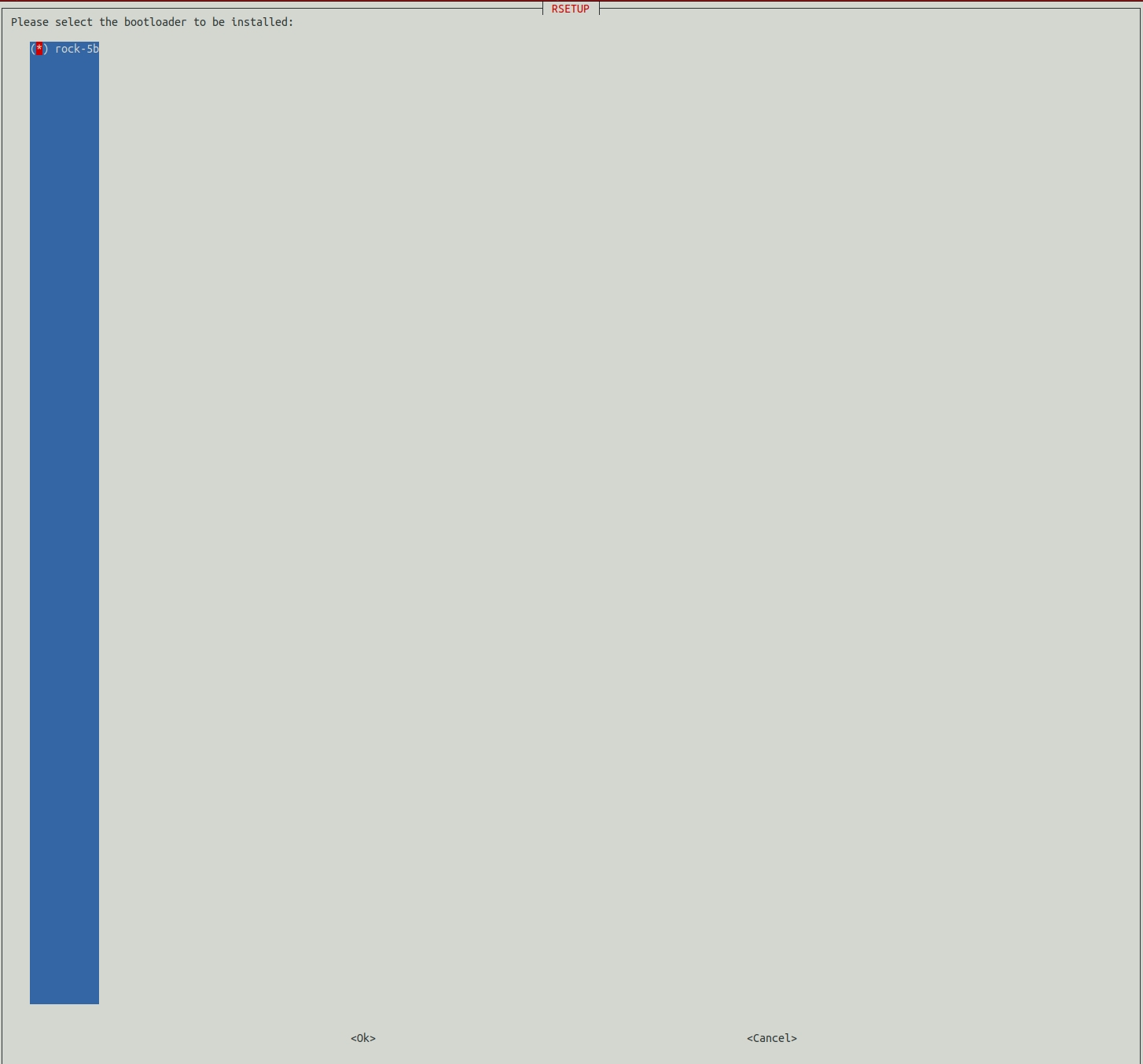
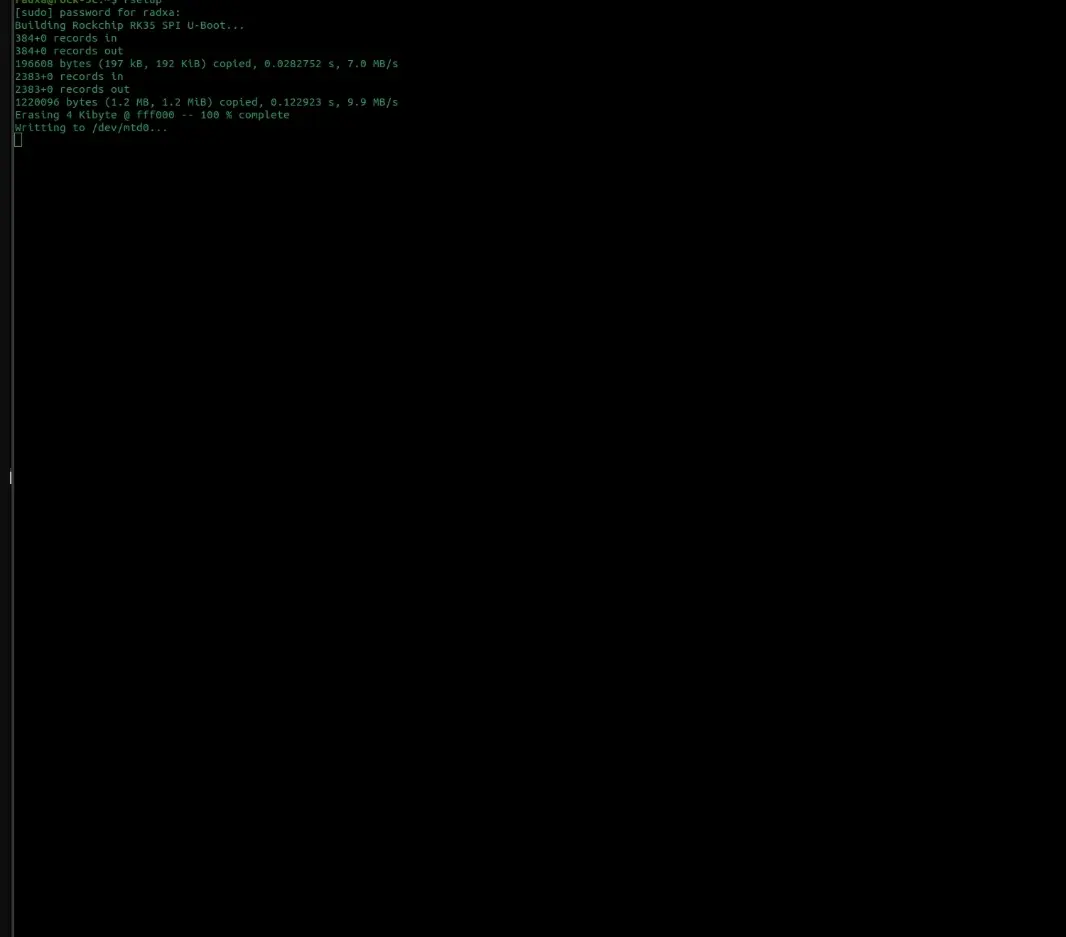
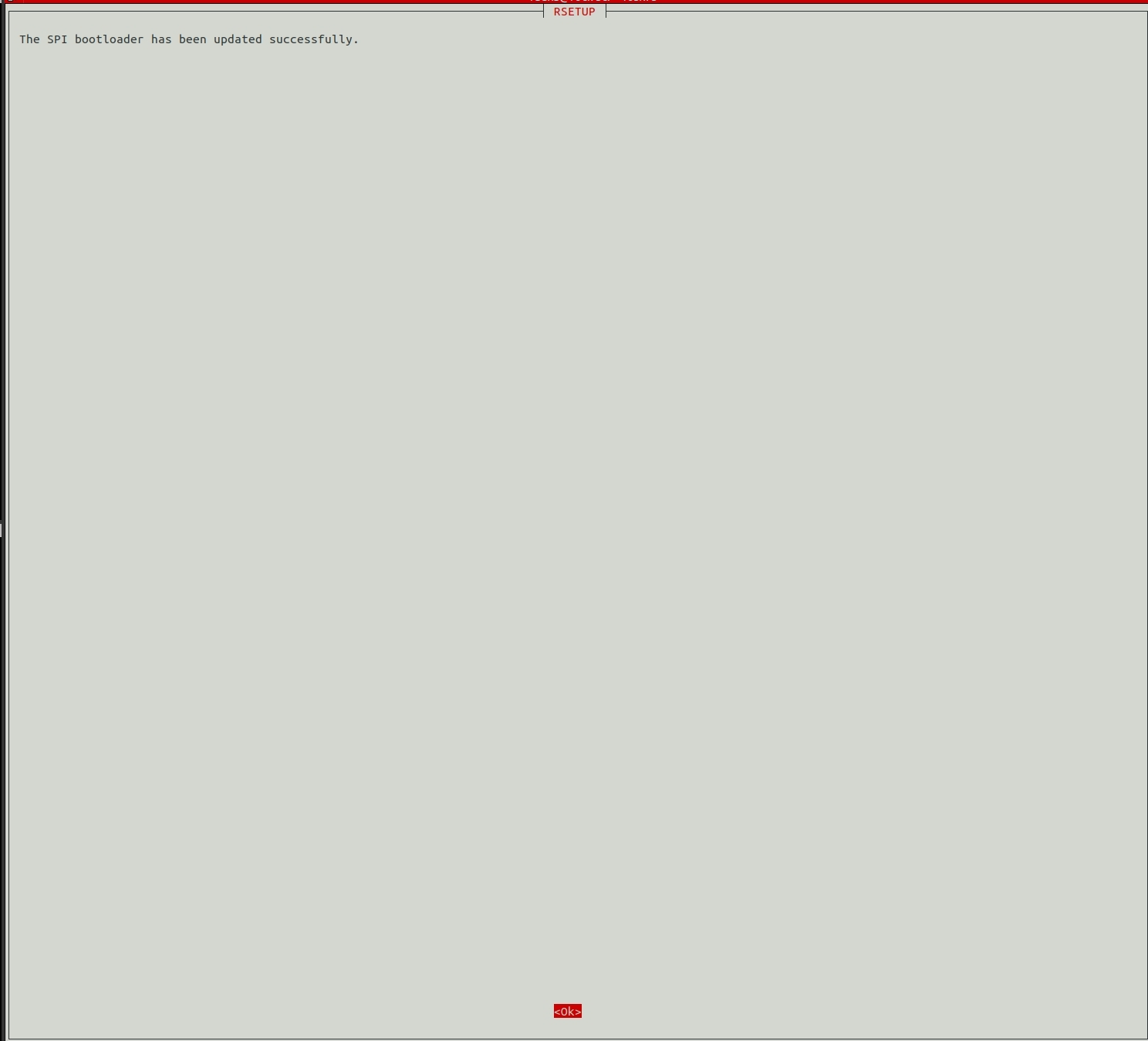
Flashing the system image to the NVME SSD
Insert the NVME SSD into the board and verify that the NVME is recognized by the system,
radxa@rock-5b:~$ lsblk NAME MAJ:MIN RM SIZE RO TYPE MOUNTPOINT mmcblk0 179:0 0 14.5G 0 disk ├─mmcblk0p1 179:1 0 16M 0 part /config └─mmcblk0p2 179:2 0 14.4G 0 part /config mmcblk0boot0 179:32 0 4M 1 disk mmcblk0boot1 179:64 0 4M 1 disk zram0 254:0 0 3.8G 0 disk [SWAP] nvme0n1 259:0 0 238.5G 0 disk
As shown above the system already recognizes the NVME SSD as nvme0n1 (in Linux NVMe devices are usually recognized as nvmeXnY)
Download the following system image to your PC,
https://github.com/radxa-build/rock-5b/releases/download/b39/rock-5b_debian_bullseye_undefined_b39.img.xz
Copy the system image to the current system,
PC Host: scp /path/to/img radxa@boardIP:/home/radxa/ 例如: scp ~/Download/rock-5b_debian_bullseye_undefined_b39.img.xz [email protected]:/home/radxa/
Then dd the system image into NVME on the board.
On Board: sudo xzcat /path/to/img | dd of=/path/to/nvme bs=1M status=progress 例如: sudo xzcat /home/radxa/rock-5b_debian_bullseye_undefined_b39.img.xz | dd of=/dev/nvme0n1 bs=1M status=progress
Unplug the SD card and boot from NVME
After removing the SD card, power up the system using the 12V DC power adapter, then the system starts booting from NVME and HDMI displays the desktop.