MIPI CSI Interface
Interface differences
- The ROCK 5B has one four-lane(can be split into 2x two-lane) MIPI CSI Camera connector.
- The ROCK 5B+ is equipped with two four-channel MIPI CSI camera connectors connector.
Support List
- ROCK 5B
- ROCK 5B+
| Camera Name | Sensor Model | Resolution |
|---|---|---|
| OKDO 5MP Camera | OV5647 | 5 megapixels |
| Radxa Camera 4K | IMX415 | 8.29 megapixels |
| Raspberry Pi Camera V2 | IMX219 | 8 megapixels |
| Raspberry Pi Camera v1.3 | OV5647 | 5 megapixels |
| Camera Name | Sensor Model | Resolution |
|---|---|---|
| Radxa Camera 4K | IMX415 | 8.29 megapixels |
| Raspberry Pi Camera V2 | IMX219 | 8 megapixels |
Accessory usage
Only these two are given as examples. Apart from possible differences in wiring and overlay, the operational steps for other cameras are similar.
Radxa Camera 4K
-
Connection
Connect ROCK 5B through the FPC cable as shown:
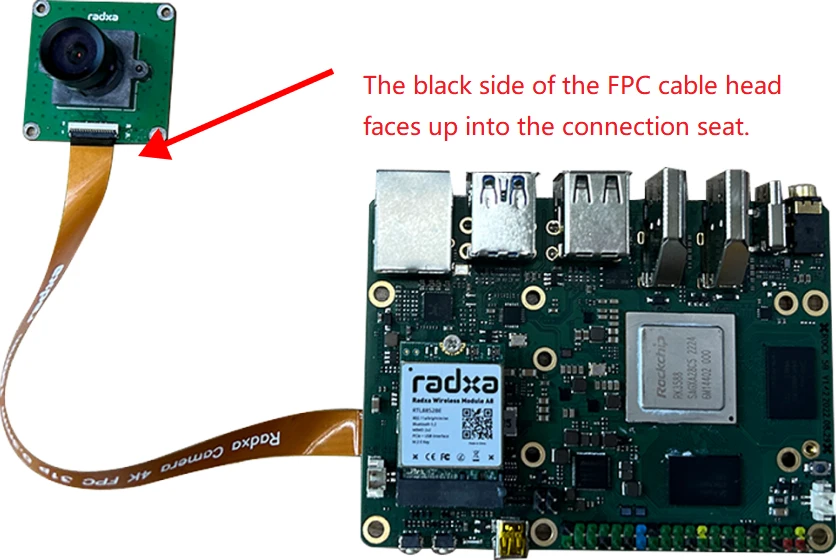
-
Enable Overlay
- Open the Kconsole terminal via the Application Launcher in the lower left corner and run the rsetup command:
radxa@rock-5b:~$ rsetup
- Enable Radxa 4K Camera Overlay by Device Tree Configuration .
tipPlease enable [] Enable Radxa Camera 4K Overlay。
Exit and reboot after enabling the successful display of [*] Enable Radxa Camera 4K for the configuration to take effect.- Reboot
-
Test
- Preview
Open a terminal and enter the following command to open the camera preview:
gst-launch-1.0 v4l2src device=/dev/video11 io-mode=4 ! videoconvert ! video/x-raw,format=NV12,width=1920,height=1080 ! xvimagesink;
- Take a picture
Open a terminal and enter the following command to turn on the camera to take a picture:
gst-launch-1.0 v4l2src device=/dev/video11 io-mode=4 ! videoconvert ! video/x-raw,format=NV12,width=1920,height=1080 ! jpegenc ! multifilesink location=file.name.jpg;
- Shooting videos
Open a terminal and enter the following command to turn the camera on to capture video:
gst-launch-1.0 v4l2src num-buffers=512 device=/dev/video11 io-mode=4 ! videoconvert ! video/x-raw, format=NV12, width=1920, height=1080, framerate=30/1 ! tee name=t ! queue ! mpph264enc ! queue ! h264parse ! mpegtsmux ! filesink location=/home/radxa/file.name.mp4
Raspberry Pi Camera V2
-
Connection
Connect ROCK 5B+ through the FPC cable as shown:

-
Enable Overlay
- Open the Kconsole terminal via the Application Launcher in the lower left corner and run the rsetup command:
radxa@rock-5b-plus:~$ rsetup
- Enable Raspberry Pi Camera V2 Overlay by Device Tree Configuration .
tipPlease enable [] Enable Raspberry Pi Camera V2 Overlay。
Exit and reboot after enabling the successful display of [*] Enable Raspberry Pi Camera V2 for the configuration to take effect.- Reboot
-
Test
- Preview
Open a terminal and enter the following command to open the camera preview:
gst-launch-1.0 v4l2src device=/dev/video11 io-mode=4 ! videoconvert ! video/x-raw,format=NV12,width=1920,height=1080 ! xvimagesink;
- Take a picture
Open a terminal and enter the following command to turn on the camera to take a picture:
gst-launch-1.0 v4l2src device=/dev/video11 io-mode=4 ! videoconvert ! video/x-raw,format=NV12,width=1920,height=1080 ! jpegenc ! multifilesink location=file.name.jpg;
- Shooting videos
Open a terminal and enter the following command to turn the camera on to capture video:
gst-launch-1.0 v4l2src num-buffers=512 device=/dev/video11 io-mode=4 ! videoconvert ! video/x-raw, format=NV12, width=1920, height=1080, framerate=30/1 ! tee name=t ! queue ! mpph264enc ! queue ! h264parse ! mpegtsmux ! filesink location=/home/radxa/file.name.mp4