MicroPython
To use MicroPython, you leverage the embedded RP2040 SoC, which communicates with the main core over UART and has access to the GPIOs.
Instructions
-
Download MicroPython for the Pi Pico,(at the time of writing) v1.22.0 is recommended as we tested.
-
Open the RP2040 as a USB device by using the usb.sh method.
-
Install Thonny IDE
sudo apt-get install thonny -y
- Copy the micropython firmware into the RP2040 as shown below
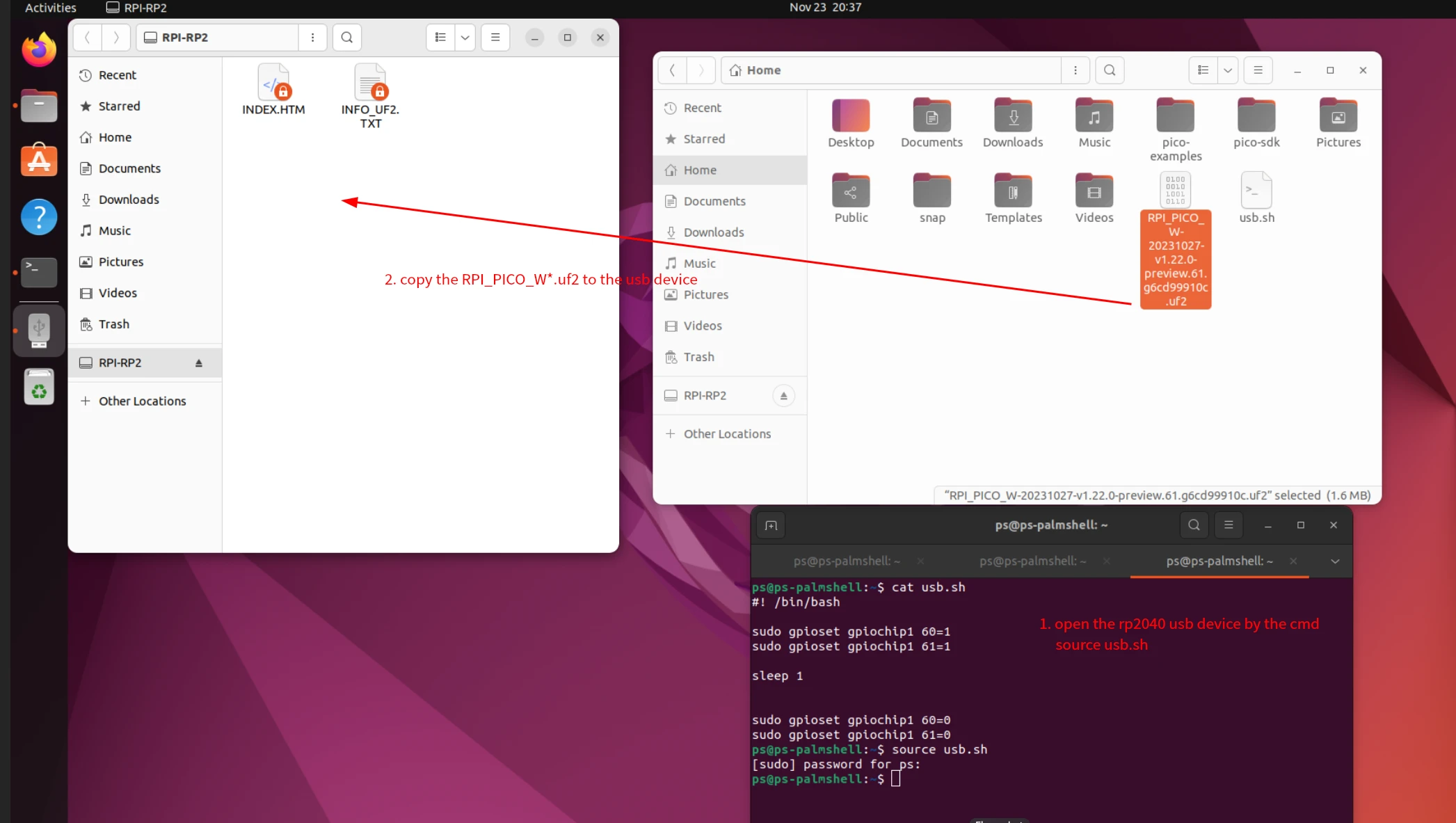
-
Open the Thonny IDE, set up the micropython interpreter and the port
-
Click the "Tools" button above and select "Options".
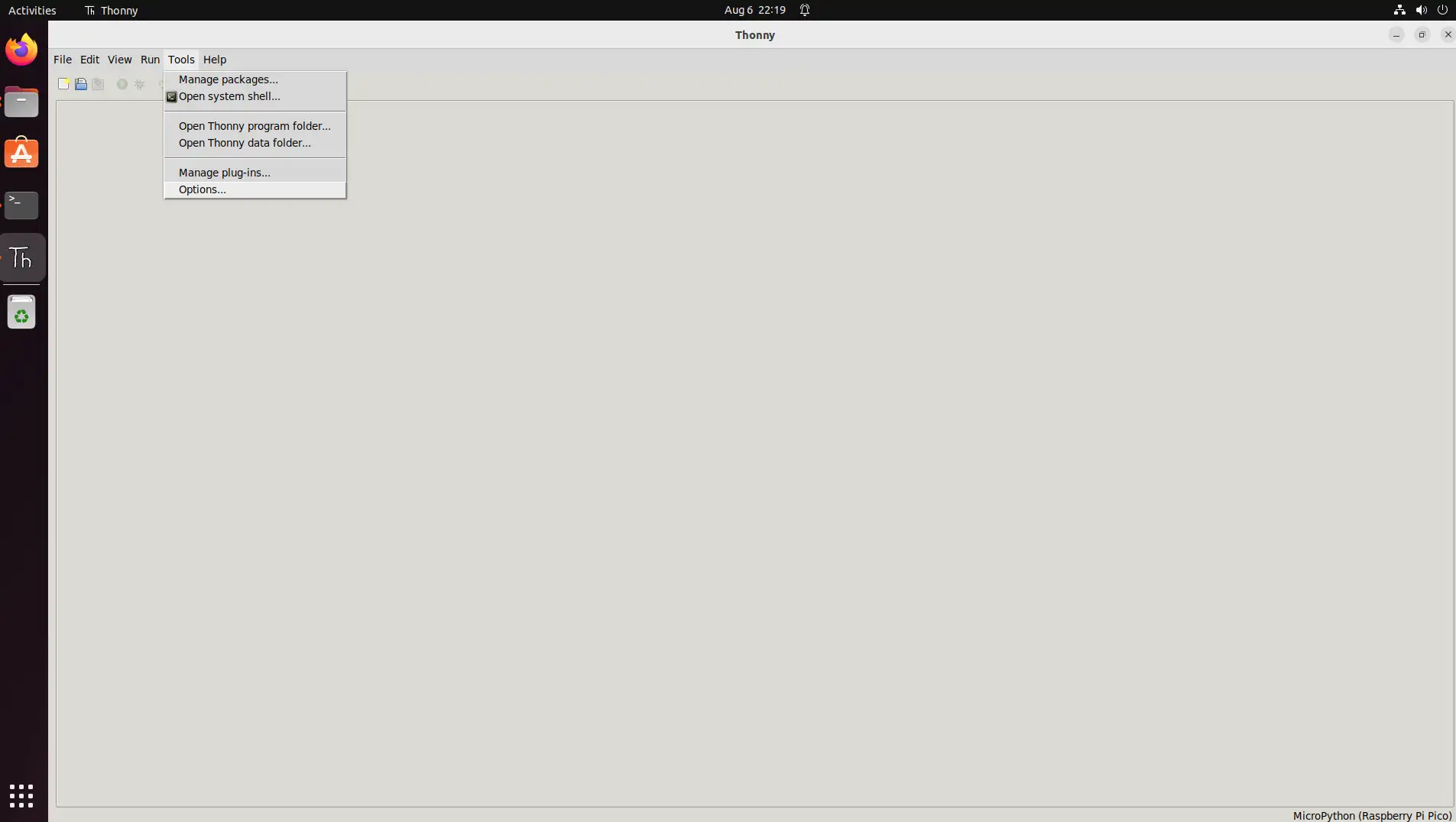
-
Click on "Interpreter" and select "MicroPython (Raspberry Pi Pico)".
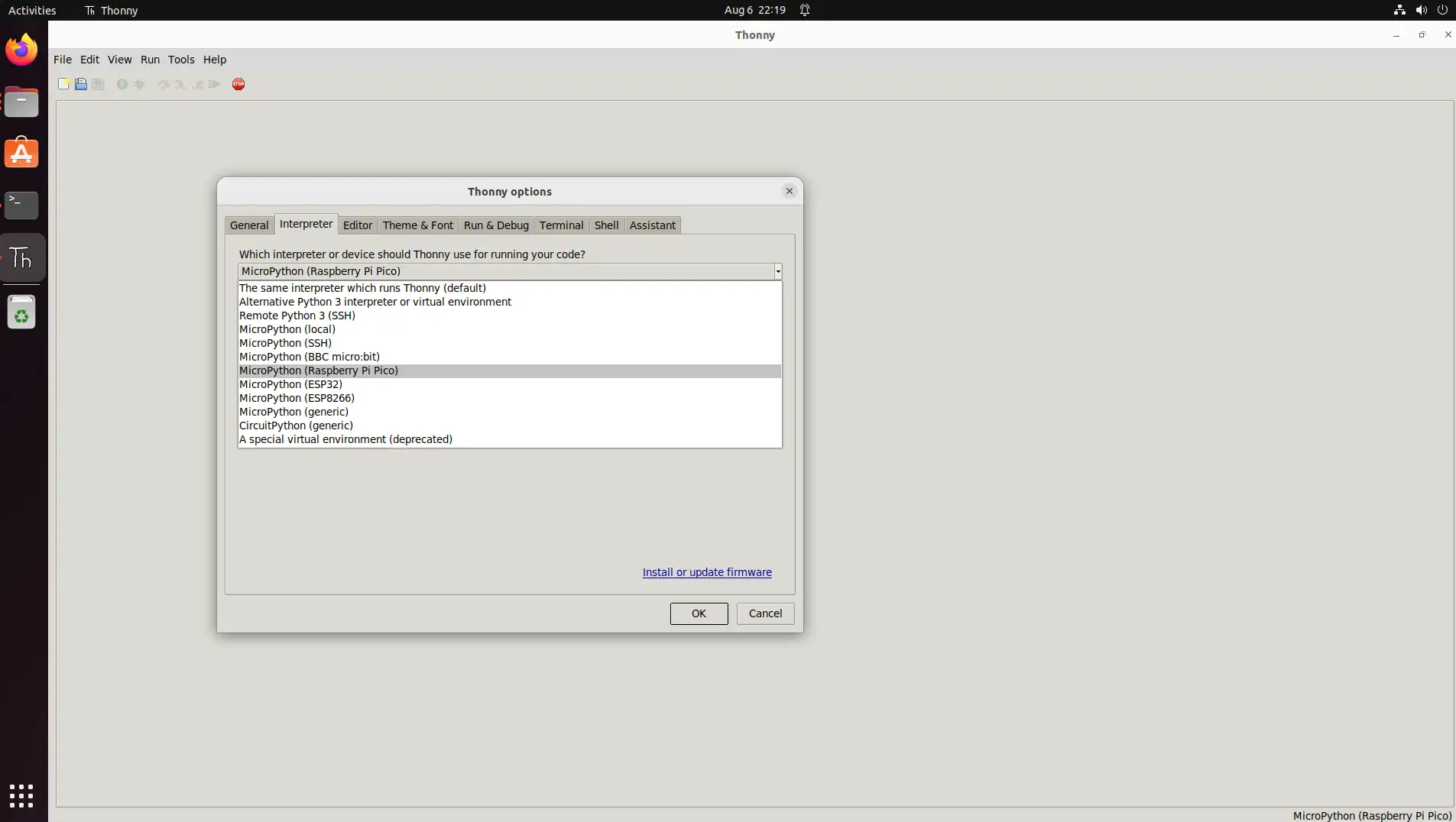 tip
tipIf you don't find the MicroPython interpreter, please download and install the latest version of Thonny
-
Click "Port" and select "Board in FS mode - Board CDC (/dev/ttyACM0)".
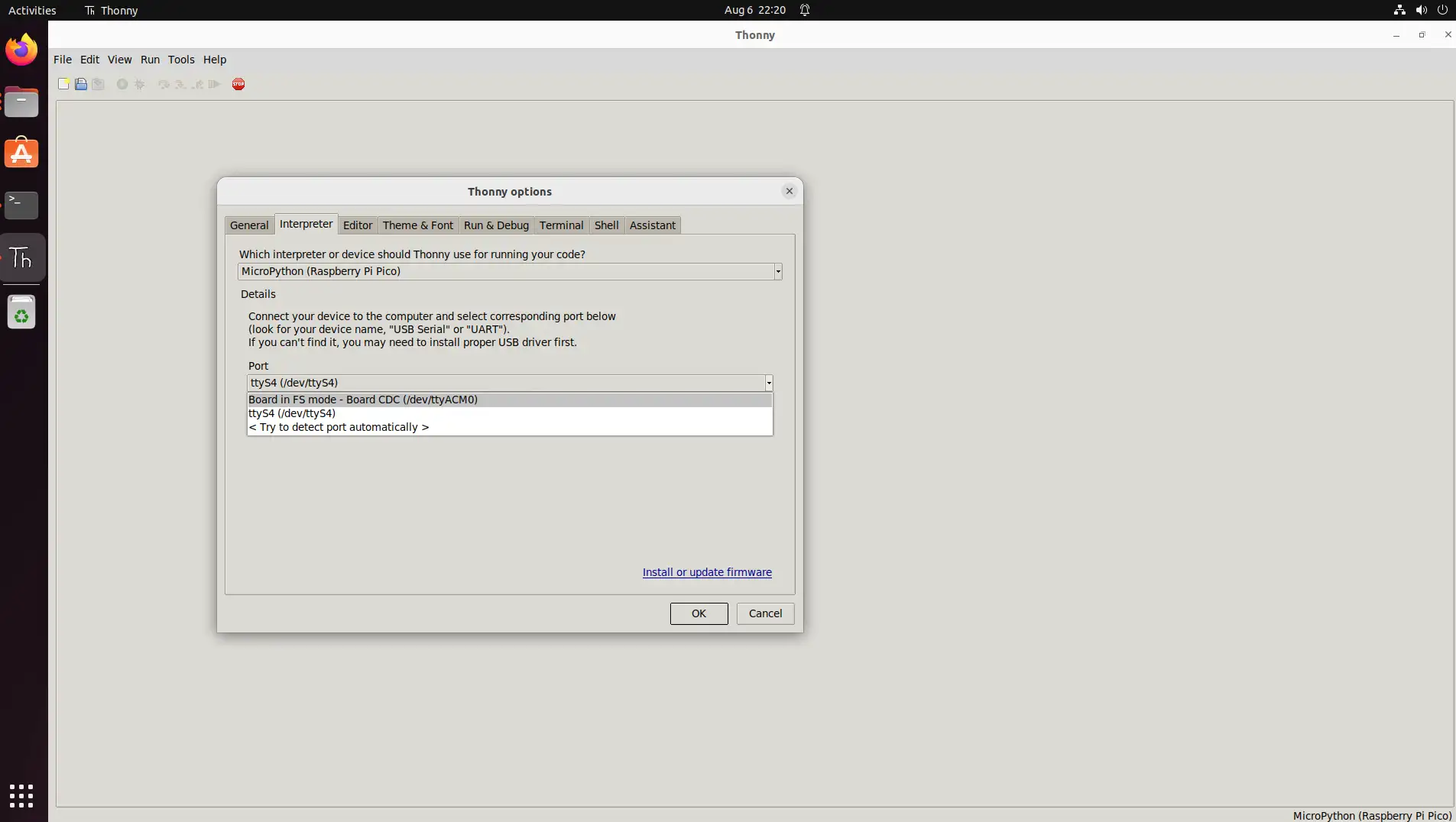
-
Examples
GPIO
-
Preparation
-
One Radxa X4
-
One Led
-
-
Connection
Connect Radxa X4 and Led as flows:
| Radxa X4 | <--> | Led |
|---|---|---|
| PIN_3 | <--> | S |
| PIN_1 | <--> | VCC |
| PIN_9 | <--> | GND |
- oOpen Thonny IDE, create a new file named blink.py, content as flows:
blink.py
import machine
import time
class Blinker:
def __init__(self, pin_num, interval):
self.pin = machine.Pin(pin_num, machine.Pin.OUT)
self.interval = interval
self.pin.off()
def blink(self):
self.pin.toggle()
time.sleep(self.interval)
def main():
blinker = Blinker(28, 1)
try:
while True:
blinker.blink()
except KeyboardInterrupt:
print("Blink stopped.")
if __name__ == "__main__":
main()
-
Test
-
Click the 'Run' buttons
-
Led will blink every 1 seconds.
-
I2C
-
Preparation
-
One Radxa X4
-
One OLED
-
-
Connection
Connect Radxa X4 and Led as flows
Radxa X4 <--> OLED PIN_ <--> SDA PIN_ <--> SCL PIN_1 <--> VCC PIN_9 <--> GND
- Open Thonny IDE, create a new file named oled.py, content as flows:
oled.py
from machine import I2C, Pin
import time
# init I2C
i2c = I2C(0, scl=Pin(29), sda=Pin(28), freq=400000)
# SSD1306 I2C addr
SSD1306_I2C_ADDR = 0x3C
# init cmds
init_cmds = [
0xAE, # Display off
0xA8, 0x3F, # Set multiplex ratio (1 to 64)
0xD3, 0x00, # Set display offset
0x40, # Set display start line
0x8D, 0x14, # Enable charge pump regulator
0x20, 0x00, # Set Memory Addressing Mode to horizontal
0xA1, # Set segment re-map
0xC8, # Set COM output scan direction
0xDA, 0x12, # Set COM pins hardware configuration
0x81, 0x7F, # Set contrast control
0xD9, 0xF1, # Set pre-charge period
0xDB, 0x40, # Set VCOMH deselect level
0xA4, # Entire display on
0xA6, # Set normal display
0xAF # Display on
]
for cmd in init_cmds:
i2c.writeto(SSD1306_I2C_ADDR, bytearray([0x00, cmd])) # 0x00 is a cmd
# clear
buffer = bytearray(1024)
font = {
'A': [0x7C, 0x12, 0x11, 0x12, 0x7C],
'B': [0x7F, 0x49, 0x49, 0x49, 0x36],
'C': [0x3E, 0x41, 0x41, 0x41, 0x22],
'D': [0x7F, 0x41, 0x41, 0x41, 0x3E],
'E': [0x7F, 0x49, 0x49, 0x49, 0x41],
'F': [0x7F, 0x09, 0x09, 0x09, 0x01],
'G': [0x3E, 0x41, 0x49, 0x49, 0x7A],
'H': [0x7F, 0x08, 0x08, 0x08, 0x7F],
'I': [0x00, 0x41, 0x7F, 0x41, 0x00],
'J': [0x20, 0x40, 0x40, 0x3F, 0x00],
'K': [0x7F, 0x08, 0x14, 0x22, 0x41],
'L': [0x7F, 0x40, 0x40, 0x40, 0x40],
'M': [0x7F, 0x02, 0x04, 0x02, 0x7F],
'N': [0x7F, 0x04, 0x08, 0x10, 0x7F],
'O': [0x3E, 0x41, 0x41, 0x41, 0x3E],
'P': [0x7F, 0x09, 0x09, 0x09, 0x06],
'Q': [0x3E, 0x41, 0x51, 0x21, 0x5E],
'R': [0x7F, 0x09, 0x19, 0x29, 0x46],
'S': [0x46, 0x49, 0x49, 0x49, 0x31],
'T': [0x01, 0x01, 0x7F, 0x01, 0x01],
'U': [0x3F, 0x40, 0x40, 0x40, 0x3F],
'V': [0x1F, 0x20, 0x40, 0x20, 0x1F],
'W': [0x3F, 0x40, 0x38, 0x40, 0x3F],
'X': [0x63, 0x14, 0x08, 0x14, 0x63],
'Y': [0x07, 0x08, 0x70, 0x08, 0x07],
'Z': [0x61, 0x51, 0x49, 0x45, 0x43],
'a': [0x20, 0x54, 0x54, 0x54, 0x78],
'b': [0x7F, 0x48, 0x44, 0x44, 0x38],
'c': [0x38, 0x44, 0x44, 0x44, 0x20],
'd': [0x38, 0x44, 0x44, 0x48, 0x7F],
'e': [0x38, 0x54, 0x54, 0x54, 0x18],
'f': [0x08, 0x7E, 0x09, 0x01, 0x02],
'g': [0x0C, 0x52, 0x52, 0x52, 0x3E],
'h': [0x7F, 0x08, 0x04, 0x04, 0x78],
'i': [0x00, 0x44, 0x7D, 0x40, 0x00],
'j': [0x20, 0x40, 0x44, 0x3D, 0x00],
'k': [0x7F, 0x10, 0x28, 0x44, 0x00],
'l': [0x00, 0x41, 0x7F, 0x40, 0x00],
'm': [0x7C, 0x04, 0x18, 0x04, 0x78],
'n': [0x7C, 0x08, 0x04, 0x04, 0x78],
'o': [0x38, 0x44, 0x44, 0x44, 0x38],
'p': [0x7C, 0x14, 0x14, 0x14, 0x08],
'q': [0x08, 0x14, 0x14, 0x18, 0x7C],
'r': [0x7C, 0x08, 0x04, 0x04, 0x08],
's': [0x48, 0x54, 0x54, 0x54, 0x20],
't': [0x04, 0x3F, 0x44, 0x40, 0x20],
'u': [0x3C, 0x40, 0x40, 0x20, 0x7C],
'v': [0x1C, 0x20, 0x40, 0x20, 0x1C],
'w': [0x3C, 0x40, 0x30, 0x40, 0x3C],
'x': [0x44, 0x28, 0x10, 0x28, 0x44],
'y': [0x0C, 0x50, 0x50, 0x50, 0x3C],
'z': [0x44, 0x64, 0x54, 0x4C, 0x44],
' ': [0x00, 0x00, 0x00, 0x00, 0x00],
'!': [0x00, 0x00, 0x5F, 0x00, 0x00],
'?': [0x02, 0x01, 0x51, 0x09, 0x06],
'.': [0x00, 0x40, 0x60, 0x00, 0x00],
',': [0x00, 0x80, 0x60, 0x00, 0x00],
'-': [0x08, 0x08, 0x08, 0x08, 0x08],
'_': [0x80, 0x80, 0x80, 0x80, 0x80],
}
# draw "Hello"
x = 0
for char in "Hello":
glyph = font.get(char, [0x00]*5) # get data
for byte in glyph:
buffer[x] = byte
x += 1
x += 1 # add a space
# snd data to oled
for page in range(8):
i2c.writeto(SSD1306_I2C_ADDR, bytearray([0x00, 0xB0 + page, 0x00, 0x10])) # set page
i2c.writeto(SSD1306_I2C_ADDR, bytearray([0x40]) + buffer[page*128:(page+1)*128])
print("Message displayed.")
PWM
-
Preparation
-
One Radxa X4
-
One Led
-
-
Connection
Connect Radxa X4 and Led as flows
| Radxa X4 | <--> | Led |
|---|---|---|
| PIN_3 | <--> | S |
| PIN_1 | <--> | VCC |
| PIN_9 | <--> | GND |
- Open Thonny IDE, create a file named pwm_fade.py, content as flows:
pwm_fade.py
import time
from machine import Pin, PWM
pwm = PWM(Pin(28))
# Set the PWM frequency.
pwm.freq(1000)
duty = 0
direction = 1
while True:
duty += direction
if duty > 255:
duty = 255
direction = -1
elif duty < 0:
duty = 0
direction = 1
pwm.duty_u16(duty * duty)
time.sleep(0.003)
-
Test
-
Click 'Run' button
-
Led will have a dark-to-light and light-to-dark effect.
-
FAQ
-
Q1: RP2040 has crashed.
A1: Refer to [Burn Program to RP2040](. /flash) to reset RP2040.
-
Q2: After burning micropython firmware, there are still other programs running.
A2: Burn flash_nuke.uf2 to RP2040 to clear RP2040
-
Q3: ImportError: no module named 'xxx'
A2: Thonny tools column select "Manage Packages", then install the Package you need.