HDMI Interface
Interface Test Methods
-
Desktop Resolution Switching
- Open the system settings and locate Display and Monitor
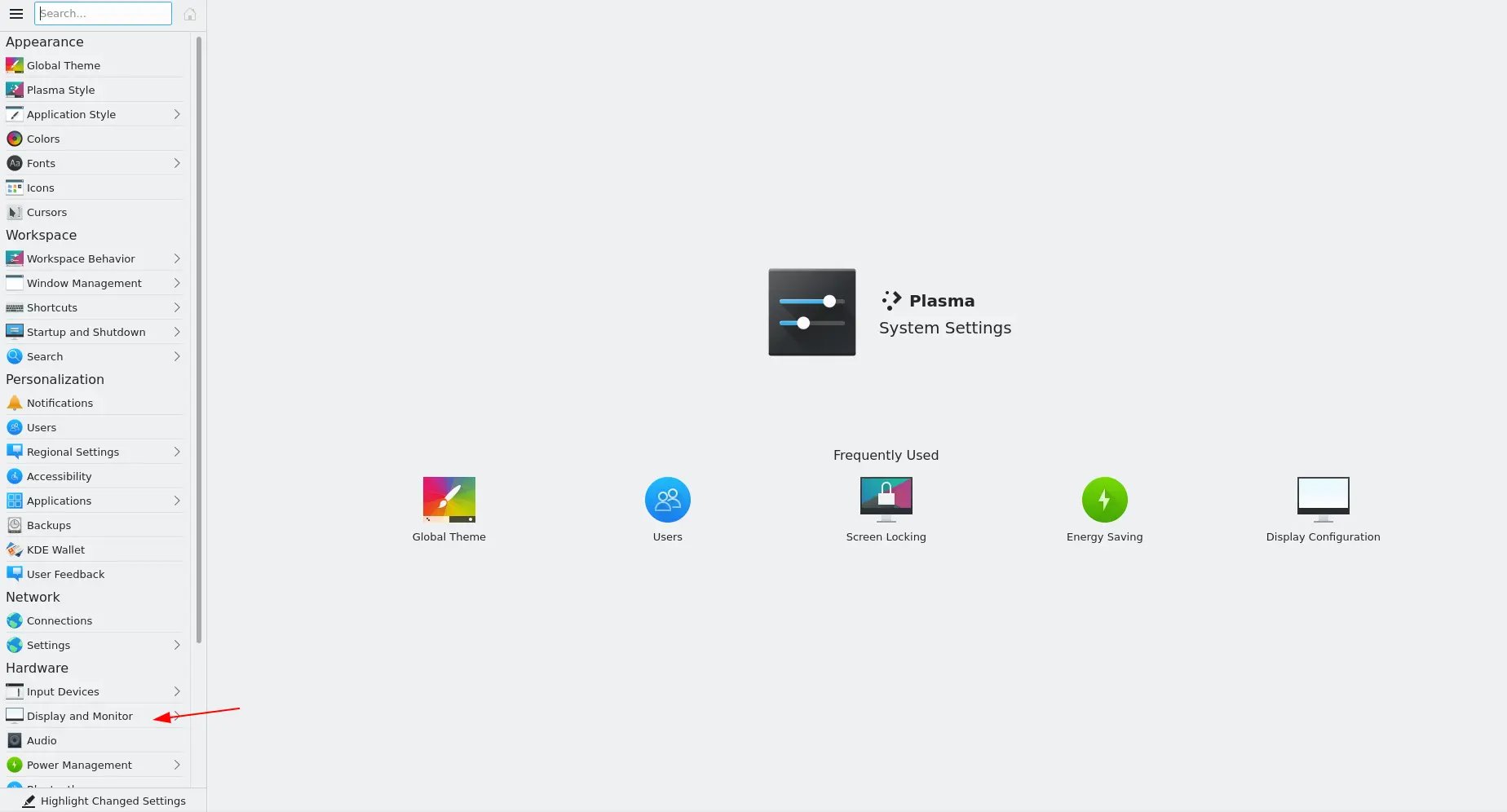
- Click on Resolution to switch to different resolutions.
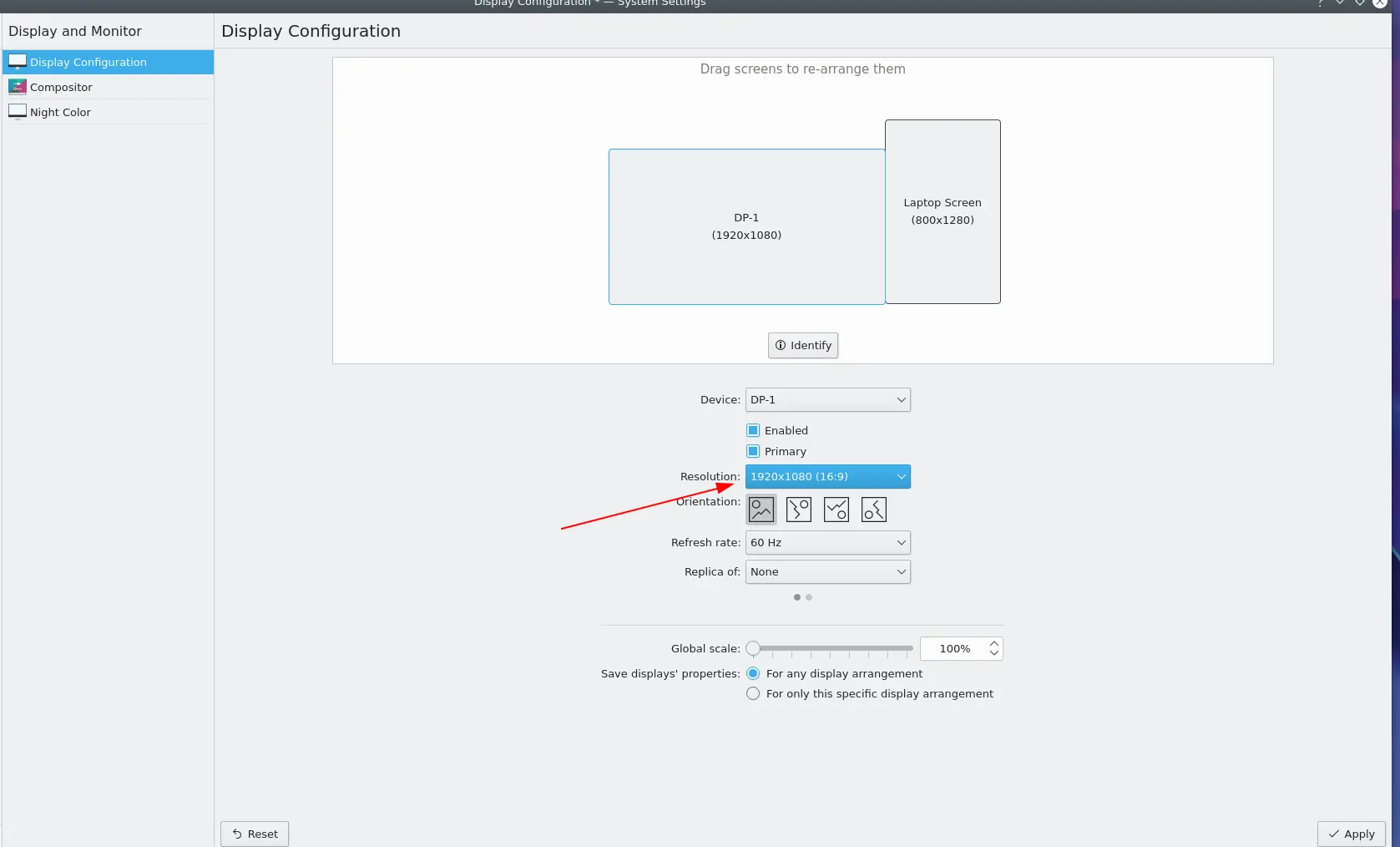
Switching to different resolutions should not cause screen flickering, artifacts, stripes, tearing, or other abnormal occurrences.
-
Command Line Resolution Switching
- Use the xrandr -q command to check the supported resolutions for your screen.
xrandr -q
Screen 0: minimum 320 x 200, current 2720 x 1280, maximum 16384 x 16384
HDMI-1 disconnected (normal left inverted right x axis y axis)
DSI-1 connected 800x1280+1920+0 (normal left inverted right x axis y axis) 0mm x 0mm
800x1280 60.22*+
DP-1 connected primary 1920x1080+0+0 (normal left inverted right x axis y axis) 0mm x 0mm
1920x1080 59.99*+ 50.00- Use the xrandr -s 0 command to restore the screen to its original resolution.
- Use the xrandr -s command to specify the screen resolution.
For example:
xrandr -s 1024×768Switching to different resolutions should not cause screen flickering, artifacts, stripes, tearing, or other abnormal occurrences.
-
Multiple HDMI Cable Plugging and Unplugging
Plug and unplug the HDMI cable multiple times to test if the display functions properly.